Adding Mobile Devices to Your Trane® Home Account
Adding and configuring a mobile device allows you to control which Trane® Home features the mobile device can access. You can connect a mobile device to your account either through the Trane Home mobile app or the Trane Home web portal.
Adding mobile devices to your account using a 12-digit activation code allows you to give other users access to specific homes, features, and devices without having to divulge your username or password.
NOTE: You will be asked to set a PIN on each new device, any device that has been reactivated, and any device that is attempting to log back into Trane Home after being logged out. The PIN is unique to each device and is 4-digits long by default. Longer PIN options are available by tapping Pin Length at the top of the screen.
Trane Home Mobile App
You can add devices in the mobile app, though it is recommended that you add your first (primary) mobile device in the portal.
-
-
Log into the Trane Home mobile app.
-
Tap the menu icon in the upper left corner.
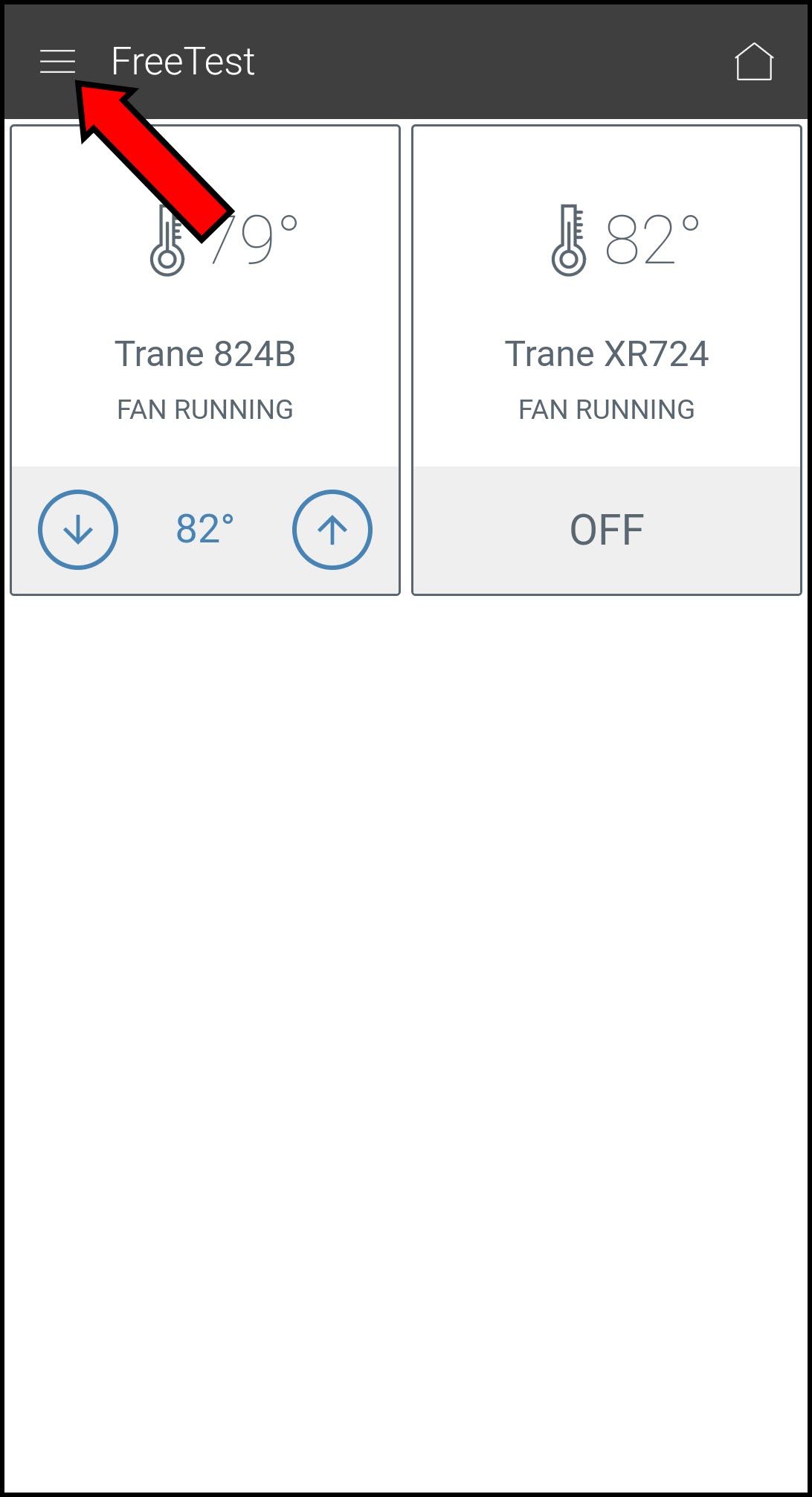
-
Select Users.
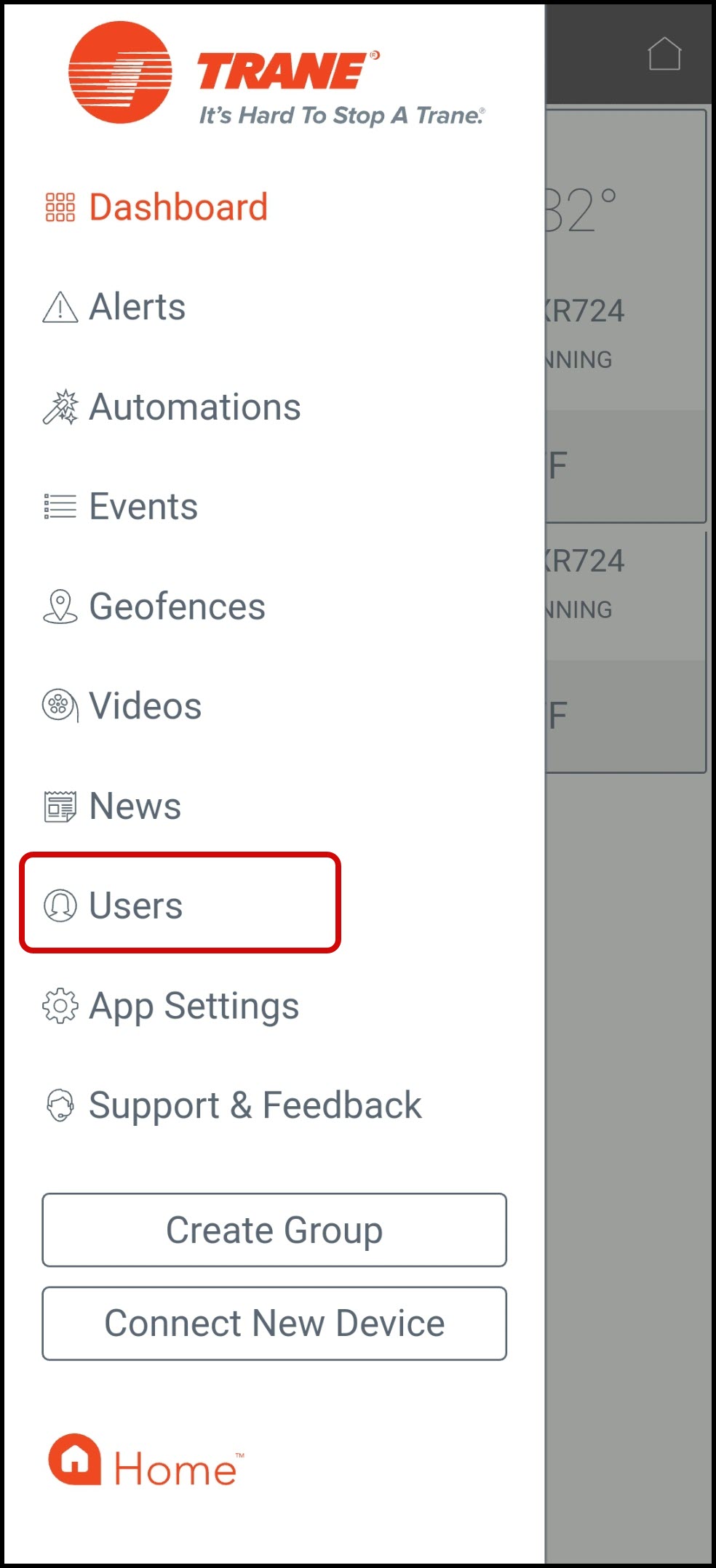
-
NOTE: Access to this section requires verification of your Trane Home credentials. The first time you access the Users section, you will be prompted to enter your username and password. Do not enter your email address. If you have forgotten your username or password, please click the link below the submit button.
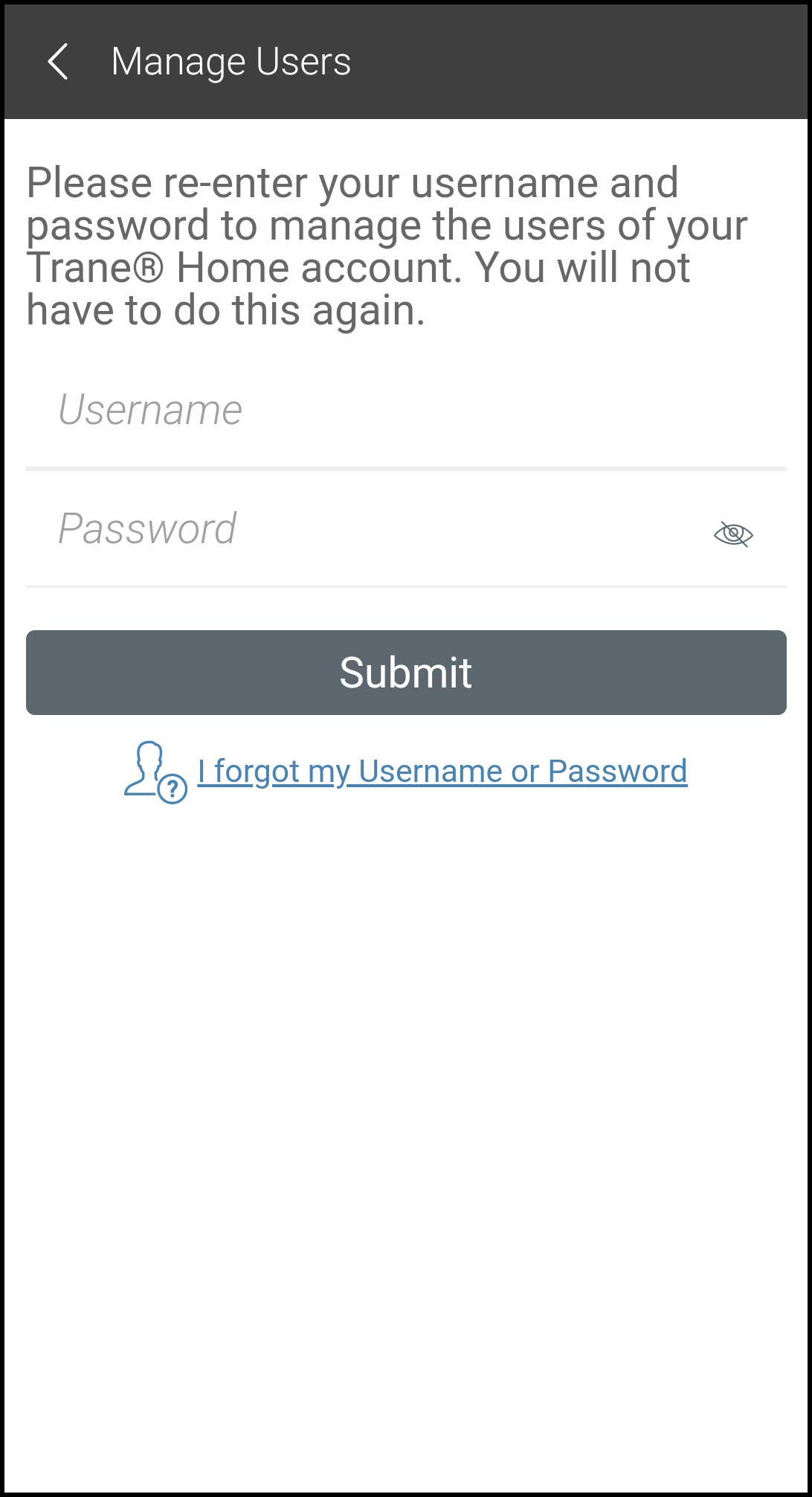
-
-
-
-
Tap New User in the upper right corner.
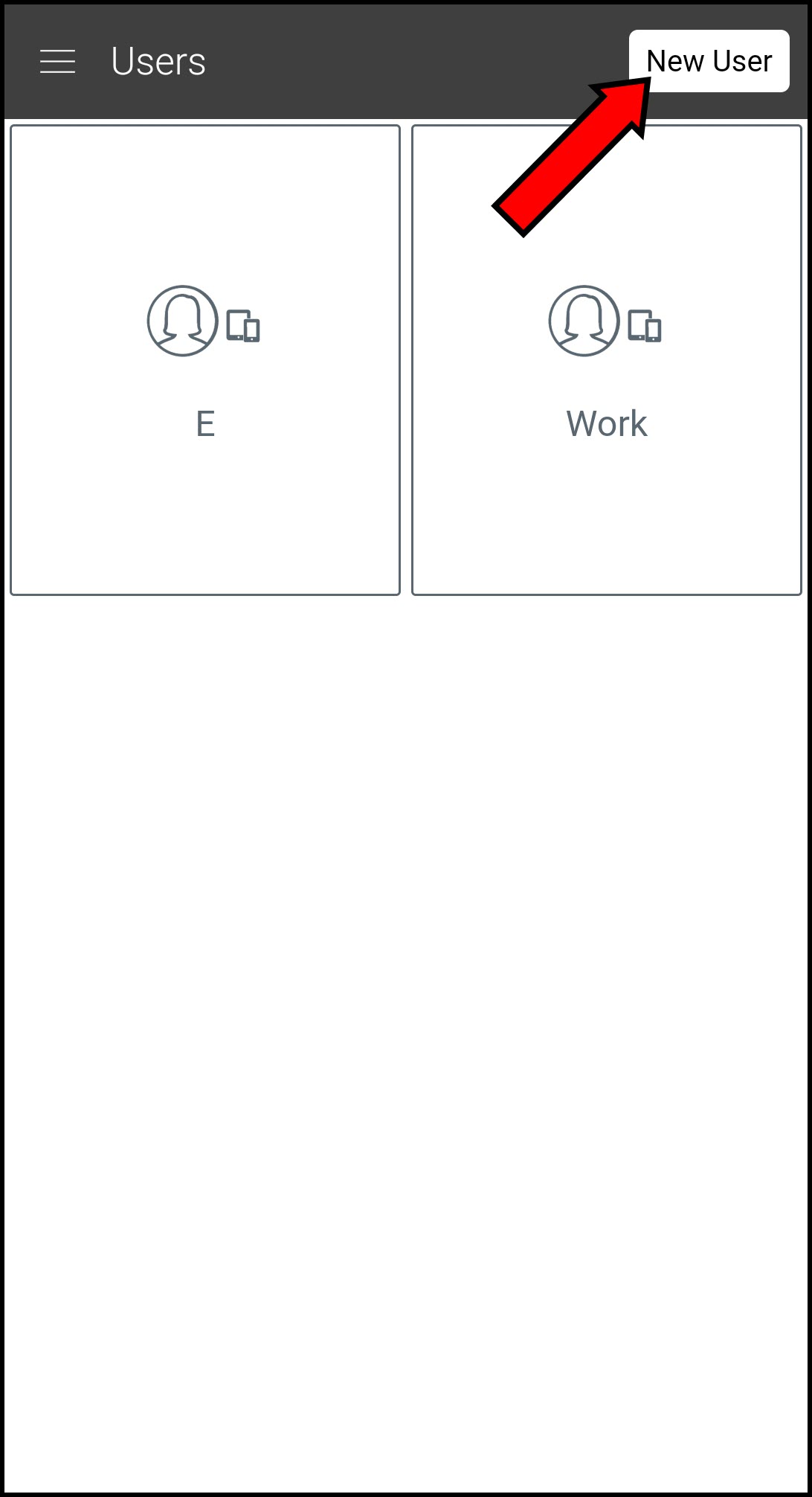
-
Enter the device information and press Save to apply the changes.:
-
Enter a name for the device.
-
If the device connects through wireless data and has a phone number, select the wireless carrier in the Mobile Connection field. If the device does not have a phone number, select WiFi in the Mobile Connection field.
-
Enter the phone number of the device if it has one.
-
Select what features/homes the device can control/access. You will need to scroll down to see all homes and devices.
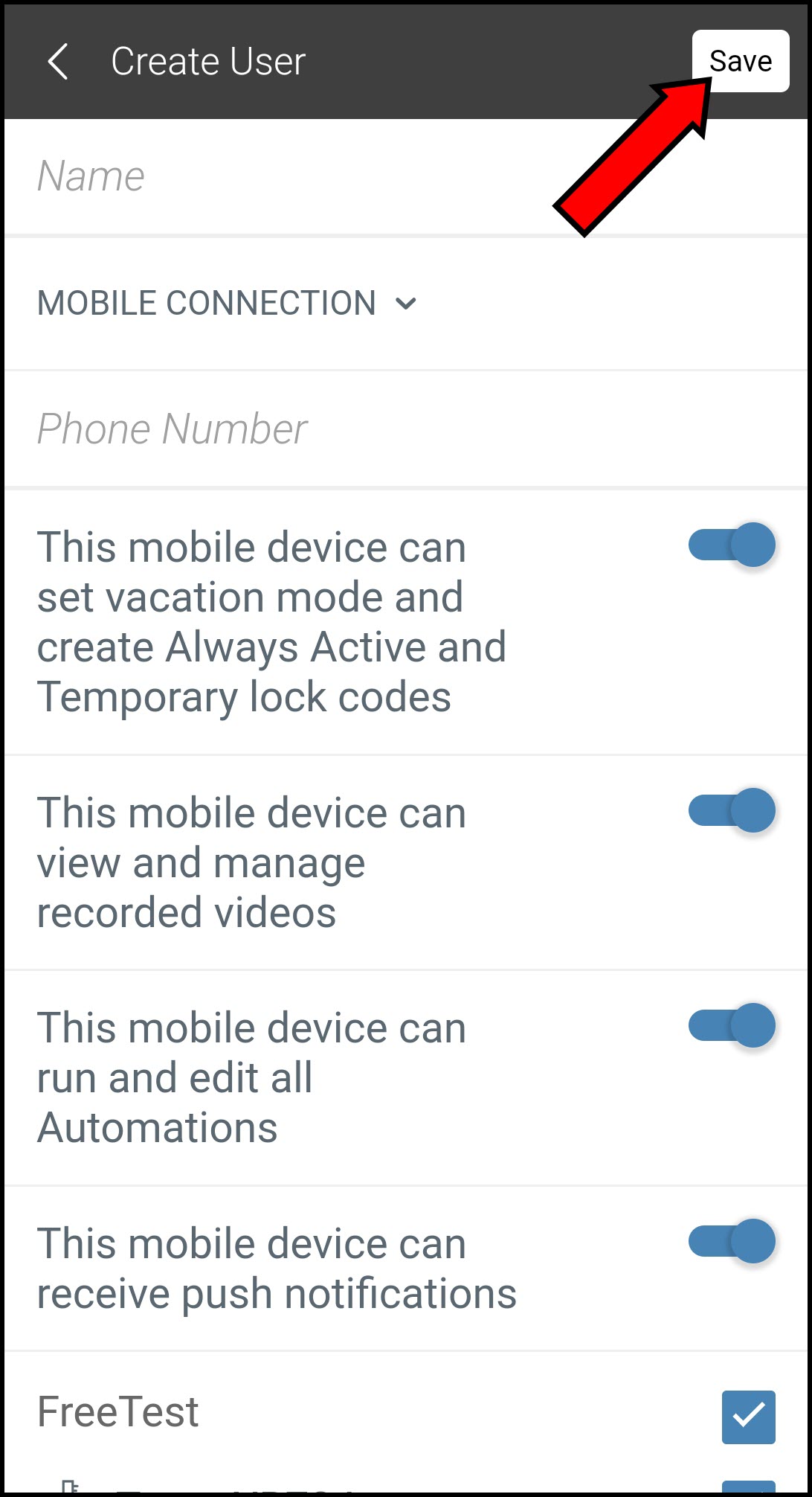
-
-
Select the newly added mobile device.
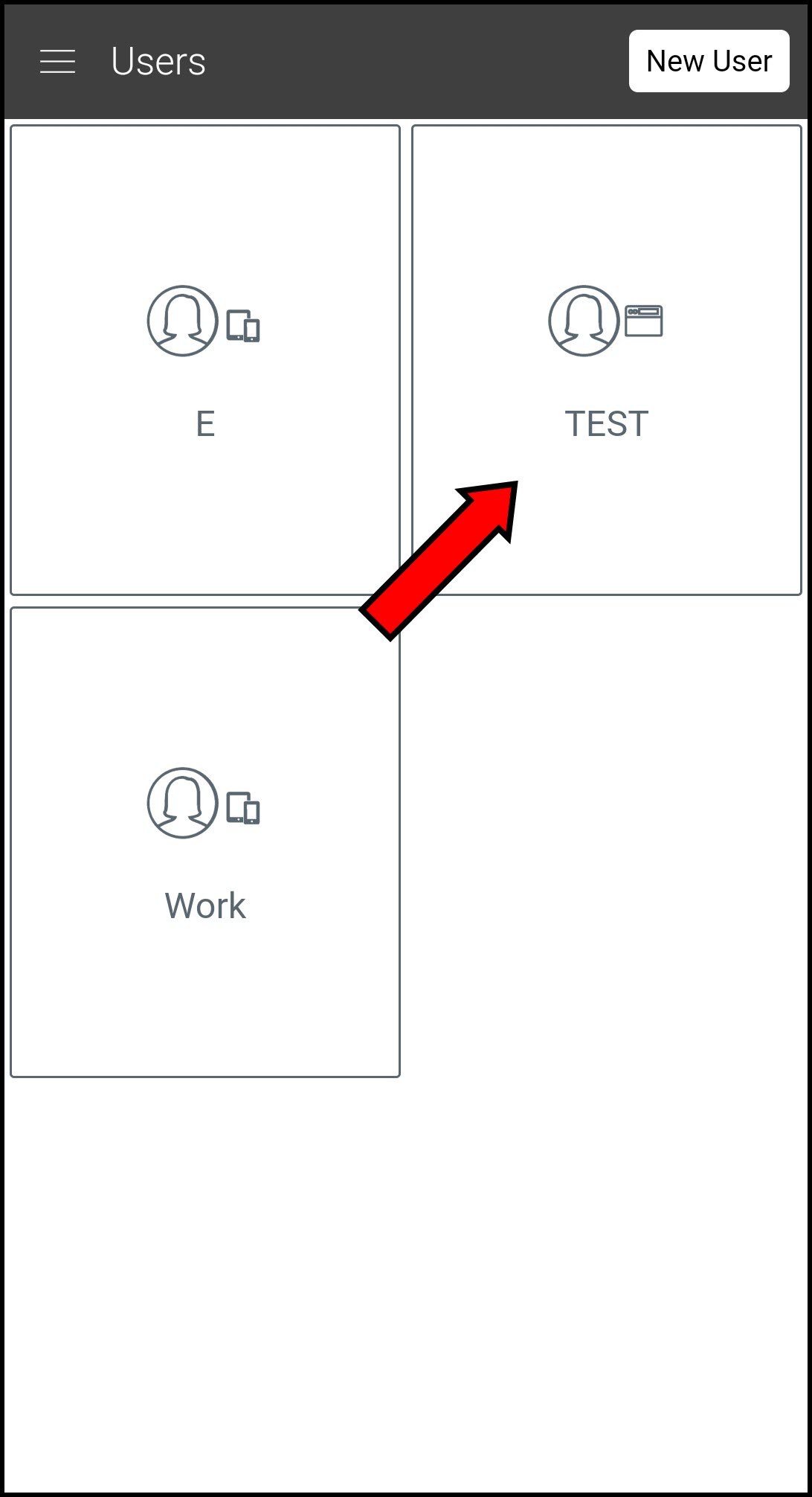
-
Press Get Activation Code.
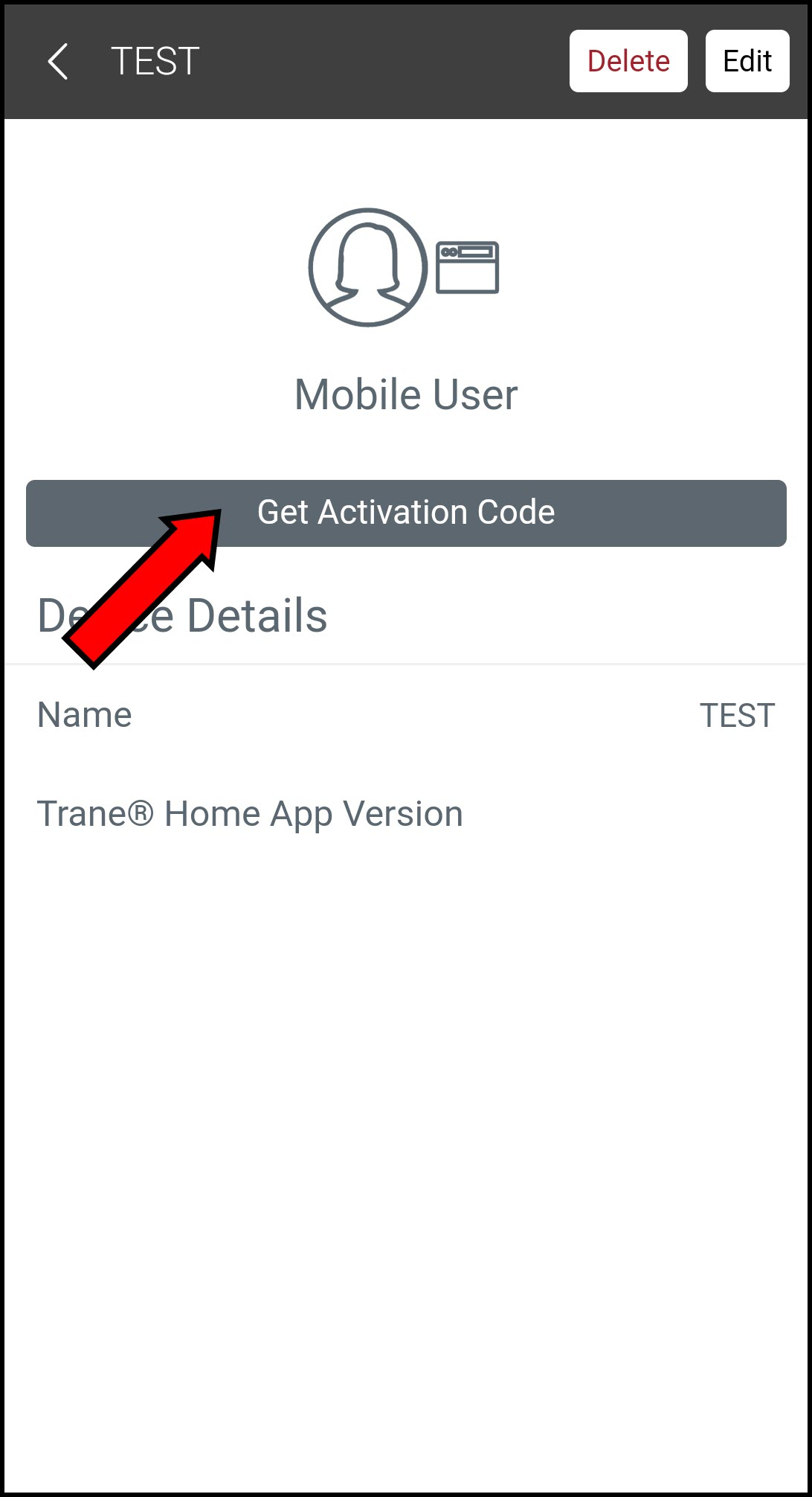
-
The 12-digit code will appear below the button.
★ Do not close this screen as you will need to enter the code later.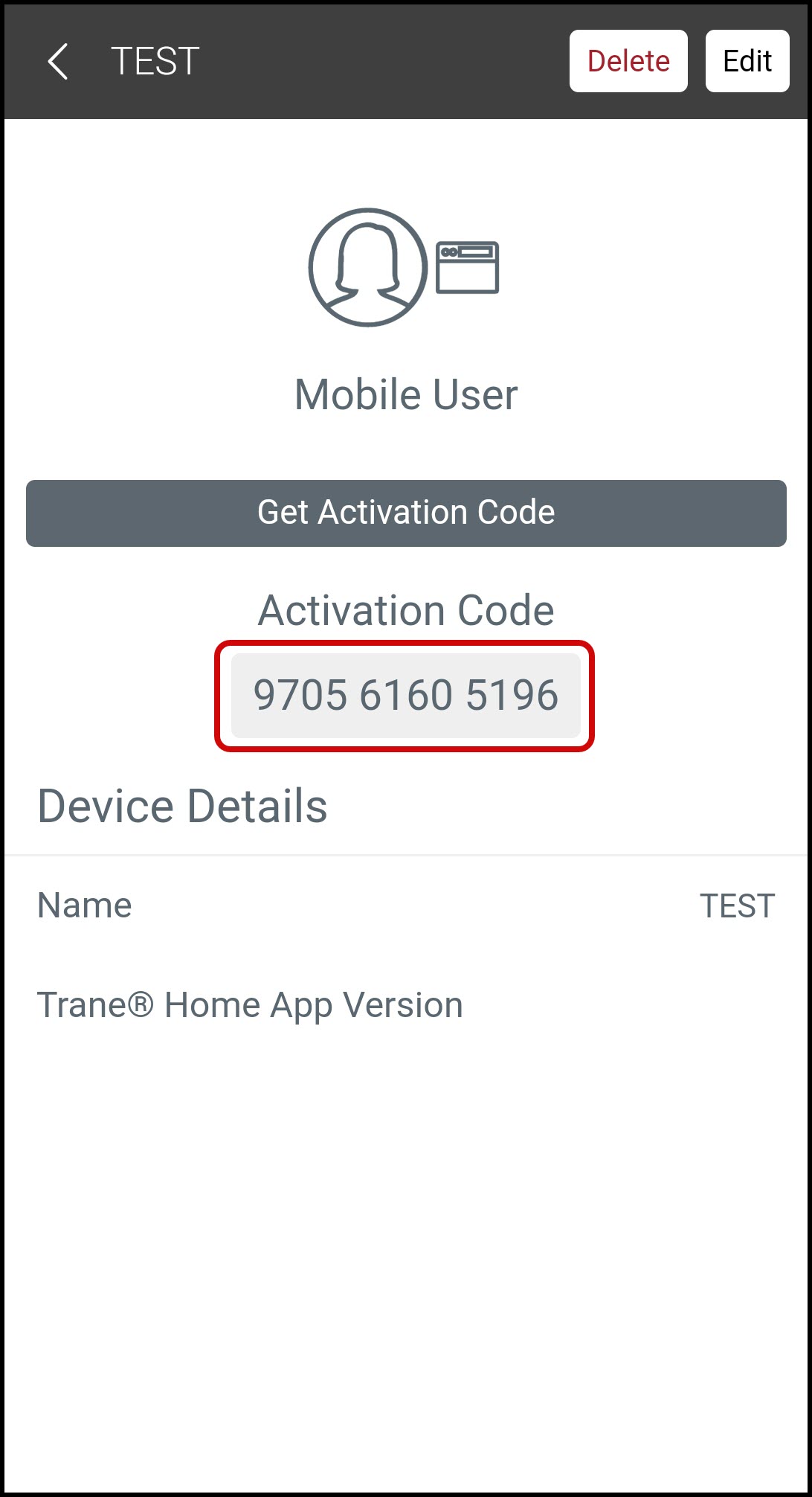
-
On the newly added mobile device:
-
Open the Trane Home mobile app.
-
Tap Login.
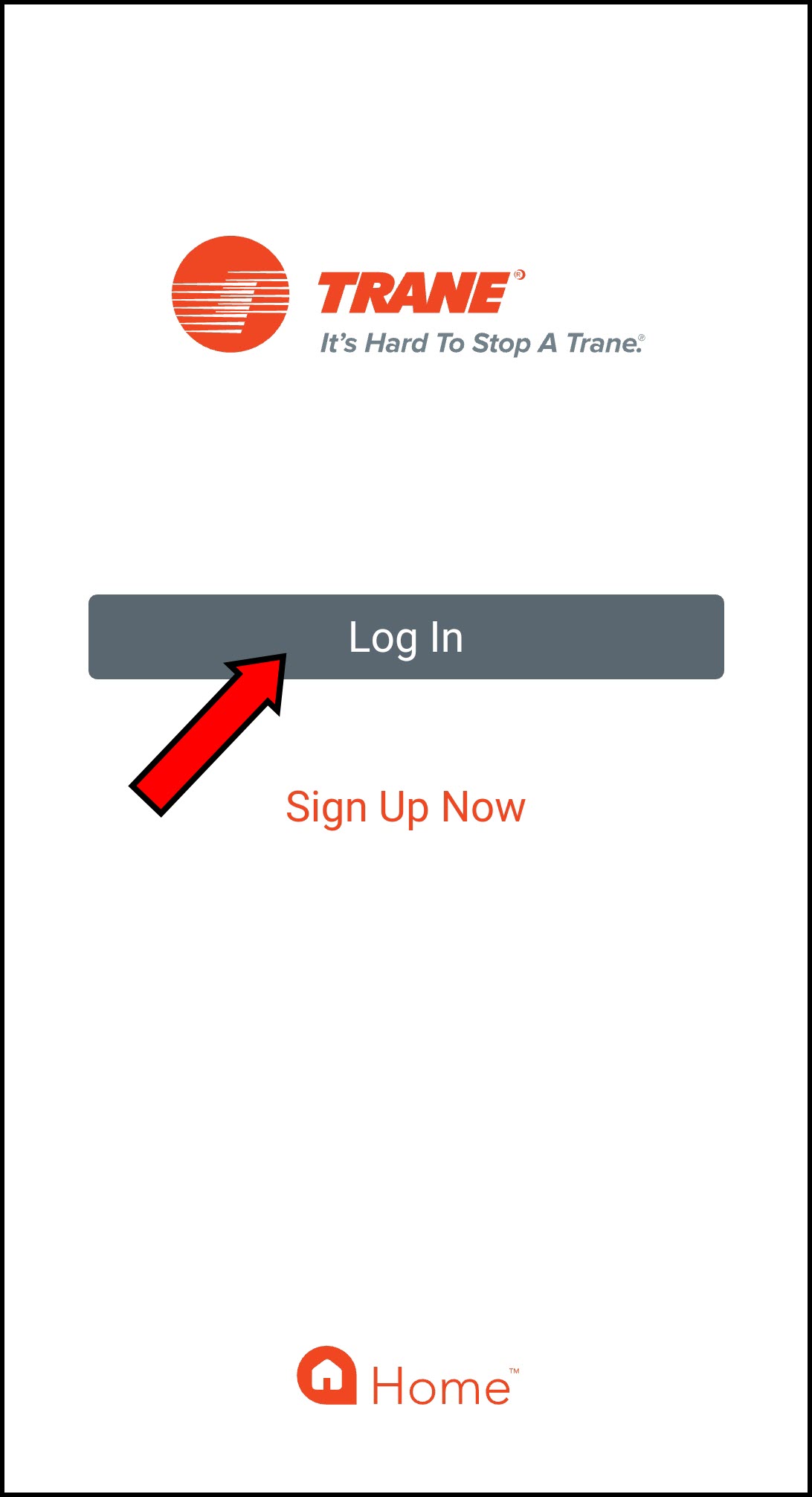
-
Select Use 12-Digit Code.
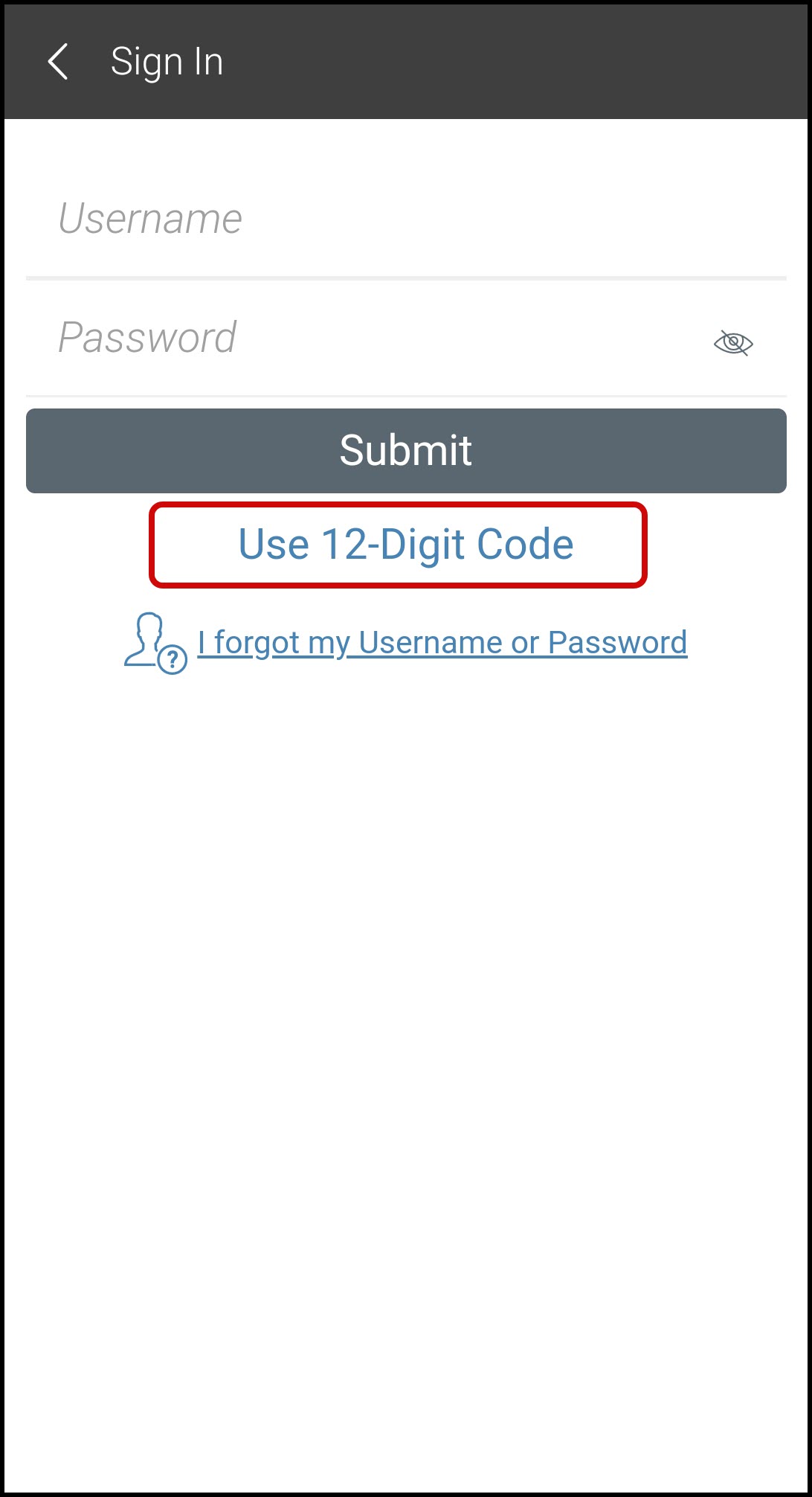
-
Enter the 12-digit code displayed in the app on your other device.
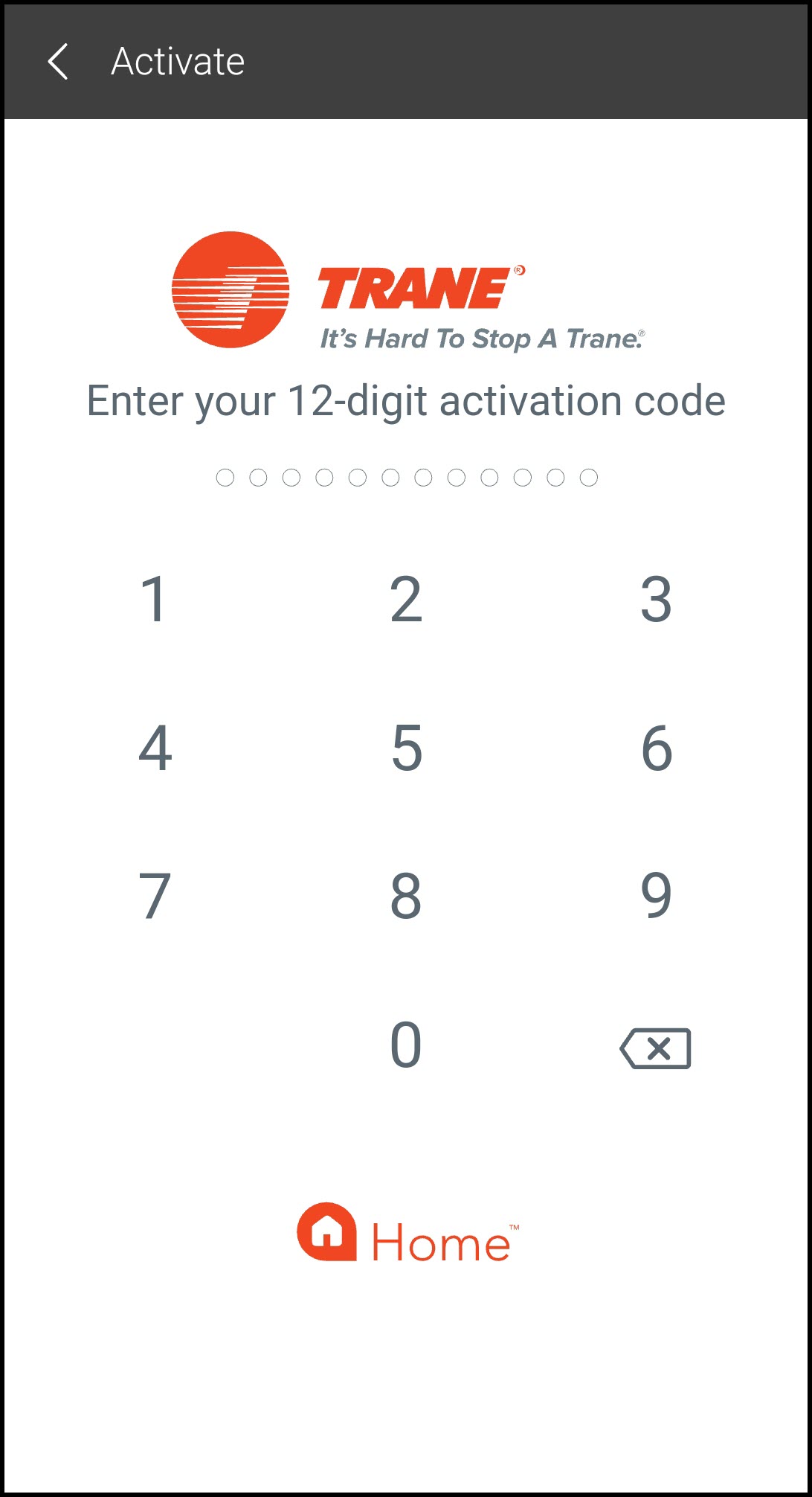
-
Select and enter a PIN. Enter the PIN again to confirm.
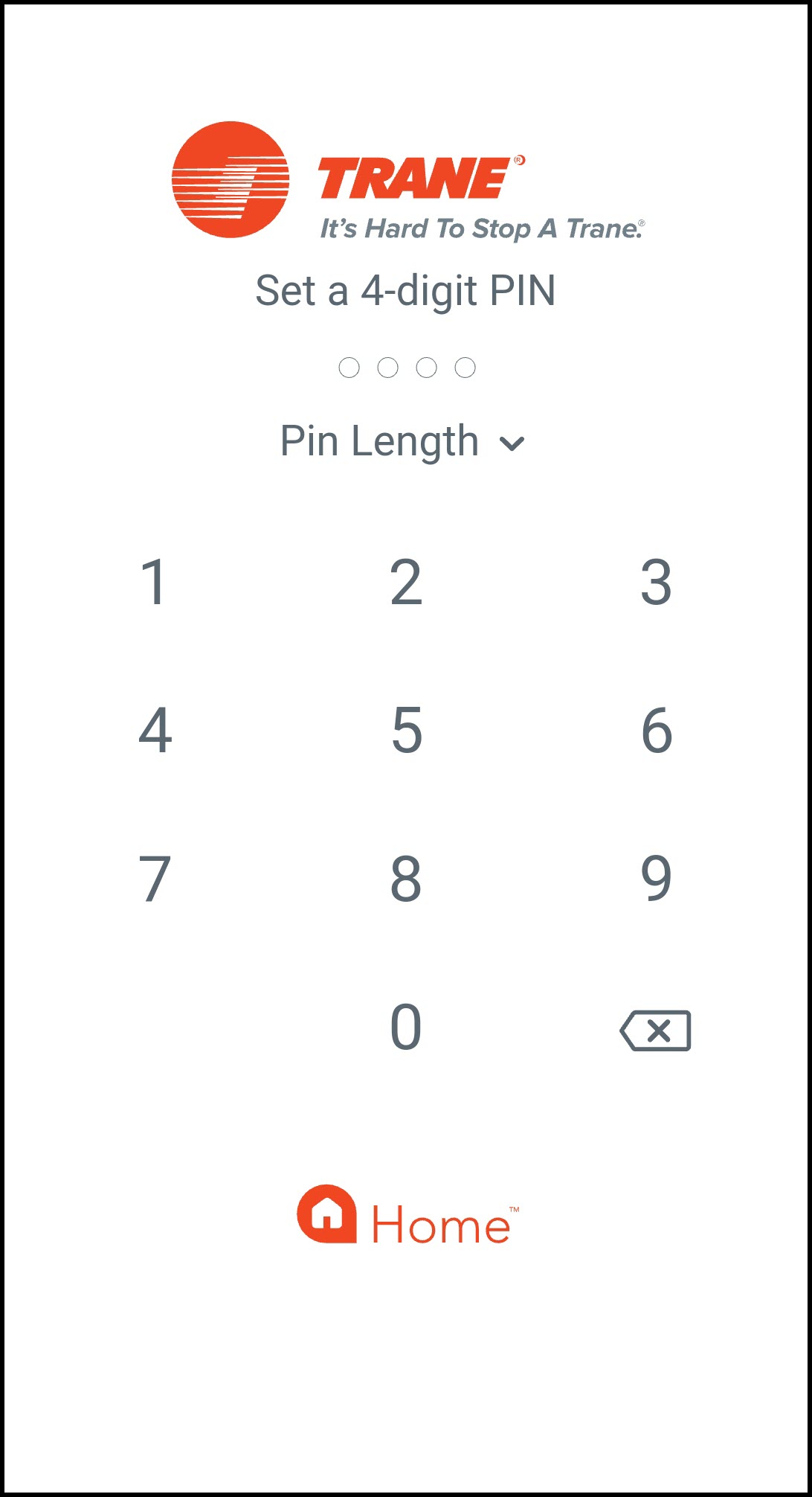
-
-
NOTE: You can also add a mobile device by logging into the mobile app using your Trane Home username and password. This will add the device, naming it according to its manufacturer/model information, i.e. Samsung SM-G950U. It will not allow you to enter a name, identify the mobile connection, input a phone number, or select which features/homes the device can access. If you need to change or add any of your mobile device's information, please see Managing Mobile Devices on Your Trane® Home Account for instructions.
-
Trane Home Web Portal
This will allow you to choose a name for the mobile device, add a phone number, and select which features/devices on your account it can access. You can also use this to allow someone else access to certain features without divulging your account information.
-
Log into the Trane Home web portal.
-
Select Mobile from the grey menu at the top of the page.

-
Click Add Mobile Device.
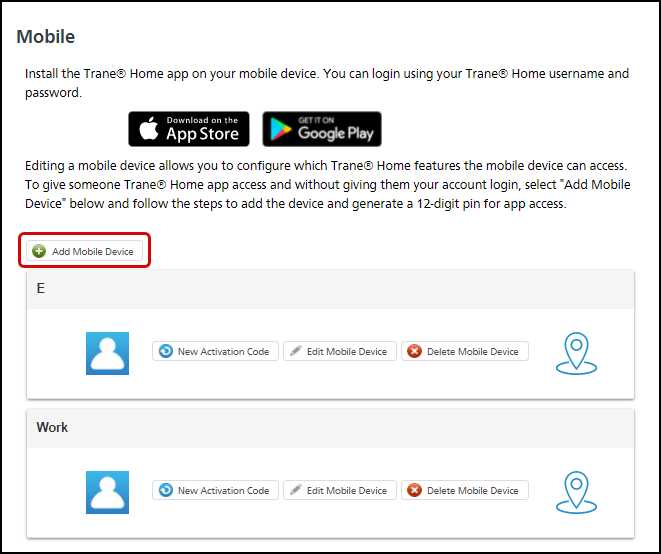
-
Enter the device information and press Save Changes.
-
Enter a name for the device.
-
If the device connects through wireless data and has a phone number, select the wireless carrier in the Mobile Connection field. If the device does not have a phone number, select WiFi in the Mobile Connection field.
-
Enter the phone number of the device if it has one.
-
Select what features/homes the device can control/access.
-
Upload a picture, if desired.
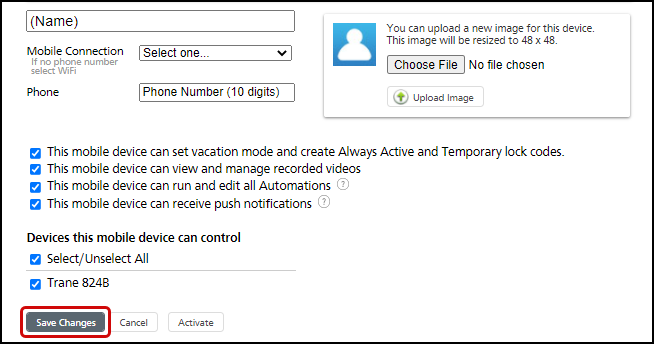
-
-
Press Get Activation Code for the device you just added.
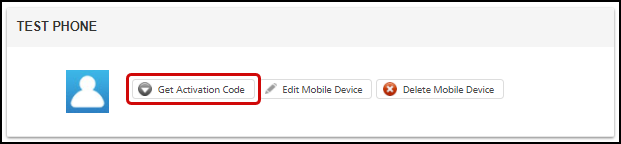
-
The system will generate and display a 12-digit activation code.
★ Do not close this page until you see Activation Successful at the bottom of the page!! You will need to enter the code later.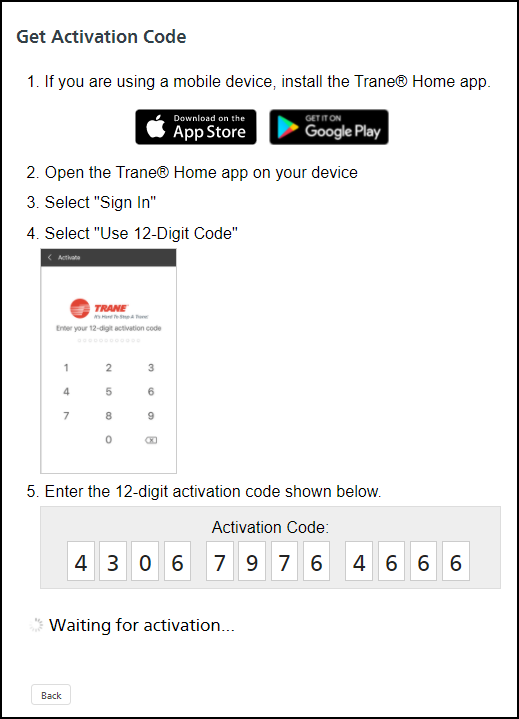
-
On the newly added mobile device:
-
Open the Trane Home mobile app.
-
Tap Login.
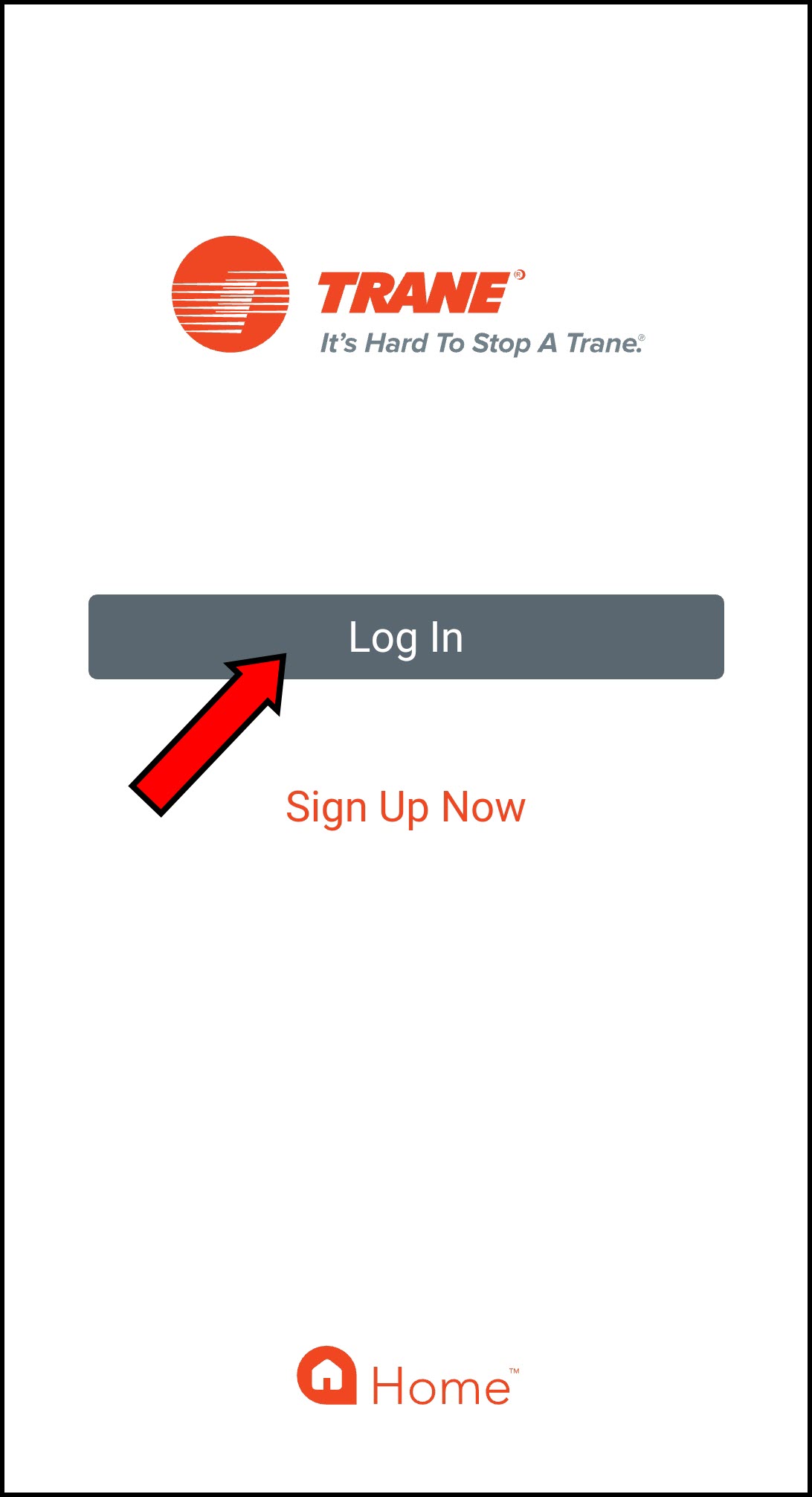
-
Select Use 12-Digit Code.
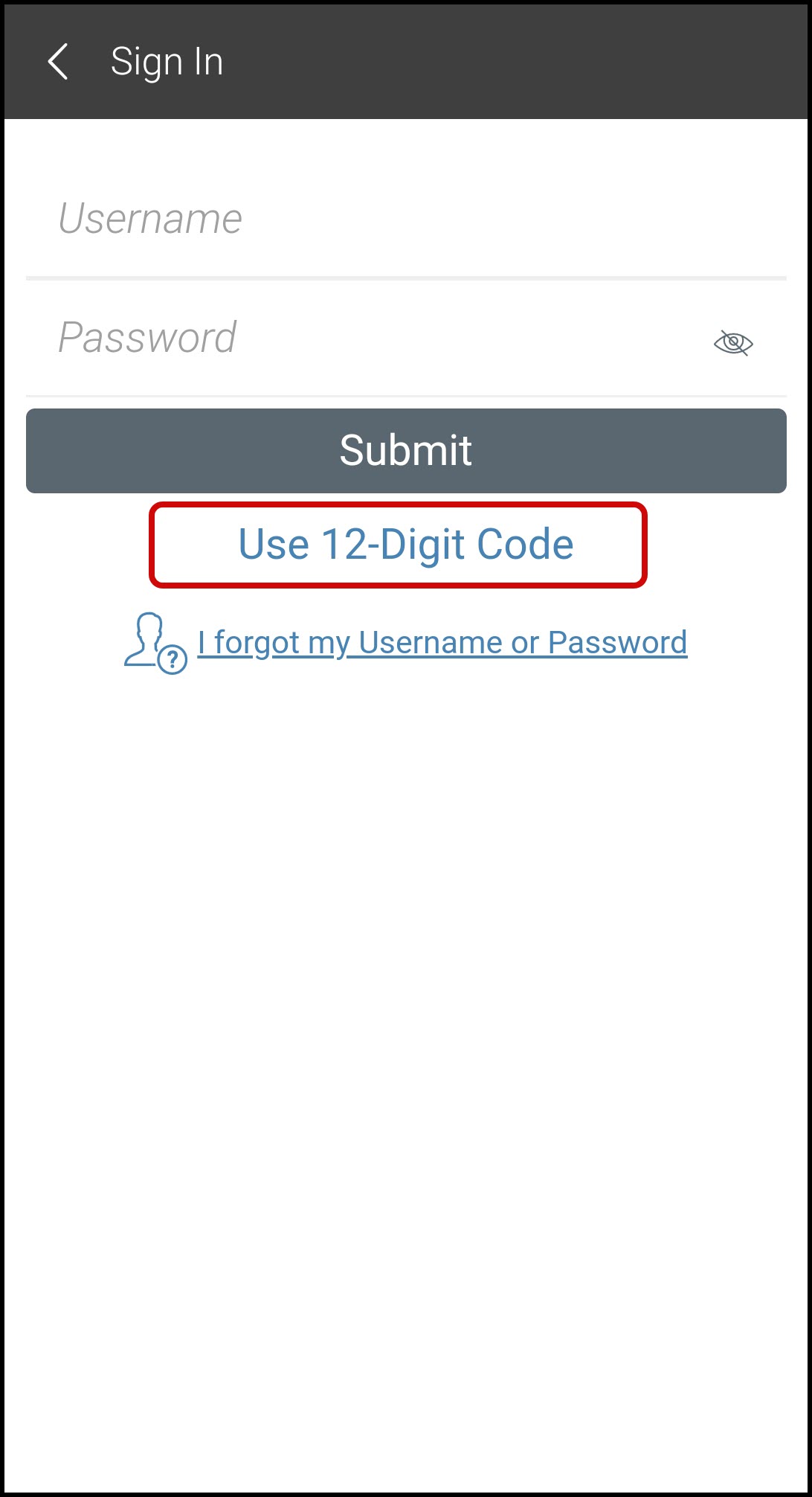
-
Enter the 12-digit code from the web portal.
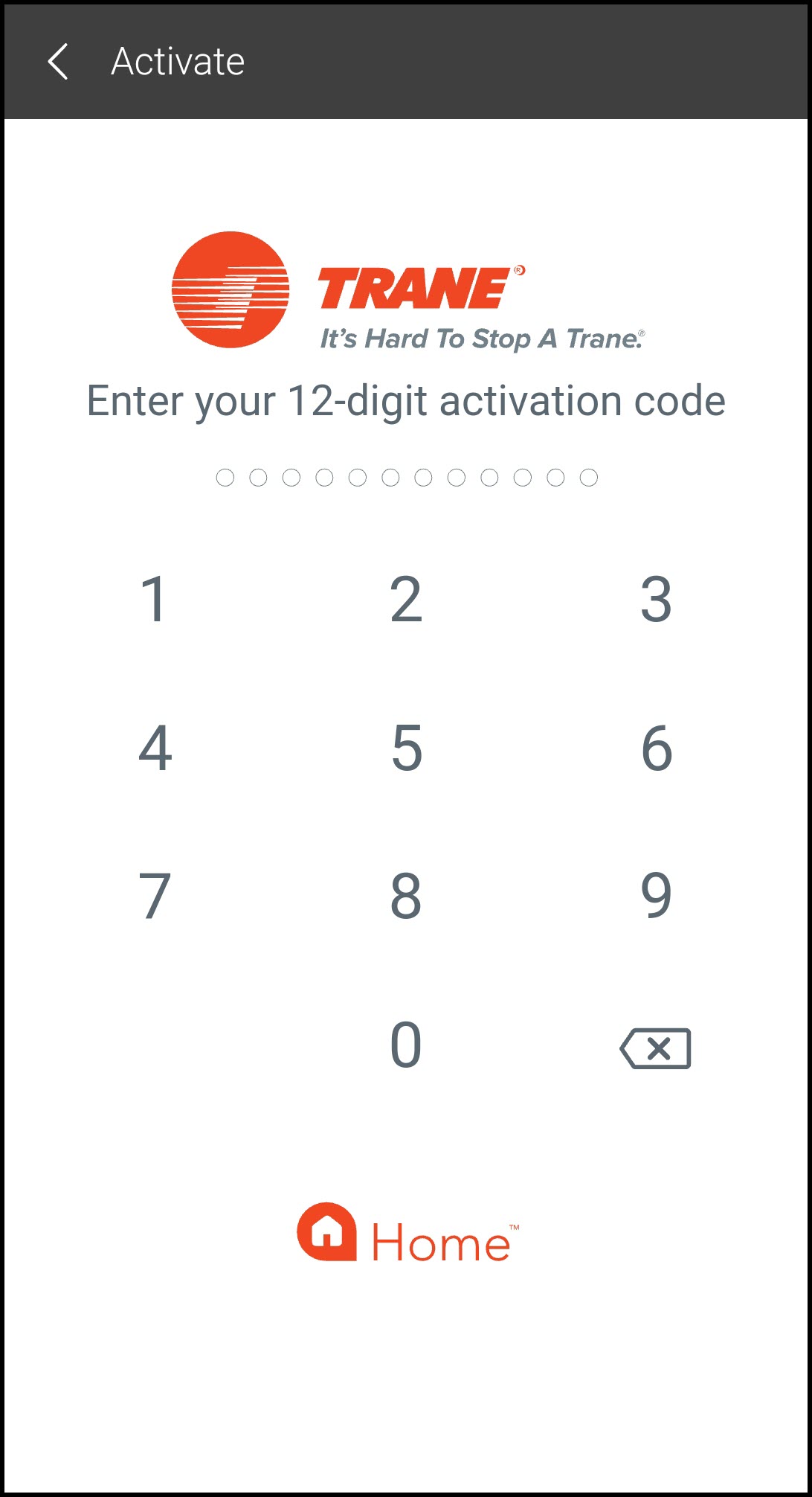
-
Select and enter a PIN. Enter the PIN again to confirm.
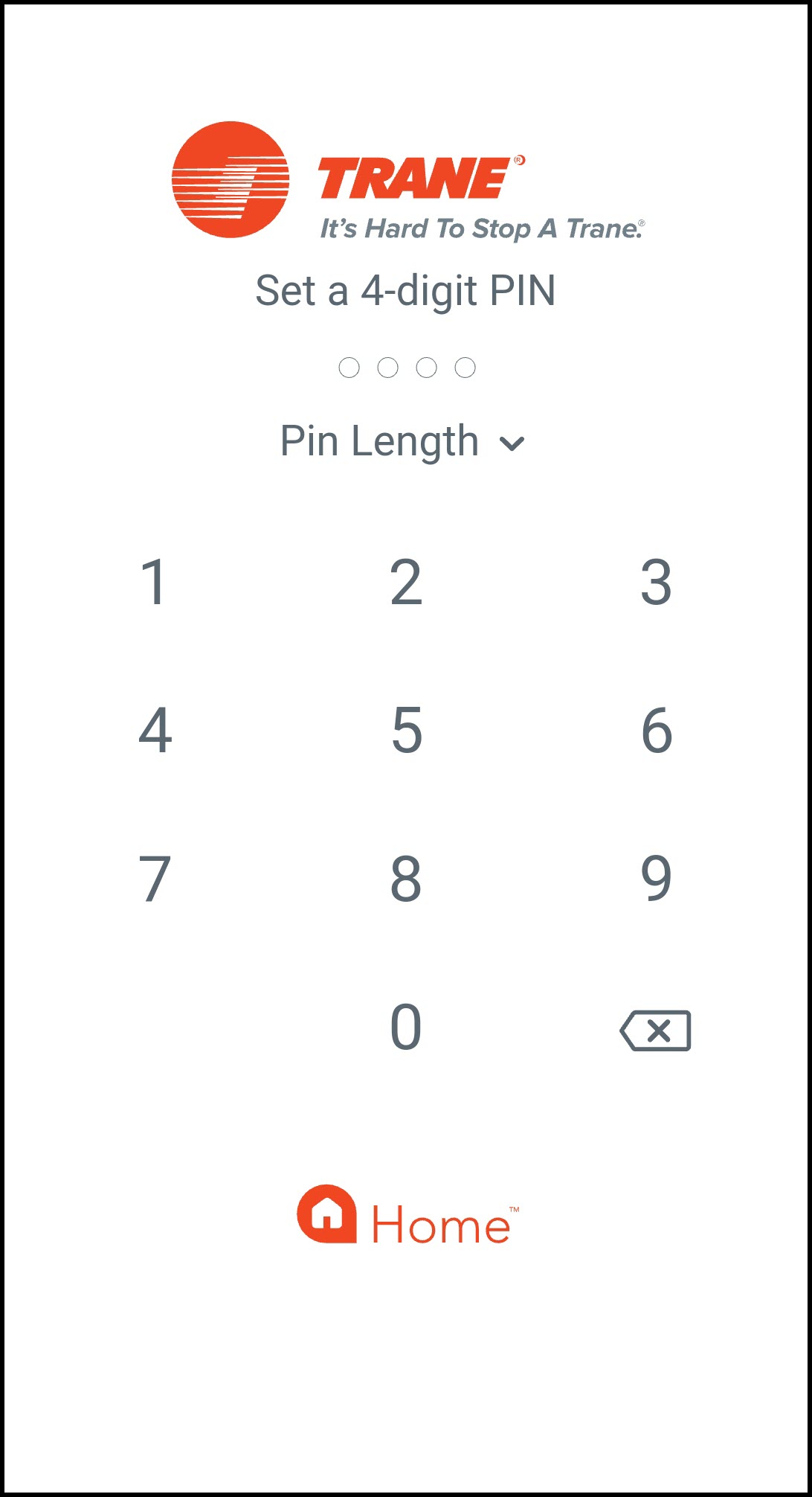
-
-
NOTE: If you log out of the Trane Home mobile app on that device, or uninstall/re-install the app, you should reactivate the device through the Trane Home web portal. Instructions for doing this can be found in Managing Mobile Devices on Your Trane® Home Account.
If you have any questions or need assistance, please contact Trane Home Customer Support via email at help@tranehome.com or call 1-877-288-7707, Monday-Friday 9 AM – 8 PM ET, and Saturday 10 AM – 5 PM ET.
Comments
0 comments
Article is closed for comments.