Setting and Managing Alerts
Trane® Home can send alerts to your email or mobile device to keep you informed of what is happening in your home.
-
Overview
-
Adding Contacts
-
Managing Contacts and Alerts
-
Deleting Contacts
-
Managing Alerts from a Mobile Device
Overview
Alert settings are managed from the Alert section of the Trane Home web portal. To access Alerts:
-
Log in to the web portal.
-
Select Alerts from the grey menu at the top of the page.

-
From here you can add and manage contacts. Any mobile devices already associated with the account will appear here automatically with the words "My Mobile".
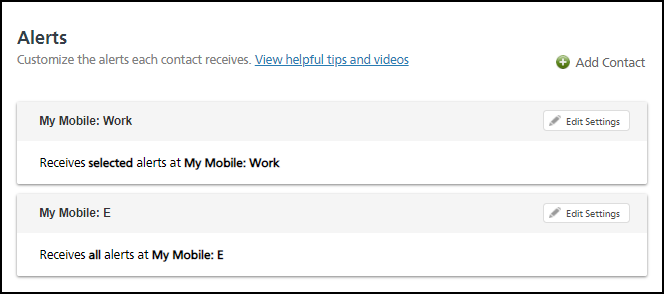
Adding Contacts
In order for a contact to receive alerts, they must be in the contact list on the Alerts page. To add a contact that is not on the list:
-
Click Add Contact.
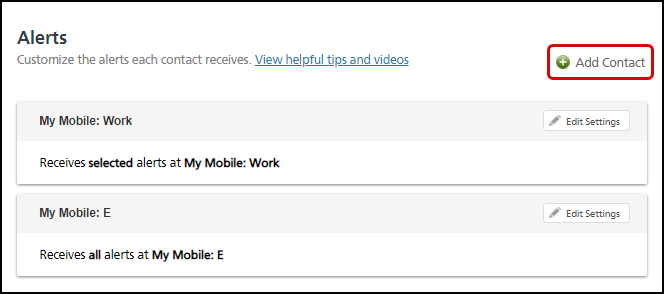
-
A generic contact with no information will appear in the list. You will need to edit the contact's settings in order for them to receive alerts. Instructions for this process can be found in the next section.
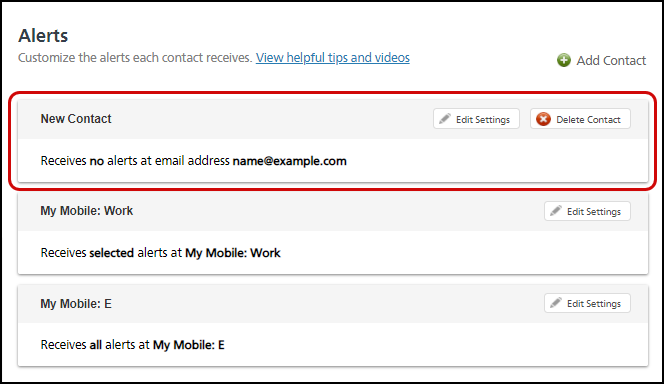
NOTE: The contacts listed here receive alerts, but do not have access to your Trane Home account unless you have given the contact your username and password, or authenticated their mobile device using the process outlined in Adding and Managing Mobile Devices on Your Account.
Managing Contacts and Alerts
To change a contact's information or to change which alerts a contact receives, you will need to edit the settings. To edit a contact's settings:
-
Click Edit Settings for the contact you wish to manage.
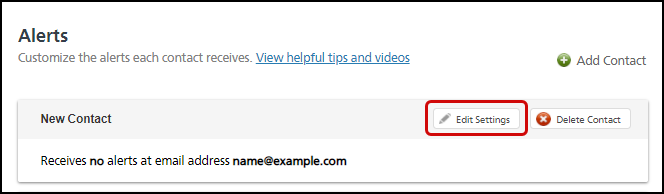
-
If you have added the contact using the process above, you can modify the contact name, change the contact method, as well as change which alerts the contact will receive.
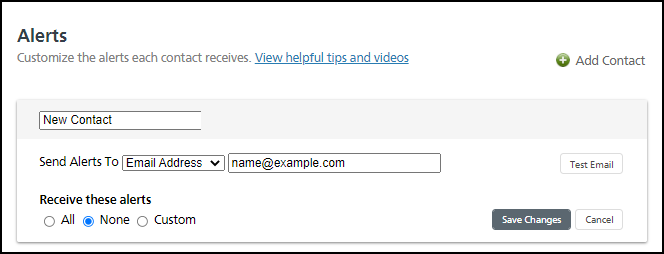
-
If you added the devices using the processes detailed in Adding and Managing Mobile Devices on Your Account, you can only change the alerts. The name and contact method can be changed using the mobile device management process described here.

-
-
There are three options for alerts - None, All, and Custom.
-
All - the contact receives all alerts for the account, including every device in each of your homes.
-
None - the contact remains on the account, but does not receive any alerts.
-
Custom - the contact receives alerts only for the selected devices.
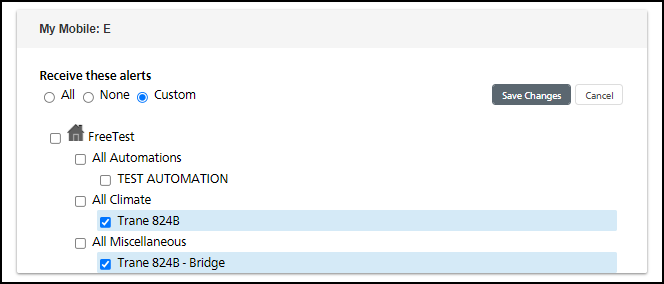
-
-
Once you have finished, press Save Changes to save and return to the Alerts screen.

Deleting Contacts
If you added the contact from the Alerts page, you can also delete it from the Alerts page. NOTE: If the contact was added as a mobile device on the Mobile page, it can only be deleted using the process found here. To delete a contact from the Alerts page:
-
Press Delete Contact.

-
Press Ok to confirm the deletion.
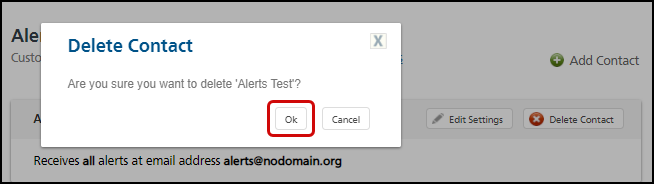
Managing Alerts from a Mobile Device
While it is not possible to manage alerts for the account from the Trane Home mobile app, users can modify their own alerts in the app if the mobile device has been authorized using the process detailed here. To use your mobile device to modify your alert settings:
-
Open the Trane Home mobile app.
-
Tap the menu icon in the upper left corner.
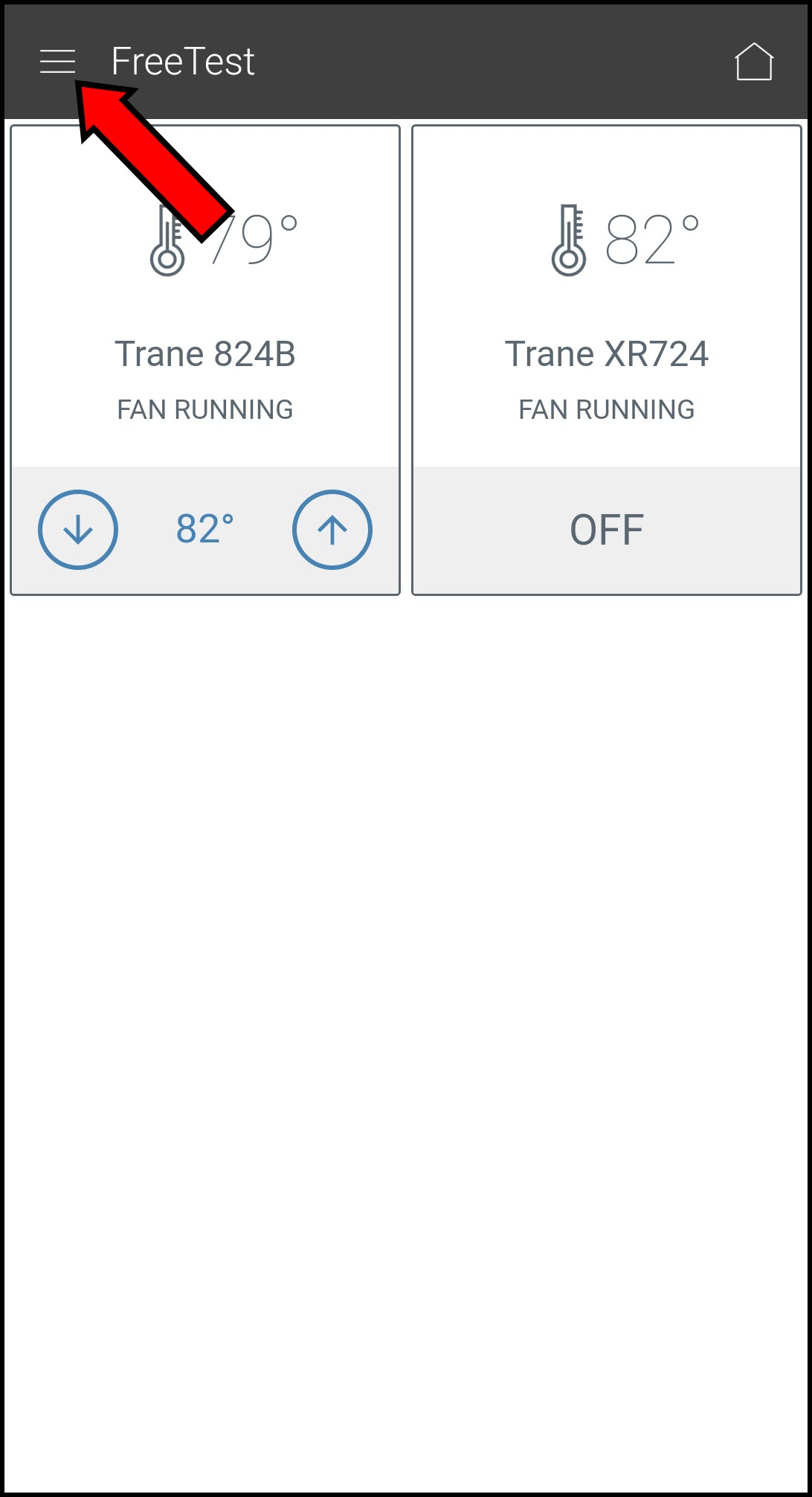
-
Select Alerts.
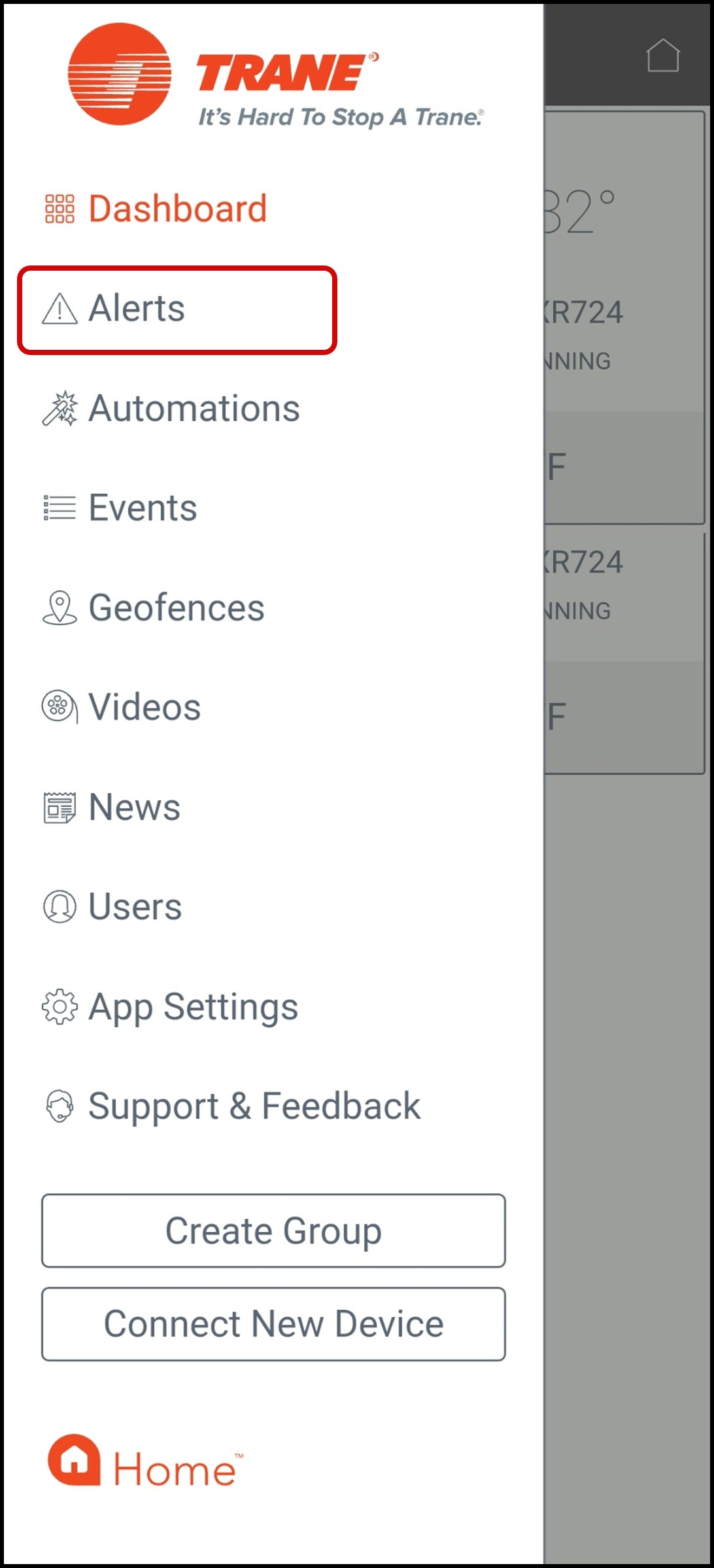
-
If there are any recent alerts and you previously enabled alerts for that device, a list of the recent events will appear. Otherwise, you will see a message that there are no alerts.
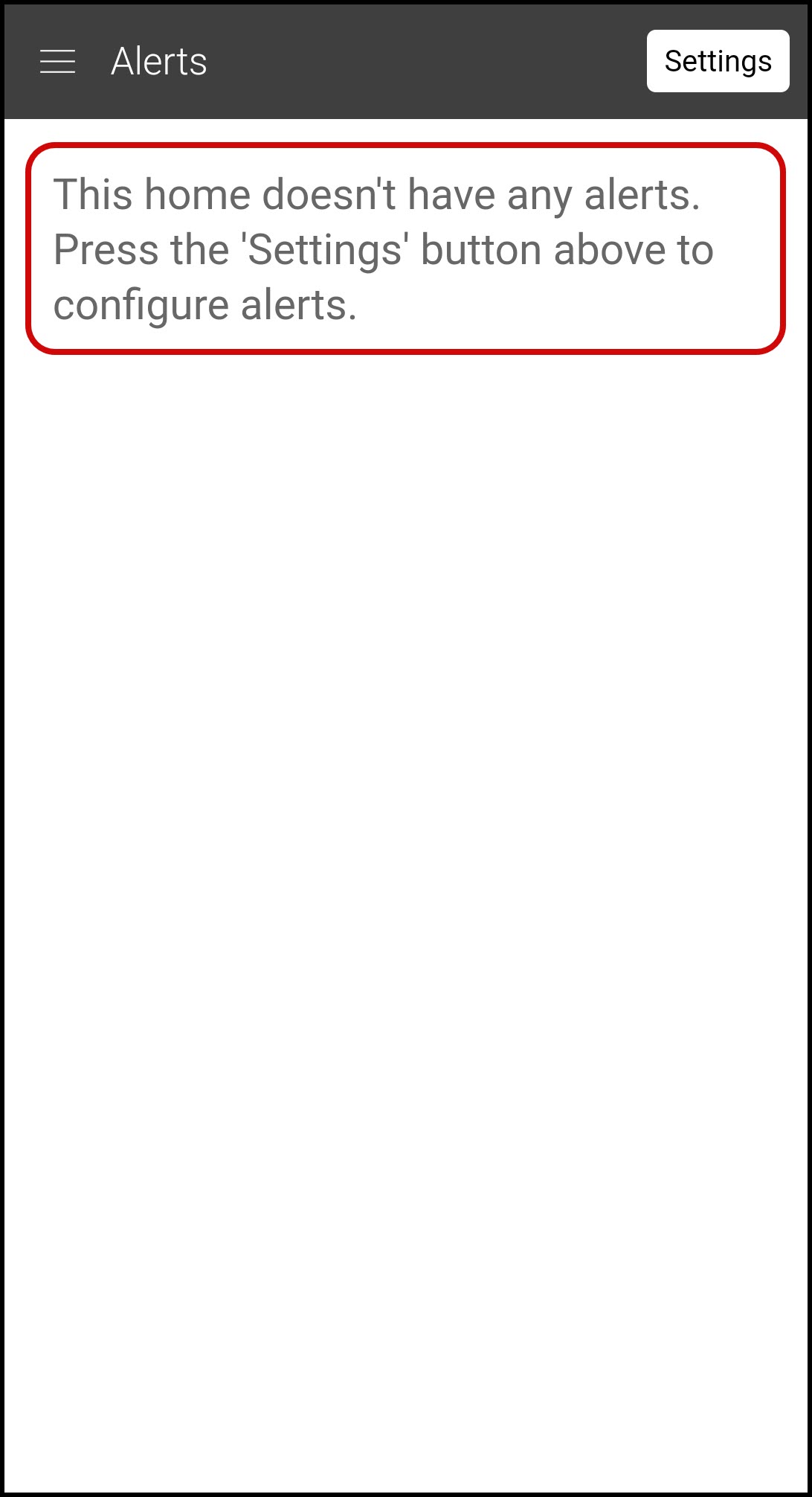
-
Press Settings to configure Alerts.
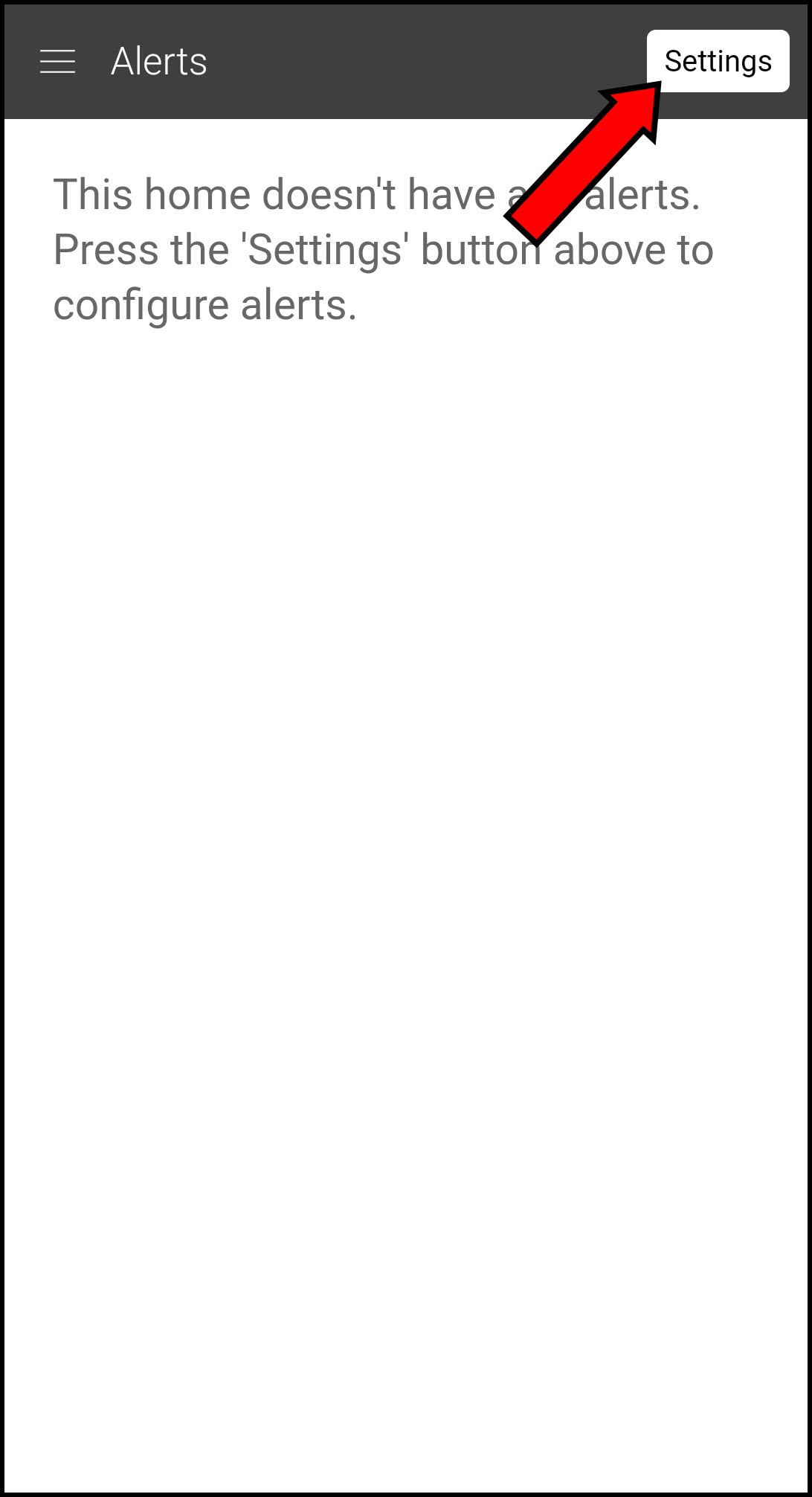
-
Select the alerts you want to receive on that device by checking or unchecking the boxes on the right side of the screen. Press Save when finished.
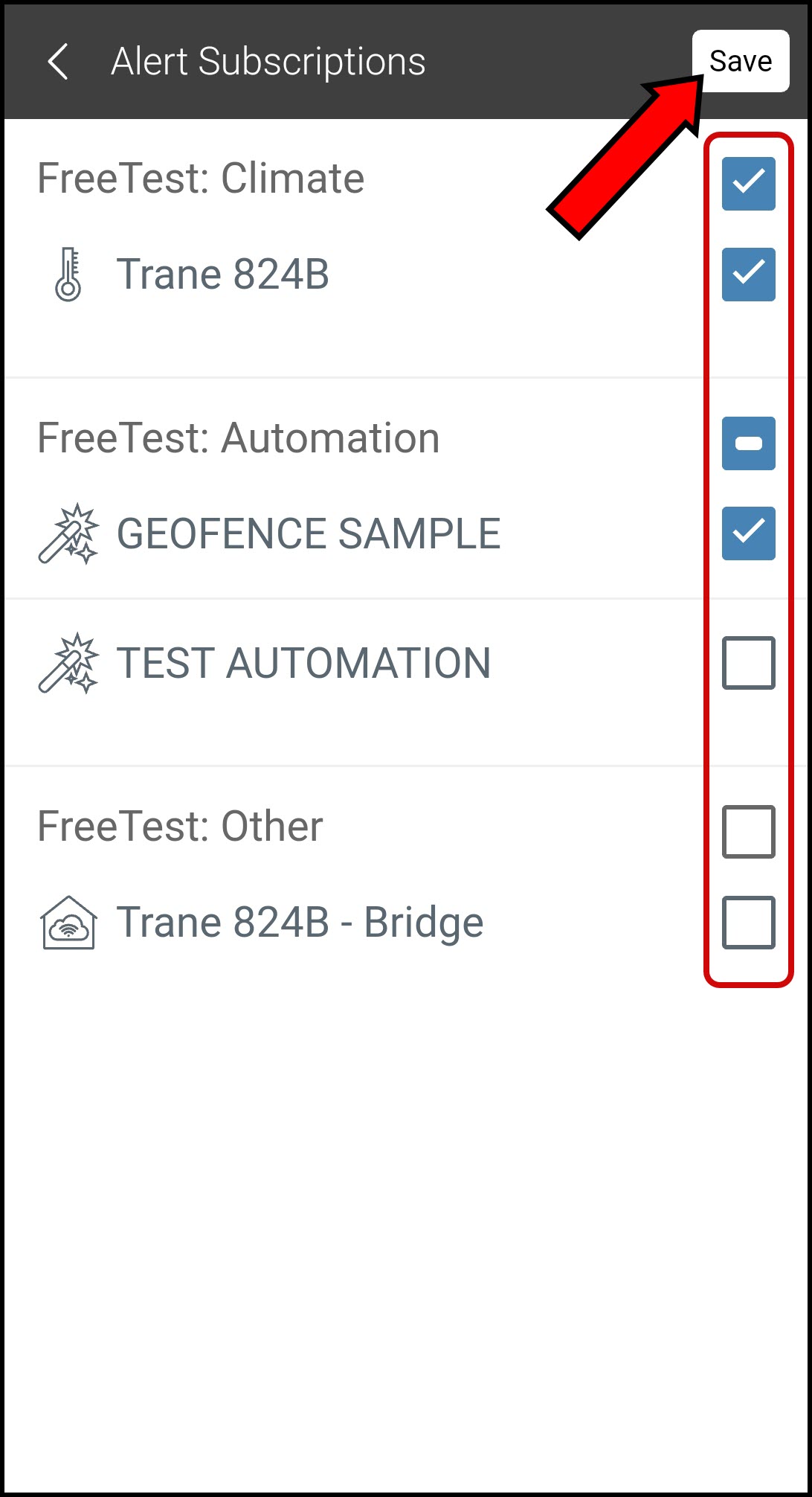
If you have any questions or need assistance, please contact Trane Home Customer Support via email at help@tranehome.com or call 1-877-288-7707, Monday-Friday 9 AM – 8 PM ET, and Saturday 10 AM – 5 PM ET.
Comments
0 comments
Article is closed for comments.