Event History
The Event History tab records and displays important events for your Trane® Home system.
NOTE: Event History cannot be cleared. Trane Home will always display the last 7 days of activity, with one month available for download.
Event History Overview
-
Events for the last 7 days are shown on the History screen.
- Navigate forward and back through the Event History using the Next, Previous, and Page Number buttons at the bottom of the screen.
-
Events for the last 30 days can be obtained using the Download History feature.
-
User the Filter By option to view only the events for a particular device or automation.
-
Events older than 7 days will be automatically deleted.
-
Event history cannot be cleared manually; events will be overwritten after 7 days.
Accessing Event History
- Log into the Trane Home web portal.
- If you have multiple homes, select the home for which you want to view events.
- Select Events from the menu at the top of the page.
Types Of Events Recorded
The complete list of event types is constantly evolving based on both feature enhancements to Trane Home, as well as the features which hardware manufacturers choose to include with their Z-Wave® products.
The User column is intended to show what caused the event. Types of users include:
|
The following list provides a summary of the types of events that are recorded. Please note that this list is not intended to be 100% complete due to ongoing enhancements with Trane Home, and not all hardware will support all features listed here.
-
Locks
- Code Entered
- Code added/removed
- Manually Locked
- Scheduled code changes
- Manually Unlocked
- Tamper condition
- Battery Status
- Alarm Conditions
-
Sensors
- Sensor becomes "true" (active, open, etc.)
- Sensor becomes "false" (inactive, closed, etc.)
- Water detected or not detected
- Tamper condition
- A temperature change was detected. You must use Filter By to view specific changes.
-
Lighting Controls
-
Dimmer percentage changes
-
Switch changes (on/off)
-
-
Thermostats
- Changes to operating mode (auto, hold, off)
- Changes to temperature control mode (heat, cool, auto)
- Changes to fan mode
- Changes to temperature set points
- Changes to room temperatures. Filter By the thermostat to see this information.
-
Cameras
-
Motion detection active/inactive
-
-
Automations
-
Automation runs per schedule
-
Automation detected a failure
-
Automation runs due to manual request (Run Now button)
-
-
Modes
-
Mode activated
-
Mode edited
-
Filter By
Use the Filter By option to view event history for a specific device or automation.
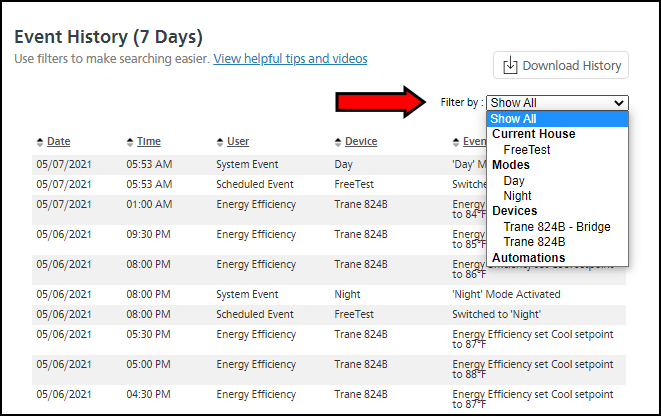
Download History
Use the Download History button to download the last month of history to your local drive.
-
Click the Download History button.
-
The file will be downloaded as a .csv file to your local drive.
-
The .csv file type is a commonly-used format that allows data to be viewed in most spreadsheet programs, such as Excel. Consult your local technical resource if you are unable to view the file.
-
The file will be saved in the folder your internet browser uses for downloads. You might need to view your browser's options or settings page to determine where the file is located. Consult your local technical resource if you need assistance.
-
If you have any questions or need assistance, please contact Trane Home Customer Support via email at help@tranehome.com or call 1-877-288-7707, Monday-Friday 9 AM – 8 PM ET, and Saturday 10 AM – 5 PM ET.
Comments
0 comments
Article is closed for comments.