Forgotten Password
This article contains instructions for resetting your password for Trane® Home in the event that you forget it.
If you have forgotten your password, you can request a password reset from either the Trane web portal or the Trane Home mobile app.
NOTE: This article does not pertain to forgotten usernames or email addresses. For assistance with those issues, please see Forgotten Username for Trane® Home or Forgotten Email Address for Trane® Home.
From the Web Portal
- Go to www.tranehome.com and click the link that says I forgot my Username or Password.
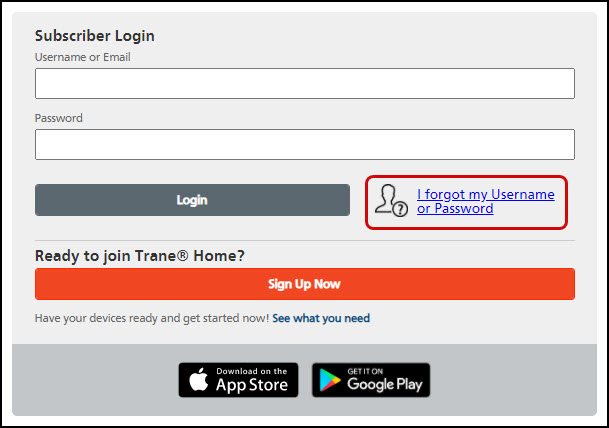
- Enter your username in the box on the left to request we send you a password reset link and click Continue.
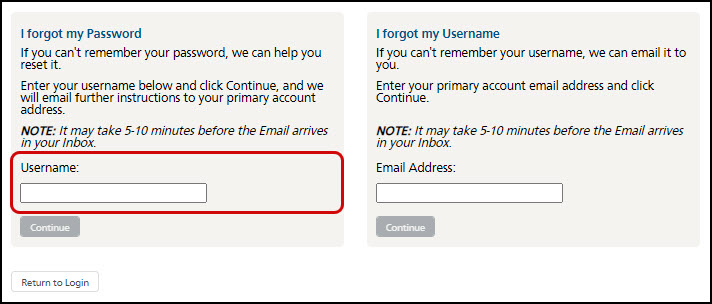
- The system will confirm your request with the message below.
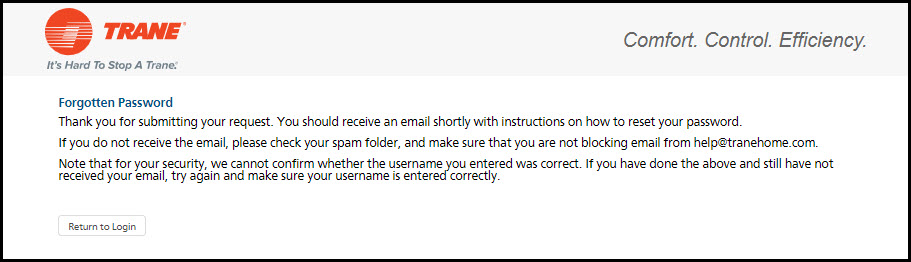
- You will receive an email containing a password reset link within 5-10 minutes. Click the link in the email to reset your password.
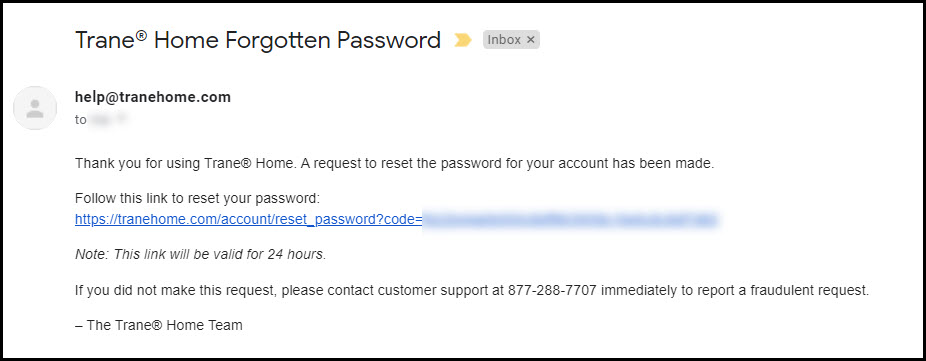
- The link will load a form in your web browser. Provide all requested information and click Continue. NOTE: Your challenge question will appear on the second line. If you cannot remember the answer to your challenge question, please contact Trane Home Customer Support.
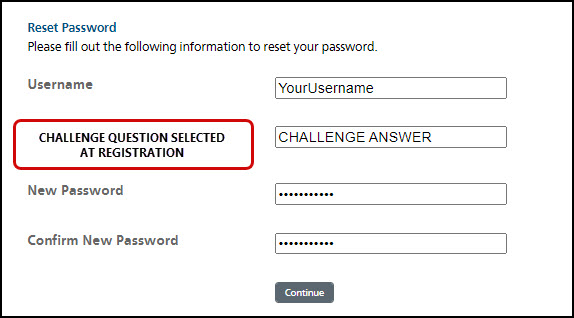
- You will be returned to the Login page and you will see a message at the top confirming that your password was successfully reset. Log in using your username and new password.
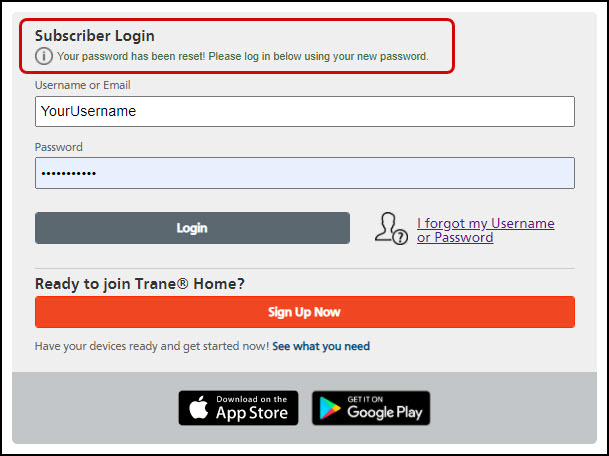
From the Mobile App
-
For Current App Users
-
- Log into the Trane Home app using either your PIN or biometric login, depending on your previously configured login preferences.
- Tap the menu button in the upper right corner of the screen.
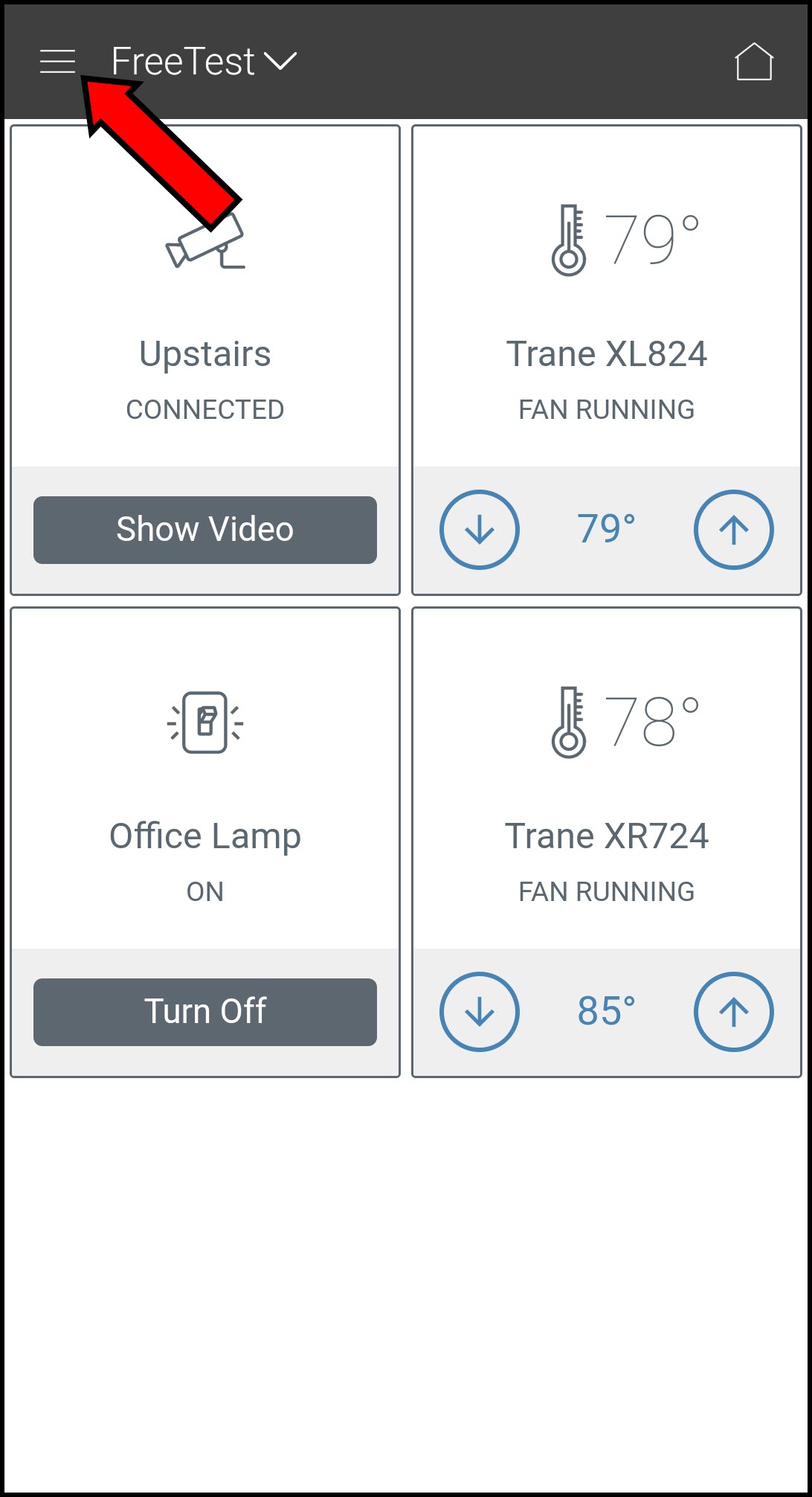
- Select Support & Feedback.
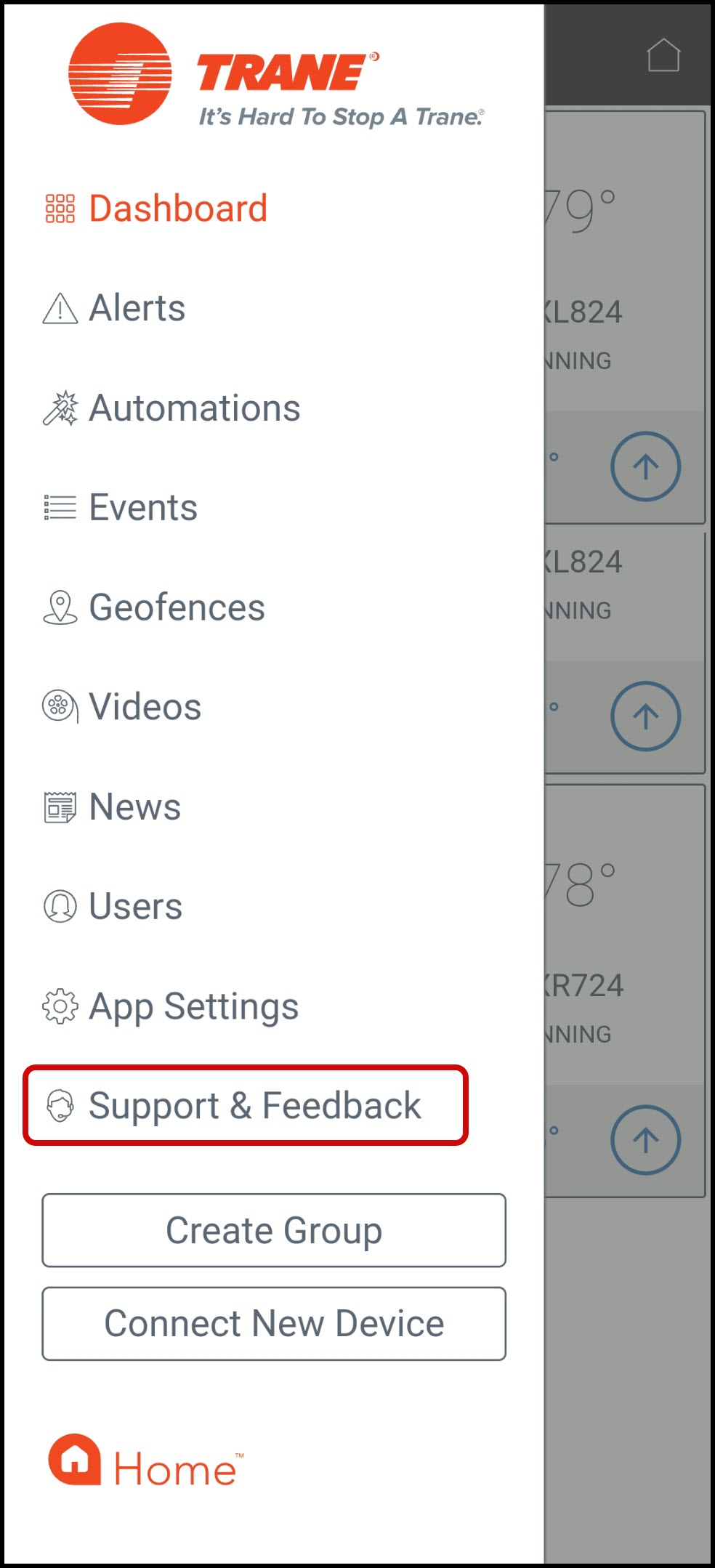
- Press Reset Password.
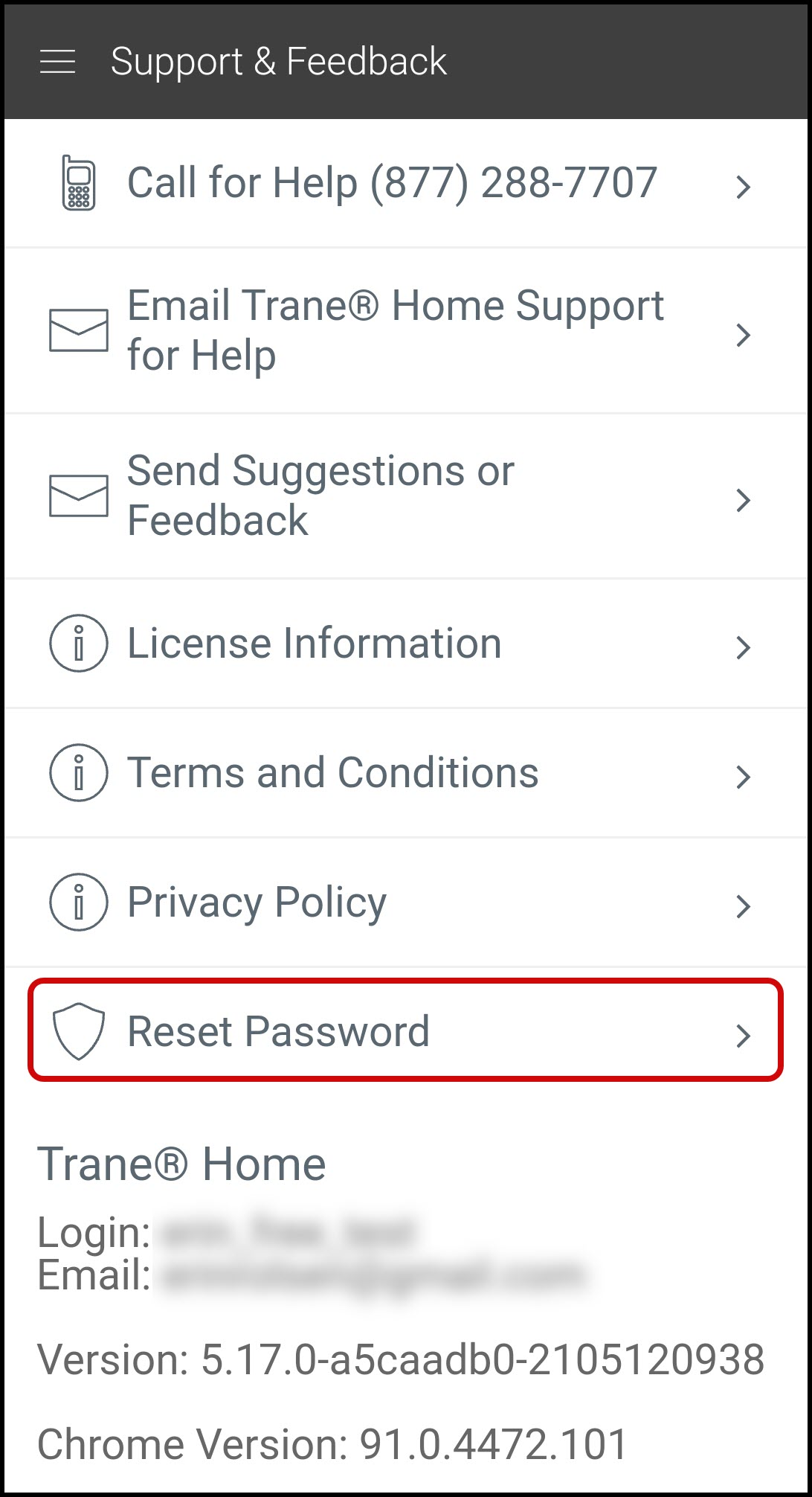
- A message will appear at the bottom of the screen confirming that a reset link has been sent to your email. Press Dismiss to remove it from your screen.
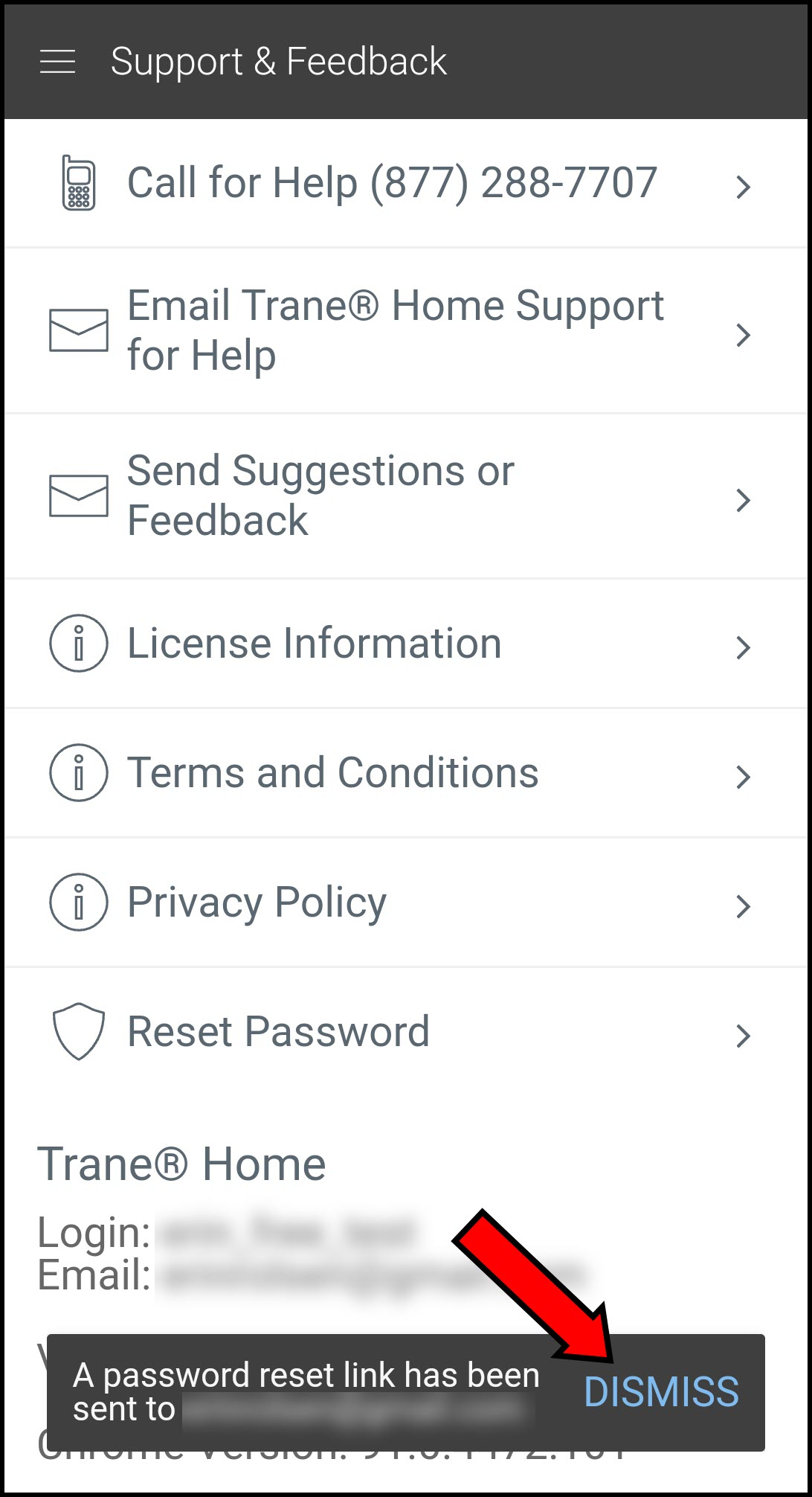
- You will receive an email containing a password reset link within 5-10 minutes. Click the link in the email to reset your password.
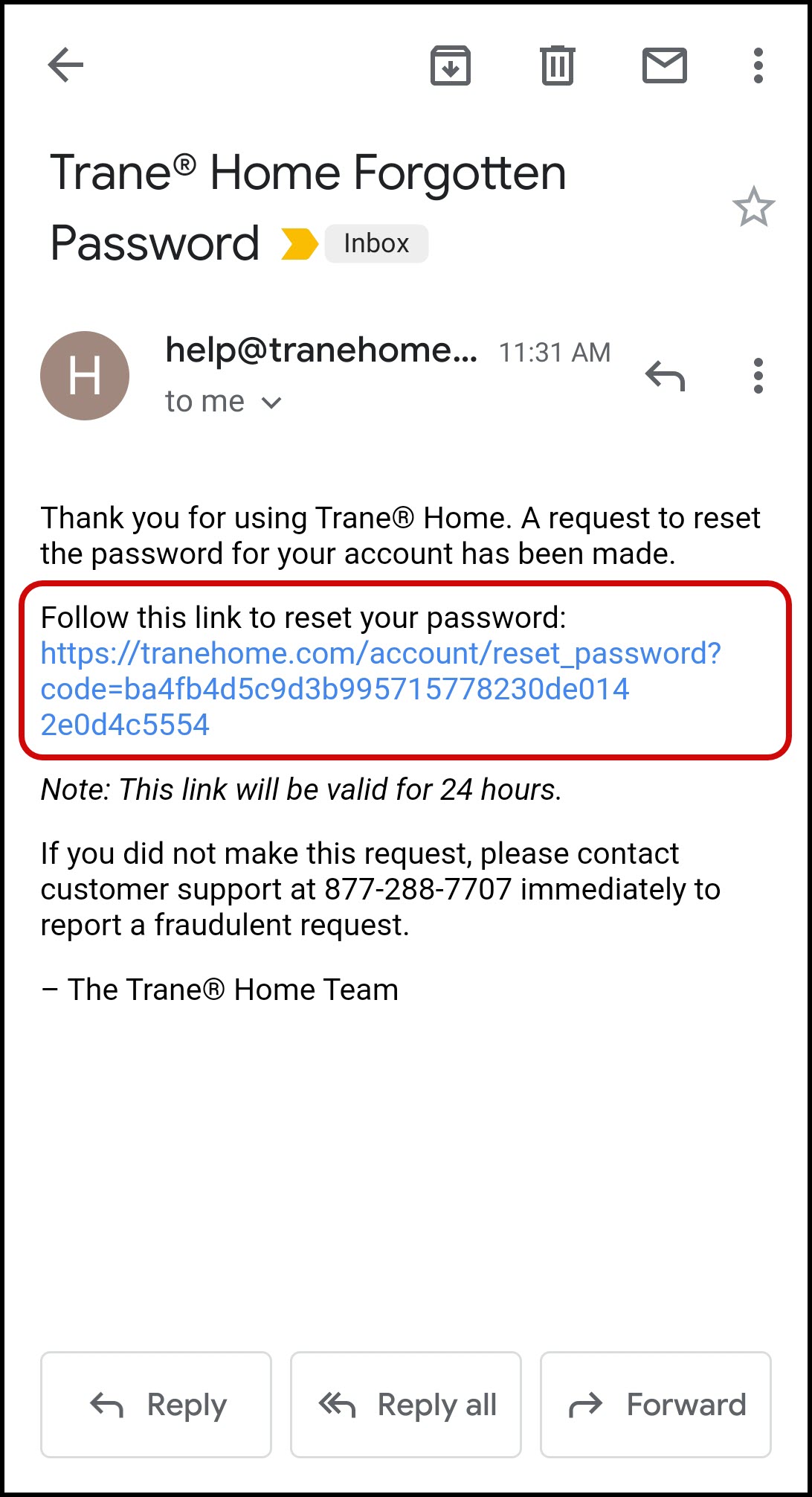
- The link will load a form in your web browser. Provide all requested information and click Continue. NOTE: Your challenge question will appear on the second line. If you cannot remember the answer to your challenge question, please contact Trane Home Customer Support.
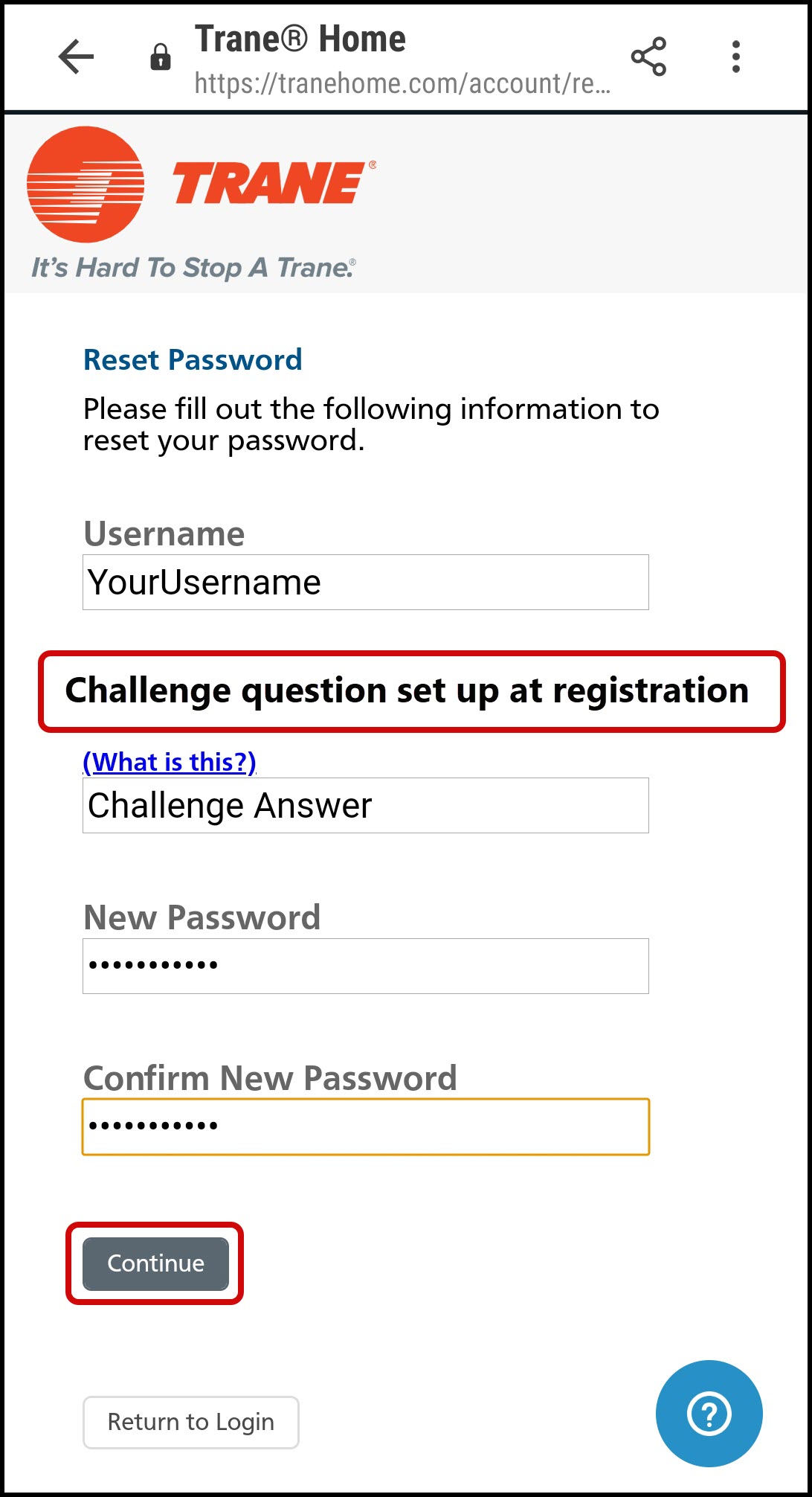
- You will automatically be redirected to a mobile version of the web portal to confirm that your password reset was successful. It is not recommended that you log in here. Please close this window and return to the mobile app.
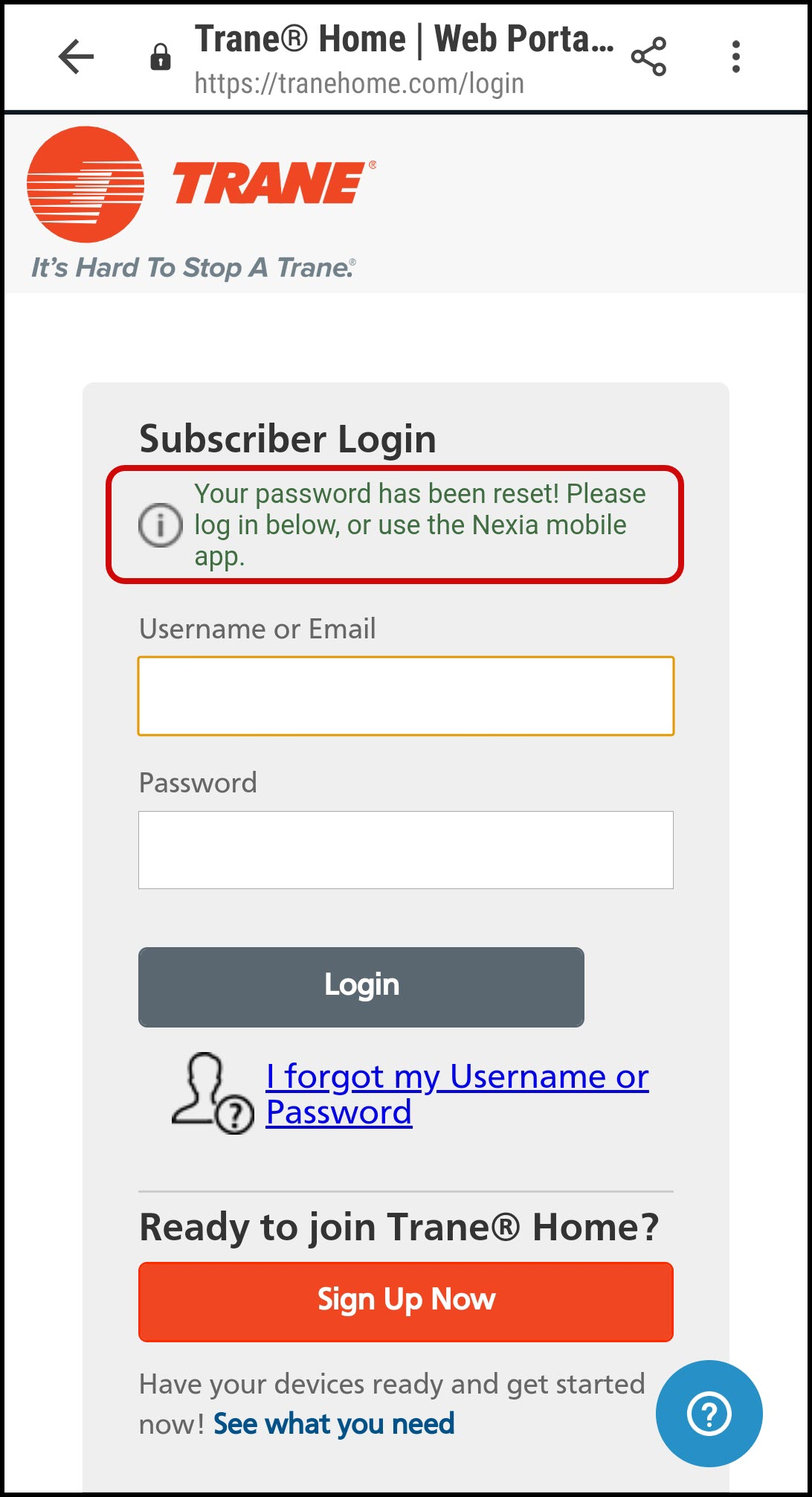
- In the mobile app, press Log In.
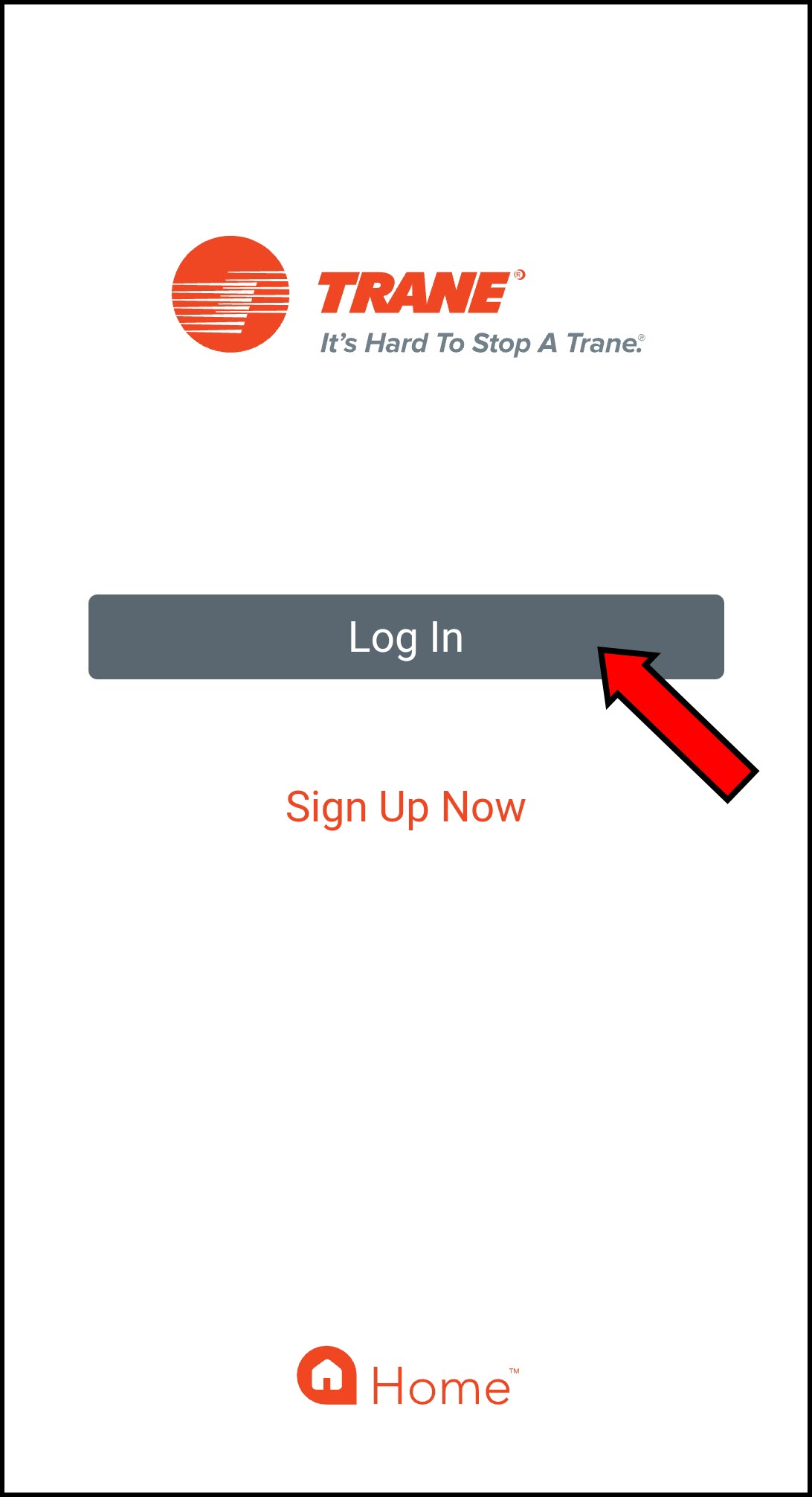
- Log in with your username and new password.
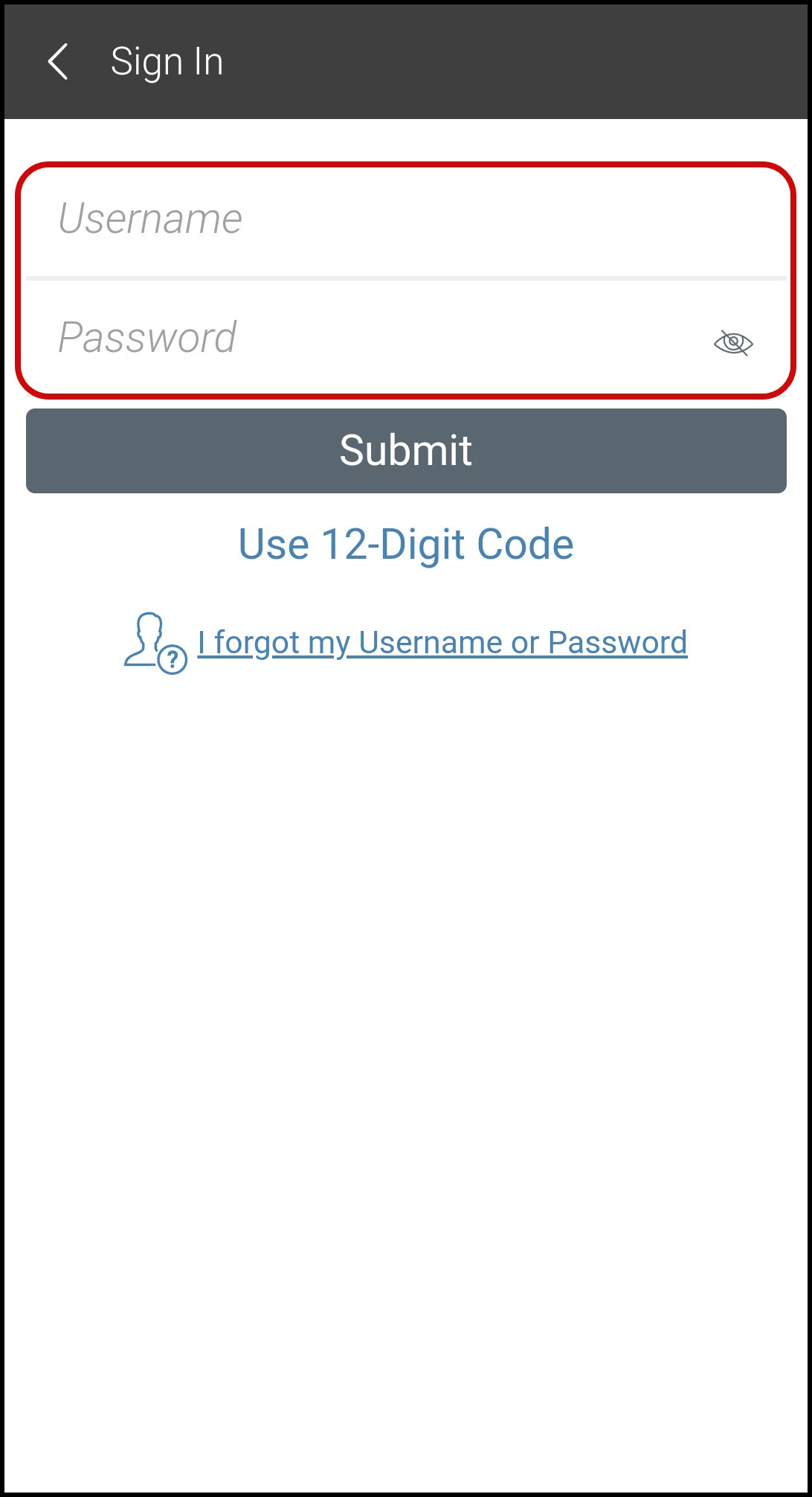
- Select a new PIN and enter it twice to access and secure the app.
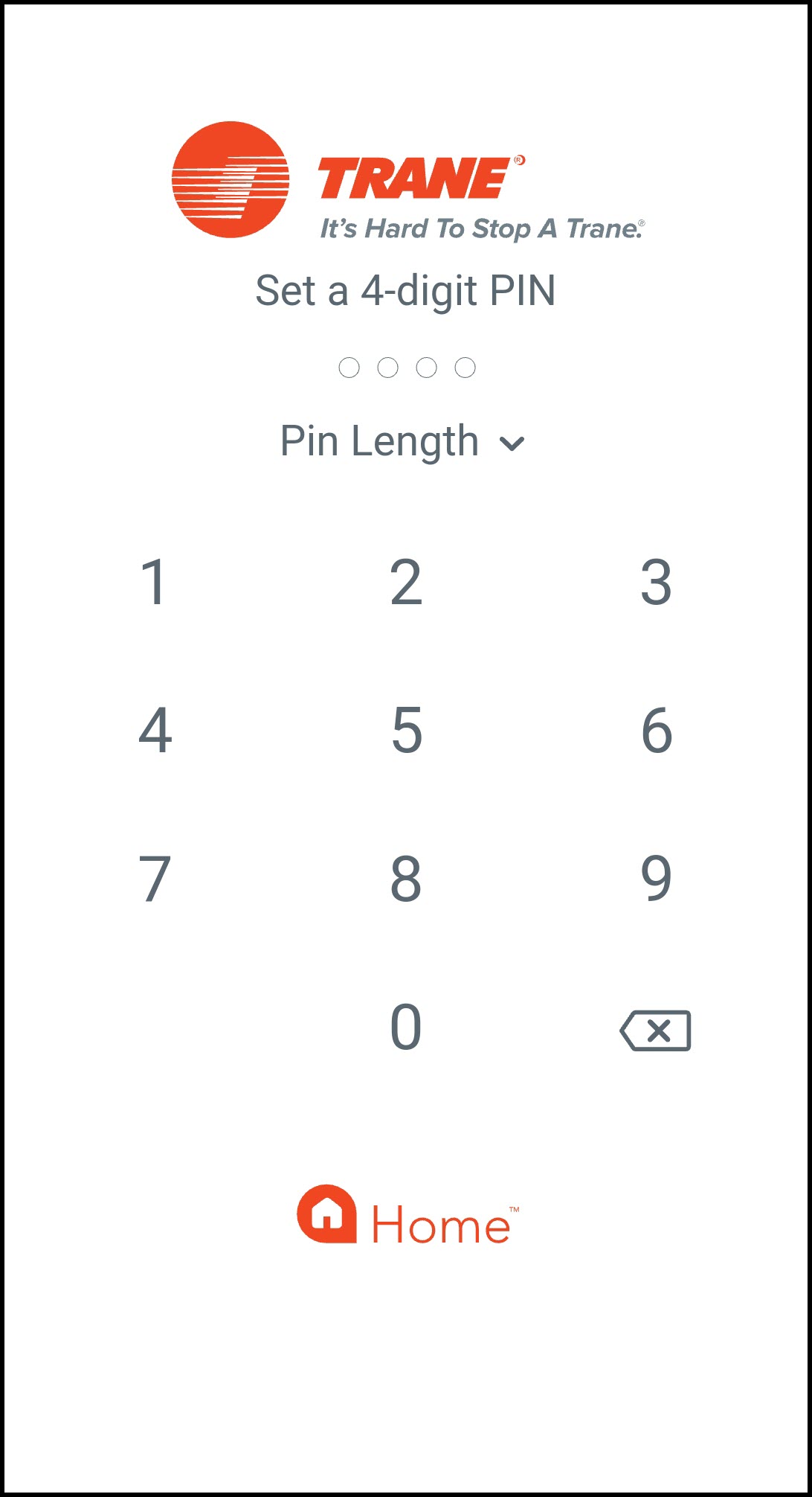
-
For First-Time Users/Logged-Out Users
-
- Open the Trane Home mobile app and tap Log In.
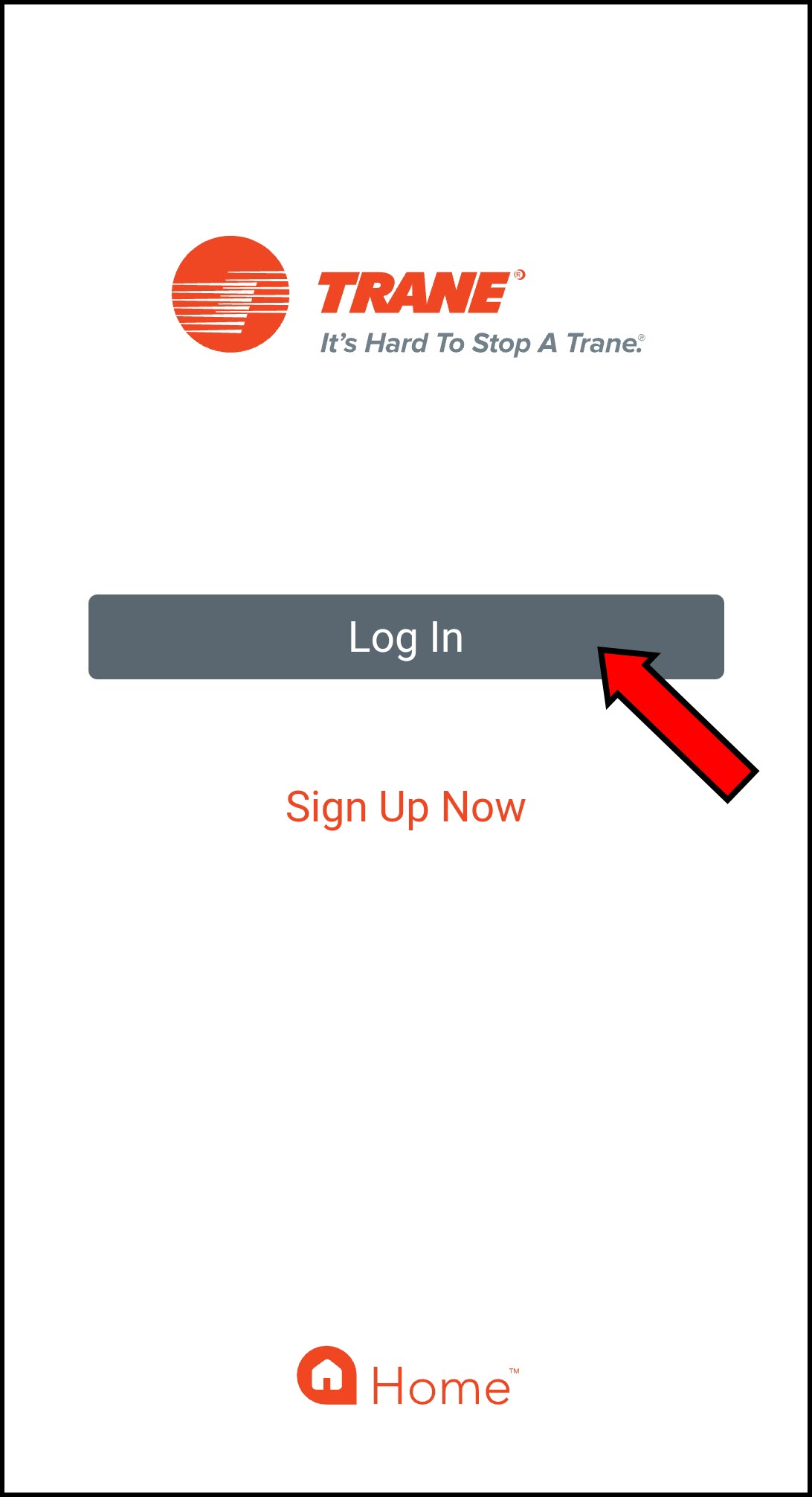
- Tap the link that says I forgot my Username or Password.
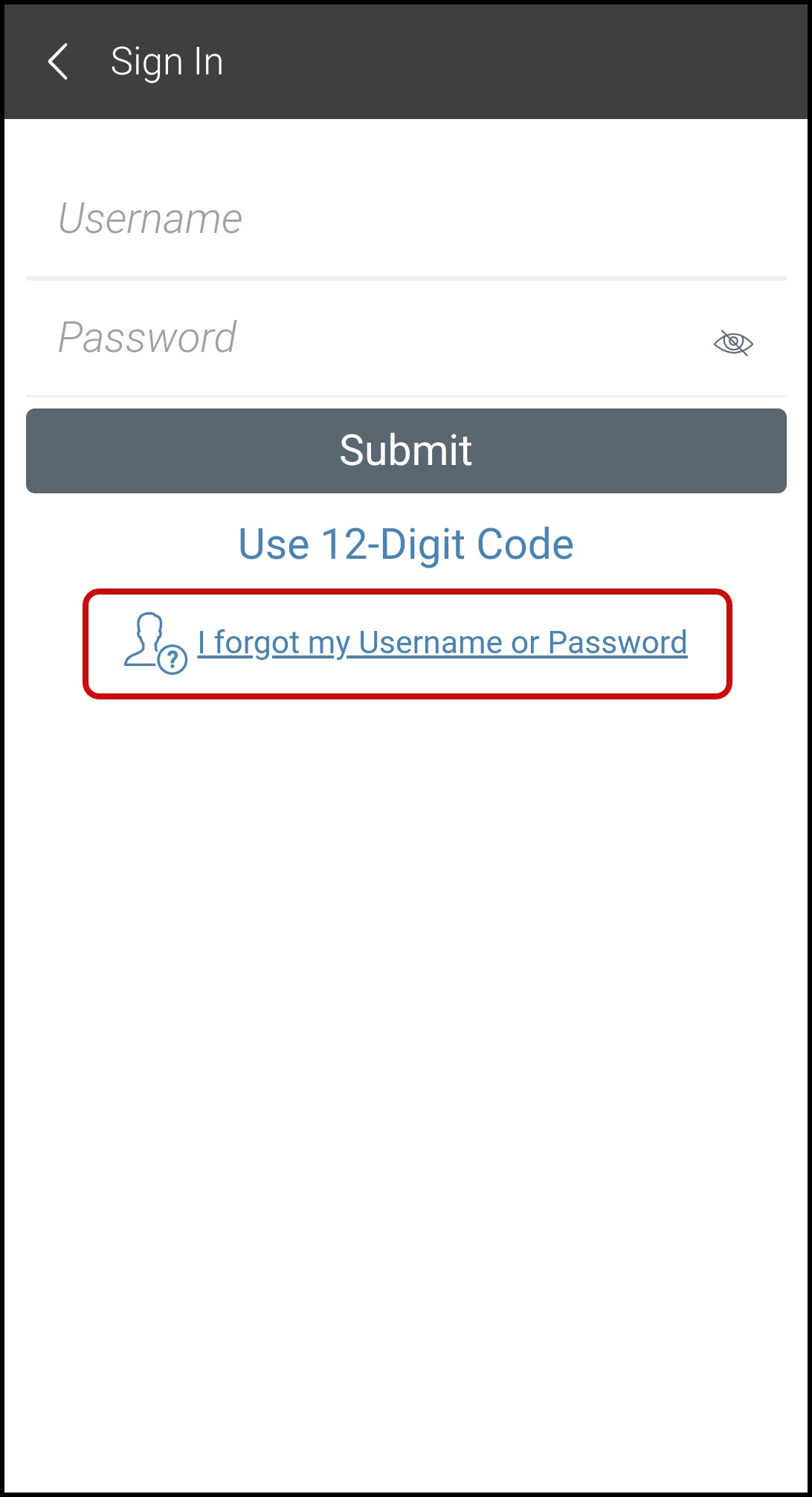
- Enter your Username in the top section and press Reset Password.
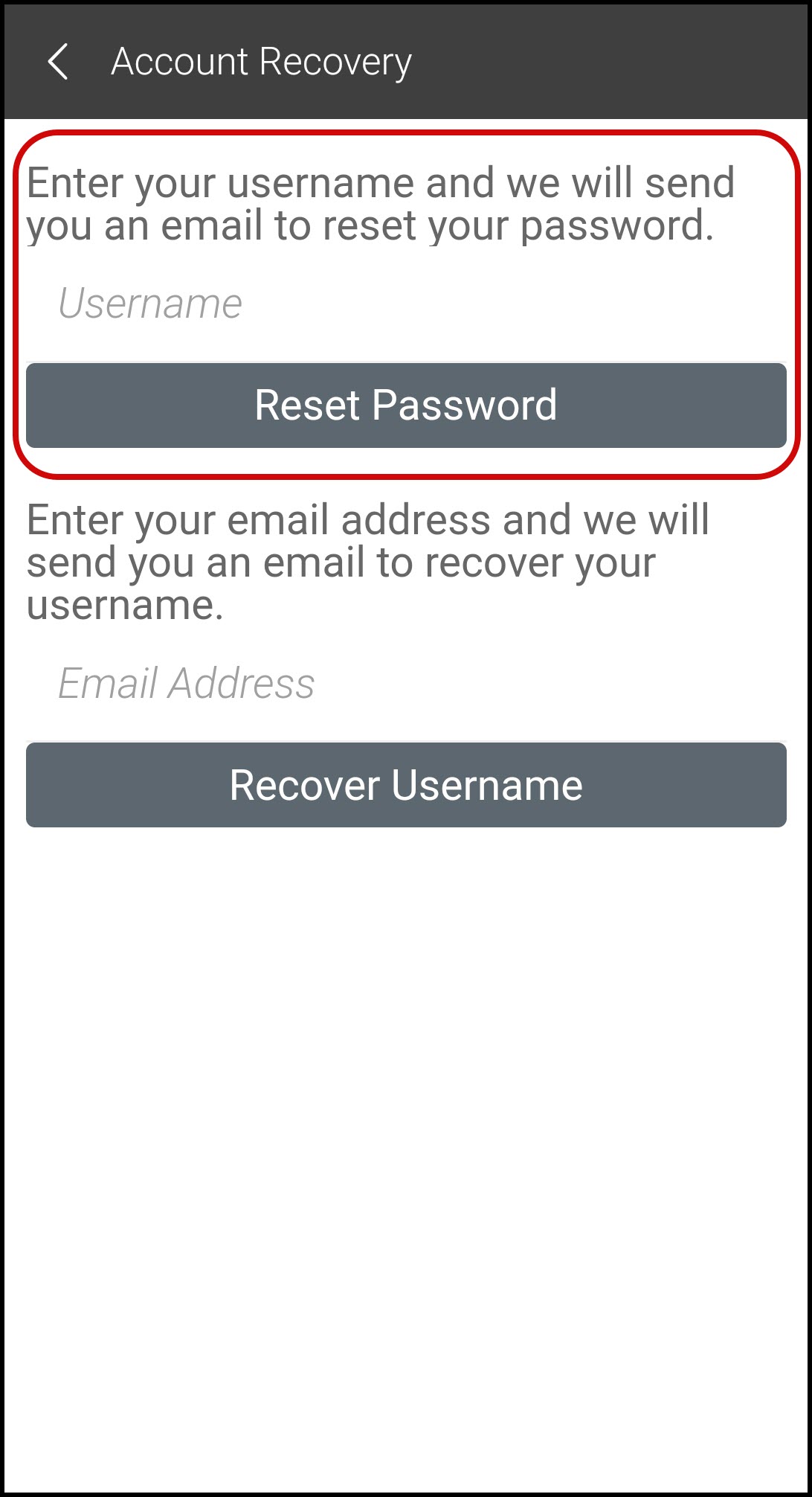
- The system will confirm your request with the message below. Press OK.
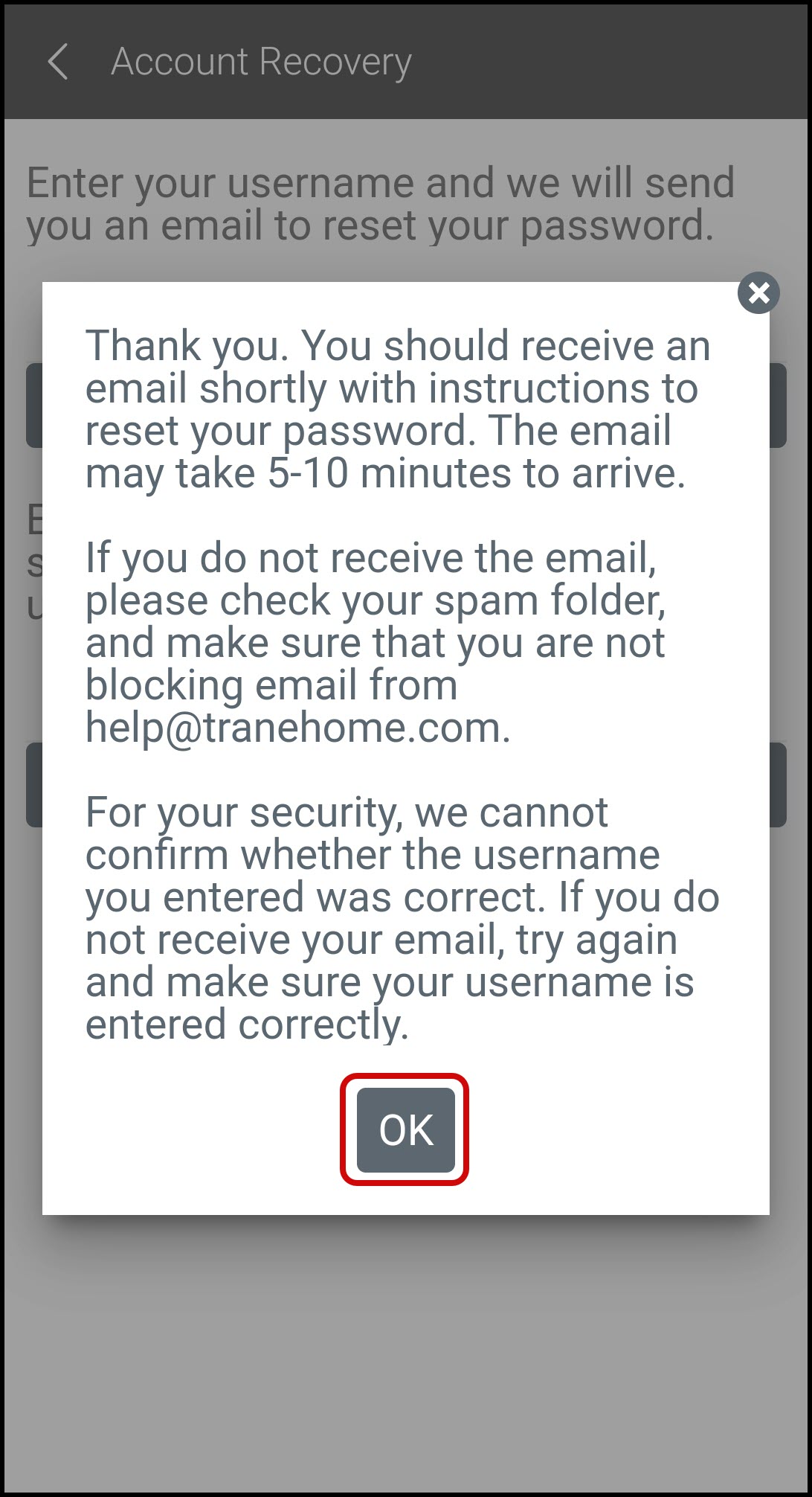
- You will receive an email containing a password reset link within 5-10 minutes. Click the link in the email to reset your password.
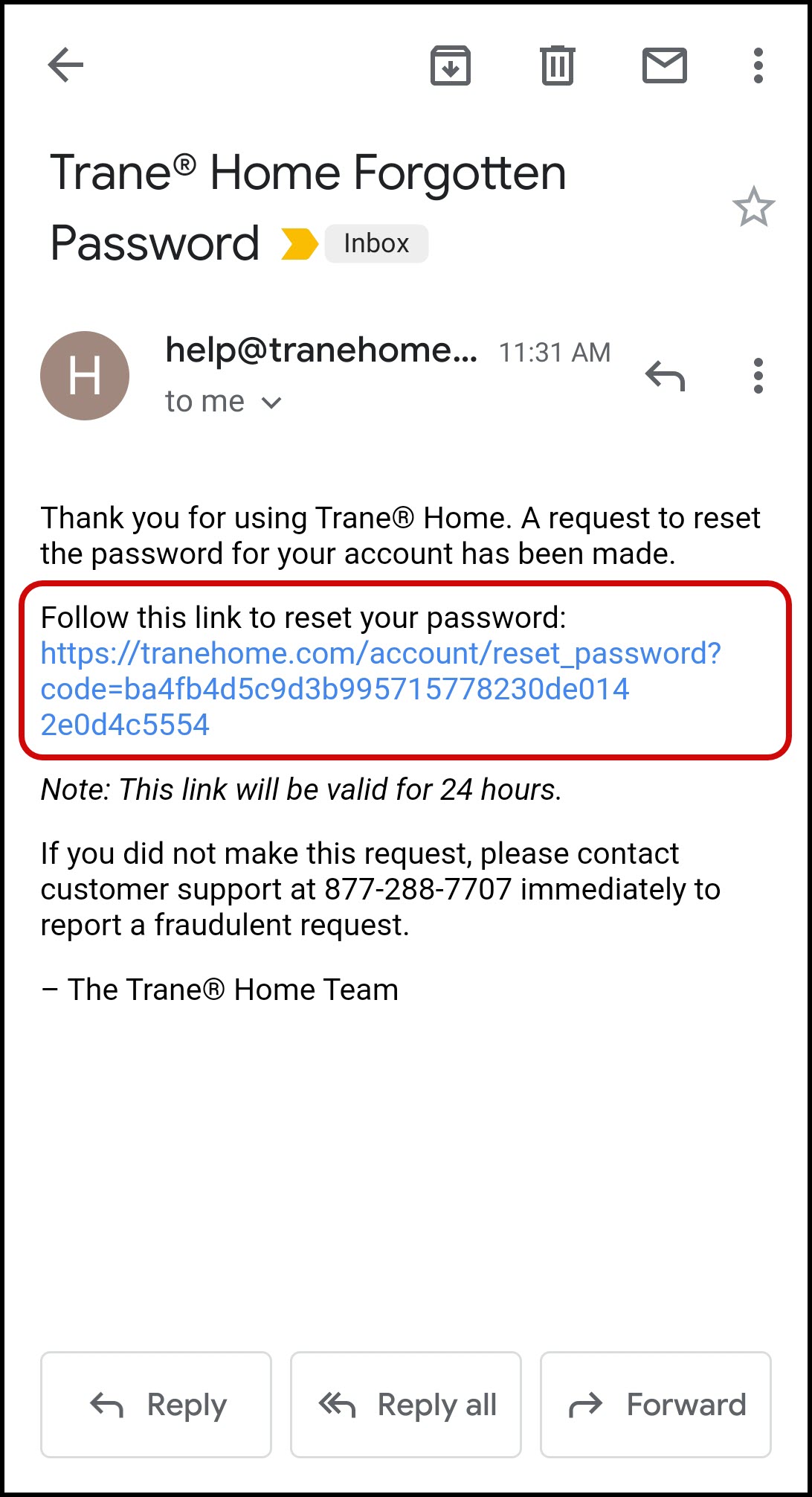
- The link will load a form in your web browser. Provide all requested information and click Continue. NOTE: Your challenge question will appear on the second line. If you cannot remember the answer to your challenge question, please contact Trane Home Customer Support.
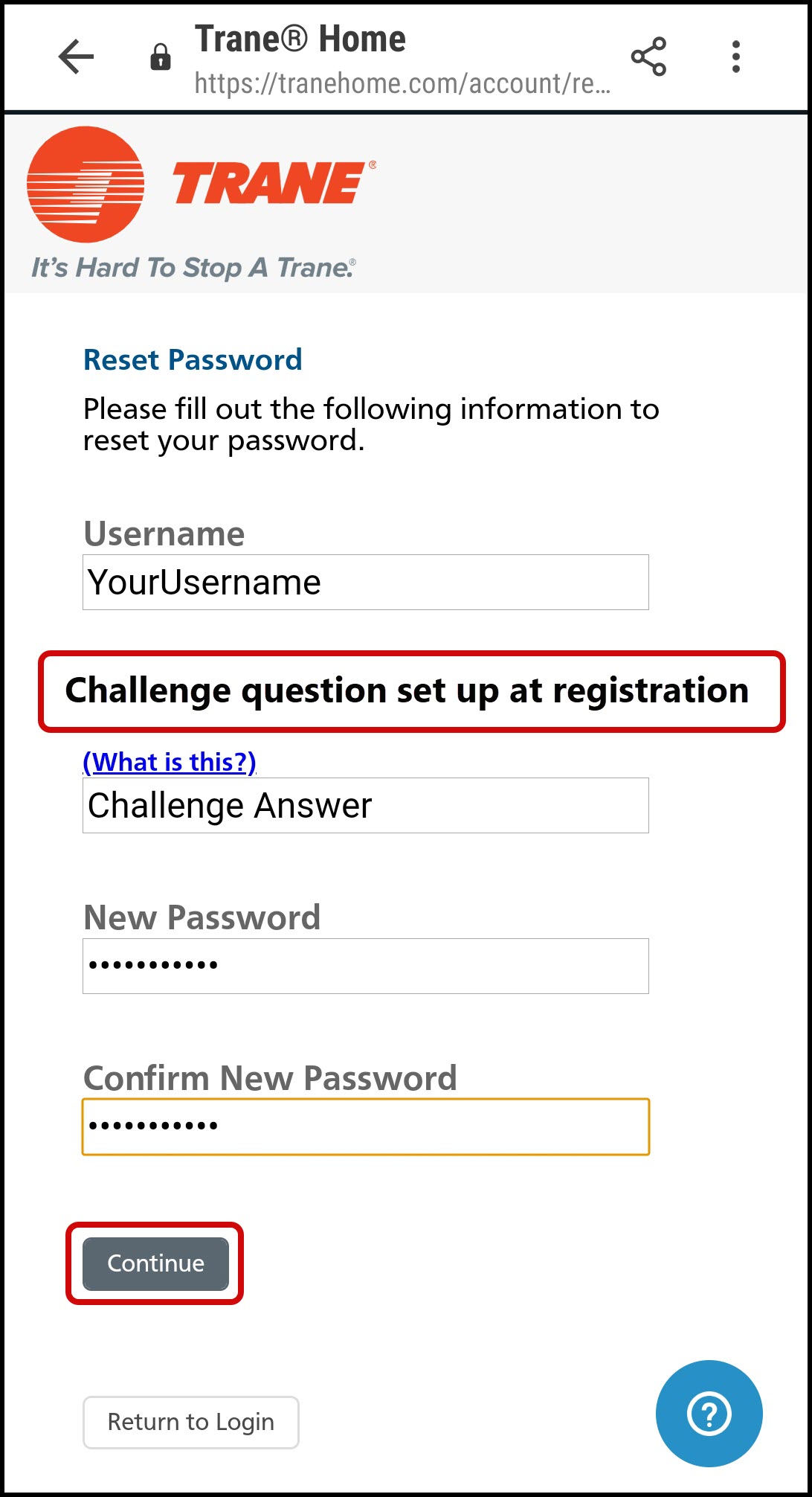
- You will automatically be redirected to a mobile version of the web portal to confirm that your password reset was successful. It is not recommended that you log in here. Please close this window and return to the mobile app.
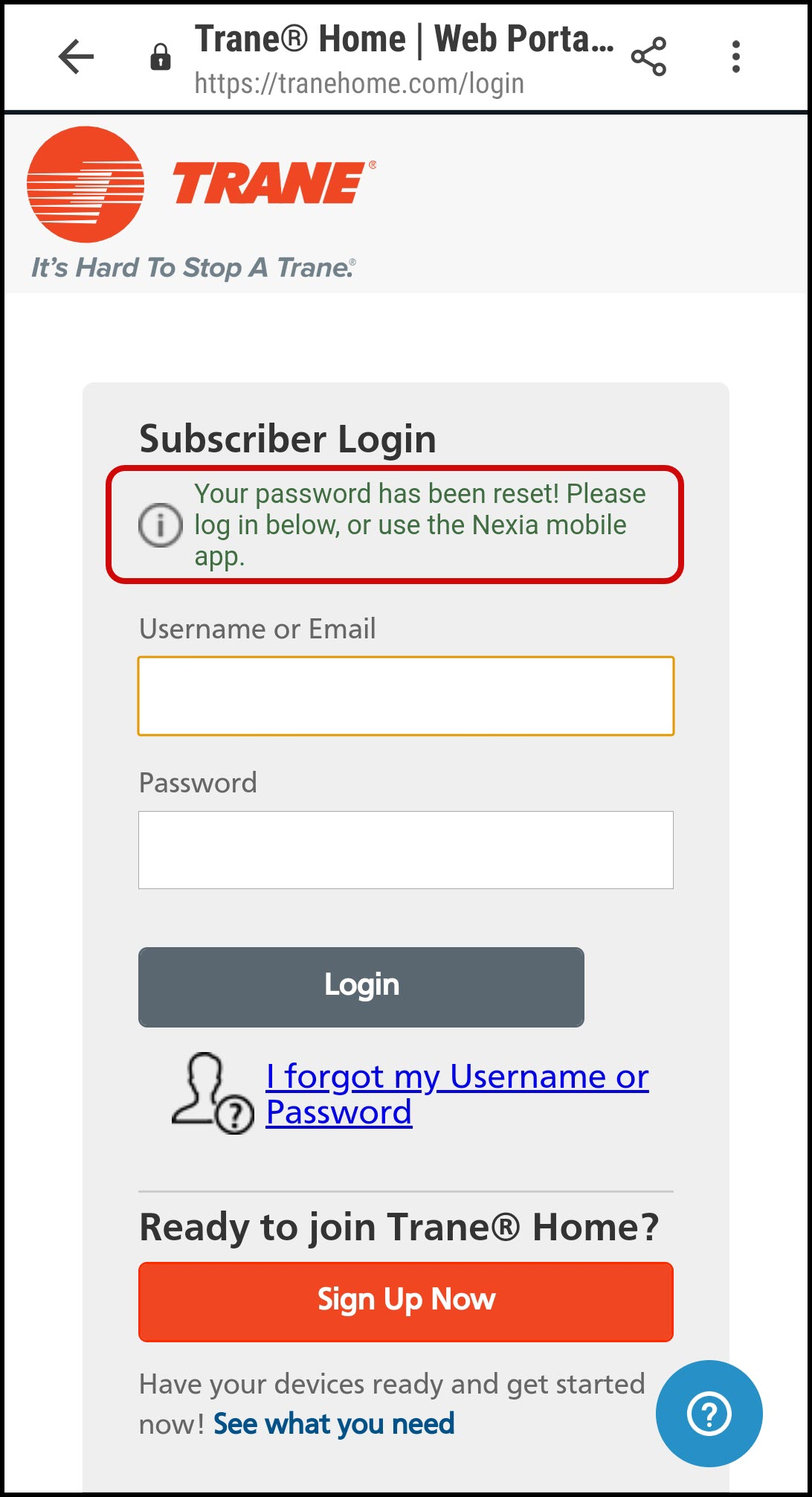
- In the mobile app, press Log In.
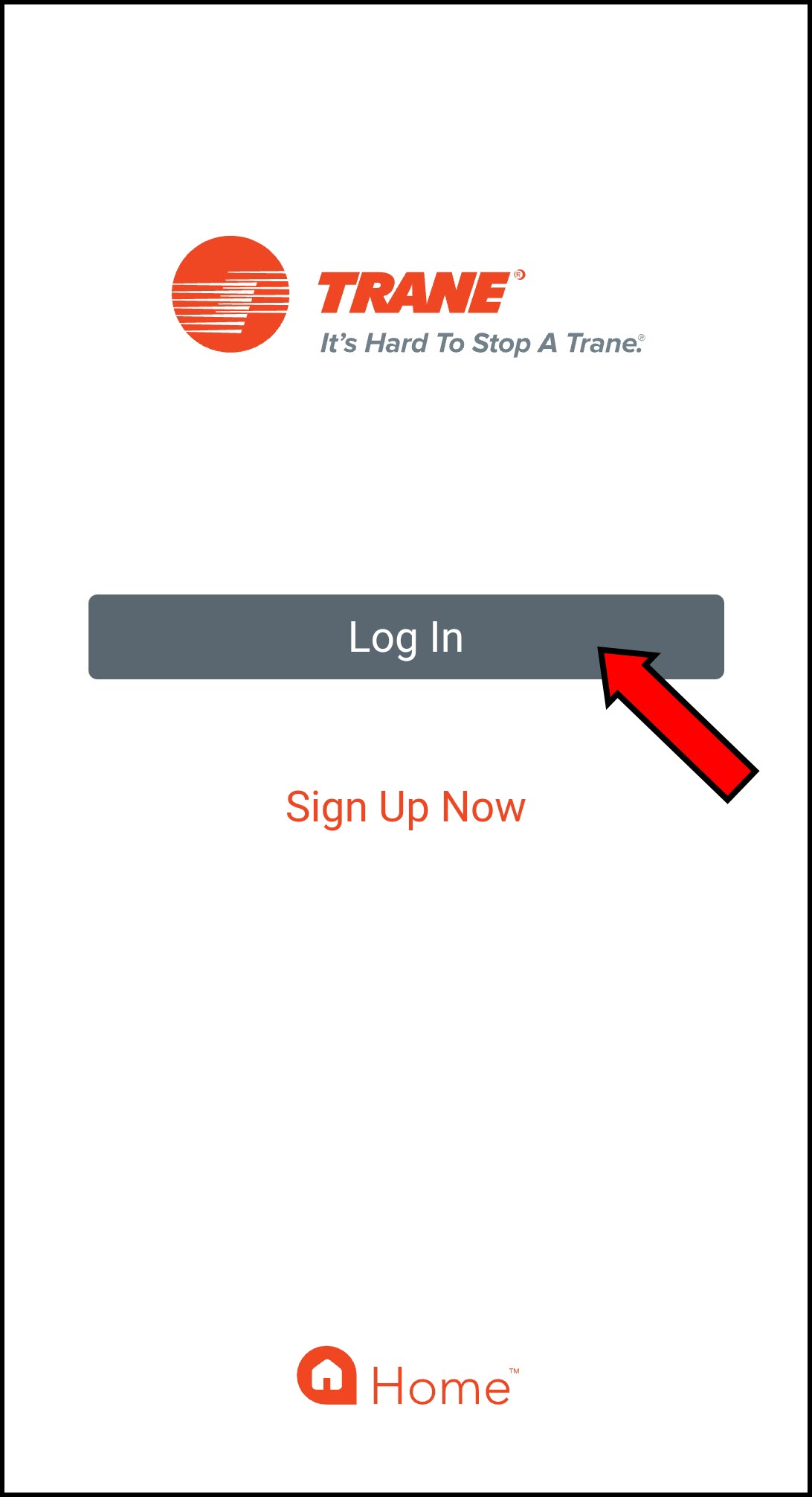
- Log in with your username and new password.
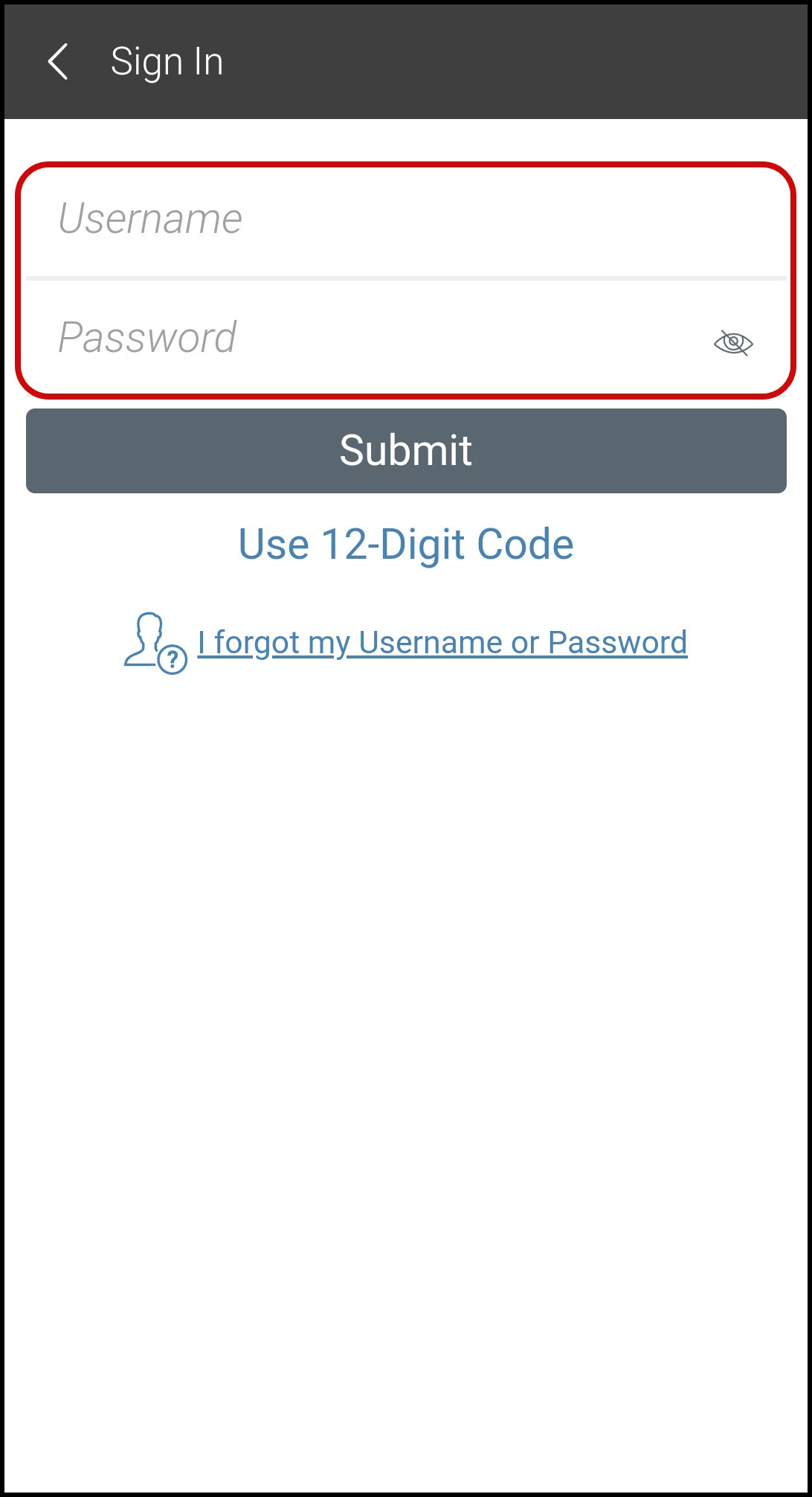
- Select a new PIN and enter it twice to access and secure the app.
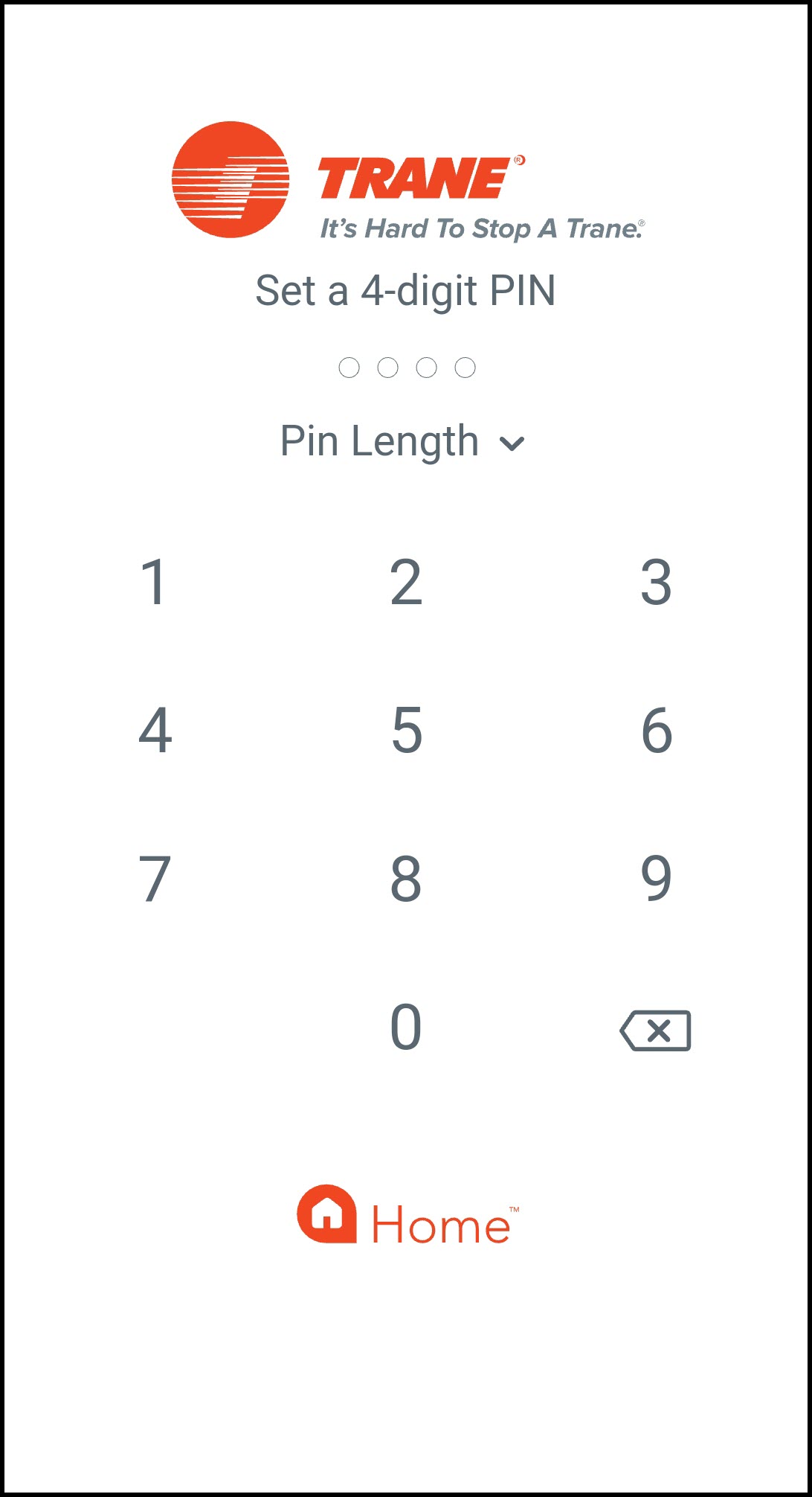
- Open the Trane Home mobile app and tap Log In.
If you have any questions or need assistance, please contact Trane Home Customer Support via email at help@tranehome.com or call 1-877-288-7707, Monday-Friday 9 AM – 8 PM ET, and Saturday 10 AM – 5 PM ET.
Comments
0 comments
Article is closed for comments.