Camera Disconnects Frequently
Frequent camera disconnects or recordings that show intermittent pixelation are usually caused by WiFi signal strength or interference.
Nexia® cameras are not Z-Wave® devices, but WiFi devices. They must have a strong WiFi signal to operate properly when used wirelessly. Wireless cameras are sometimes installed far from the router or access point and often in environments that can cause signal attenuation or interference. Outdoor cameras, in particular, are many times placed in locations that have a weak WiFi signal or have a lot of interference caused by thicker exterior walls, window frames, and siding material. If the interference with the signal is significant, it can cause the image to temporarily degrade enough to cause the camera to see it as movement and initiate a recording or to lose the WiFi connection completely.
Check the Signal Strength
- Log into the Trane® Home web portal.
- If you have multiple homes, select the home in which the camera is installed.
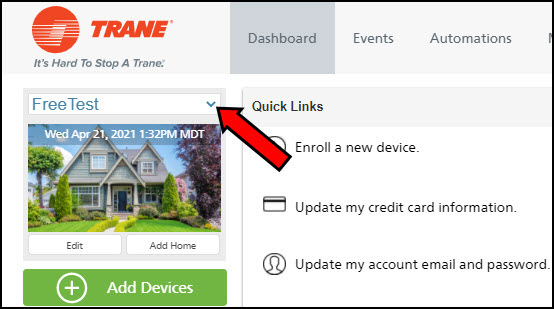
- Click Edit under the picture of your home.
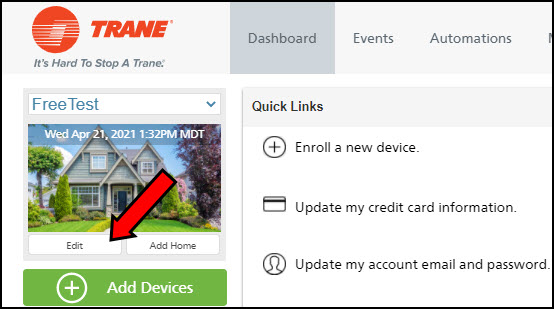
- Click Advanced and you will see a list of devices associated with your home.

- Locate the camera in question and select Refresh Wireless Info.
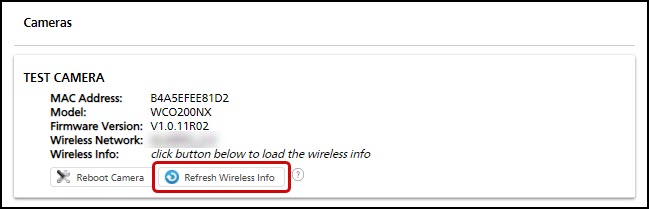
- Note the RSSI value and Signal Strength.
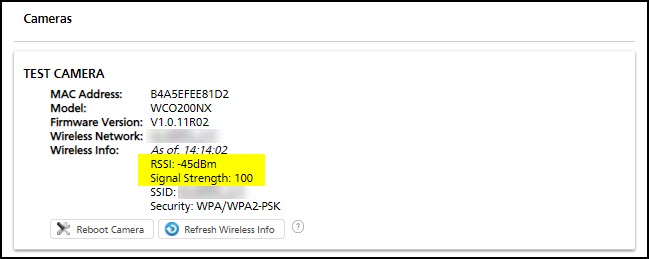
- These two values can be used in conjunction to determine the overall reliability of the WiFi signal. A signal that is below the minimum required values can cause intermittent disconnects and false triggers.
- RSSI
- This represents the relative quality of the signal. It is displayed as a negative number and the closer the number is to 0, the better the signal. For example, -70dBm means the signal has a lot of interference, whereas -30dBm is a very clear signal. For streaming and recording video, your RSSI must be between -56dBm and -25dBm.
- Signal Strength
- As its name implies, this measures the strength of the signal. This is displayed as a percentage (0-100%), and a higher percentage means a stronger signal. For reliable video streaming and recording, your Signal Strength must be at least 80%.
To Improve Signal Quality
- Relocate the camera to a location with a stronger WiFi signal, and more importantly, an RSSI value closer to 0.
- If your wireless router has an antenna, try re-positioning it for a stronger signal at the camera.
- Relocate the wireless router.
- Add an access point (WiFi range extender) close to the camera location.
For more troubleshooting assistance, please see Camera Troubleshooting.
If you have any questions or need assistance, please contact Trane Home Customer Support via email at help@tranehome.com or call 1-877-288-7707, Monday-Friday 9 AM – 8 PM ET, and Saturday 10 AM – 5 PM ET.
Comments
0 comments
Article is closed for comments.