Lock Shows in Account but is not Communicating
If your lock appears in your account on the Trane® Home web portal mobile app but it isn't communicating, please proceed with the steps below.
NOTE: If the lights on the lock are dim, or it is slow to lock and unlock, please change the batteries before proceeding.
-
Verify that the lock in question is visible in your account.
-
- Log into the Trane Home web portal.
- If you have multiple homes, select the home where the lock in question is installed.
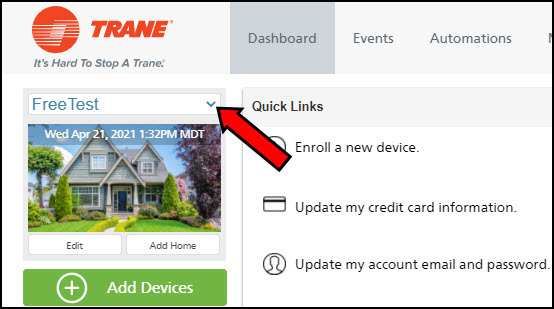
- Select Security & Sensors from the grey menu on the left side of the screen.
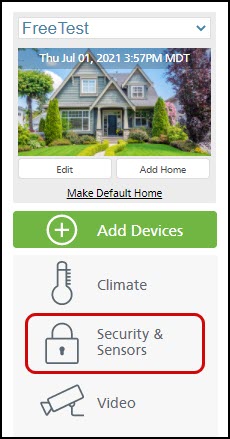
- Confirm the lock is visible on the page.
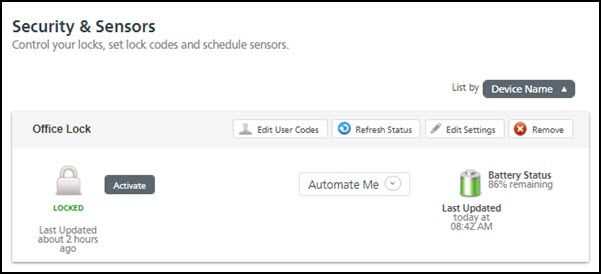
- Log into the Trane Home web portal.
-
-
Enter a user code on the lock to check the battery life.
-
-
By entering the user code on the lock, the lock will report the battery level within approximately a minute.
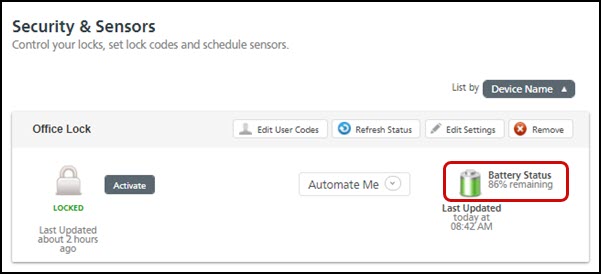
- If the lock reports the battery level is at or below 30%, please replace the batteries. Low batteries can also cause intermittent communication issues due to the fact that the transmitter and receiver in the lock have less signal strength and sensitivity.
-
-
-
Check Event History to see if the User Code is visible.
-
- In the web portal, with the correct home selected, click Events in the grey menu at the top of the page.

- If you have multiple locks, use the dropdown box in the upper right corner of the Event History panel to select the lock in question. This will display only the entries for this lock.
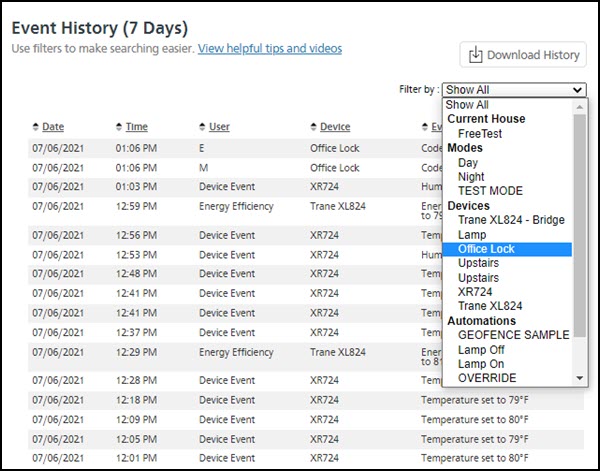
- If the lock did not respond to the user code entry, did not report battery level, or did not report the user code entry in Events, check when the last response from the lock was logged. This gives a good idea as to when the lock stopped communicating.
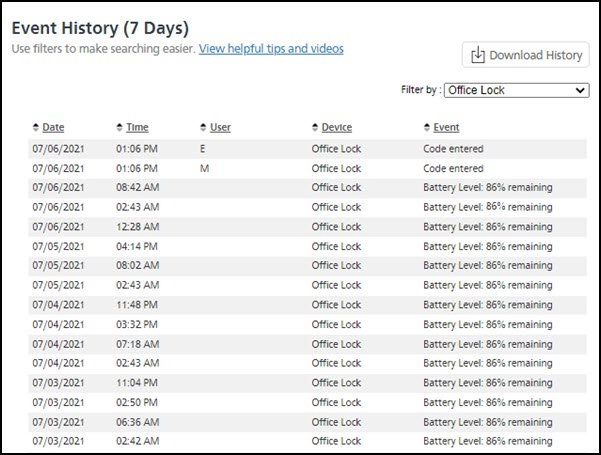
- If the battery strength was very low around the time of the last response, please change the batteries.
- In the web portal, with the correct home selected, click Events in the grey menu at the top of the page.
-
-
If there is no response and the batteries are known to be good, the lock's Z-Wave® communication path may have changed or failed. You can run a Network Repair to try to resolve the issue.
- In the web portal, with the correct home selected, click Edit under your home's picture.
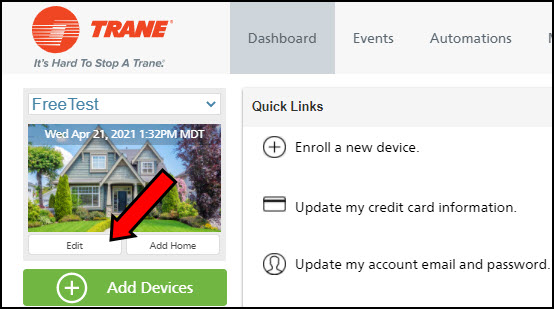
- Select Advanced.

- Press the Repair Network button on the right side of the page.
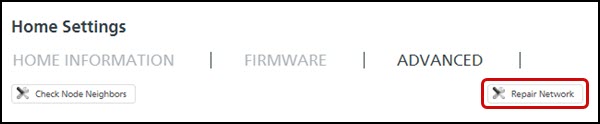
- Trane Home will run a check on your network. The prompts that you see next will depend on the results of that check. Please read and respond to all messages from the system.
- After a few minutes when the device rebuild completes, retry Step 2 (click here to jump back to Step 2) to see if the lock and battery status are now visible.
- In the web portal, with the correct home selected, click Edit under your home's picture.
-
If the lock is still not communicating after attempting a Network Repair, please contact Customer Support for further assistance.
If you have any questions or need assistance, please contact Trane Home Customer Support via email at help@tranehome.com or call 1-877-288-7707, Monday-Friday 9 AM – 8 PM ET, and Saturday 10 AM – 5 PM ET.
Comments
0 comments
Article is closed for comments.