Scheduled Code Not Activating
NOTE:If the bridge does not have a stable connection during the time the scheduled code is created or around the time the scheduled code is set to activate, the scheduled code may not activate. |
- Verify that the batteries in the lock are good.
- Enter a User Code on the physical lock and confirm that it activates, unlocks, or locks.
- If you are using a BR100 bridge (black bridge with either a Schlage® or Nexia® logo), verify there is no battery in the bridge while connected to AC power and Ethernet.
- Verify the lock can receive normal commands.
-
- Using the Trane® Home web portal, attempt an activate command or a lock/unlock command.
- If the lock is not receiving regular commands, scheduled codes will not work.
-
- Run a device repair from the portal.
-
- Log into the web portal.
- If you have multiple homes, select the home where the lock in question is installed.
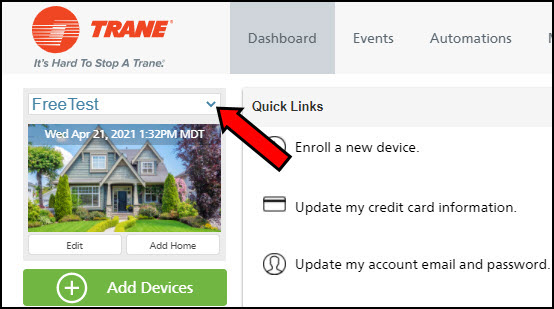
- Select Edit under the picture of your home.
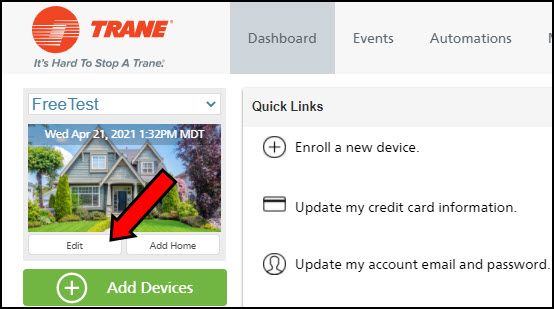
- Select Advanced.

- Scroll down to the Routing Table and locate the lock in the list.
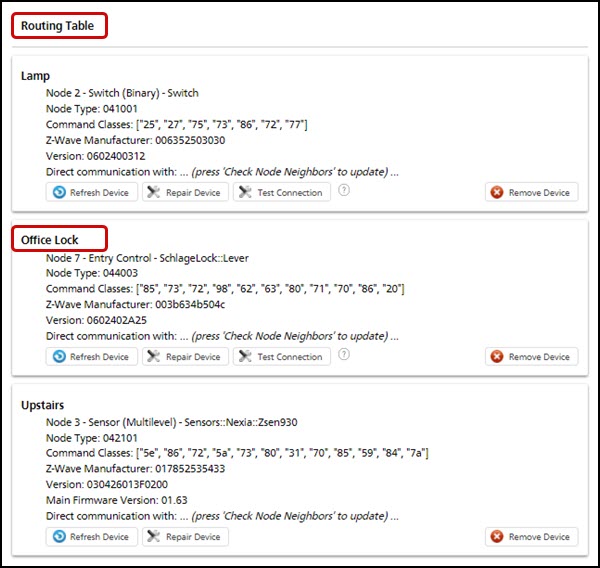
- Press Repair Device under the lock information.
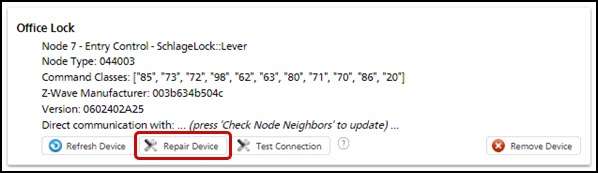
- Confirm you get a green checkmark. If you do not, please proceed with the next step.
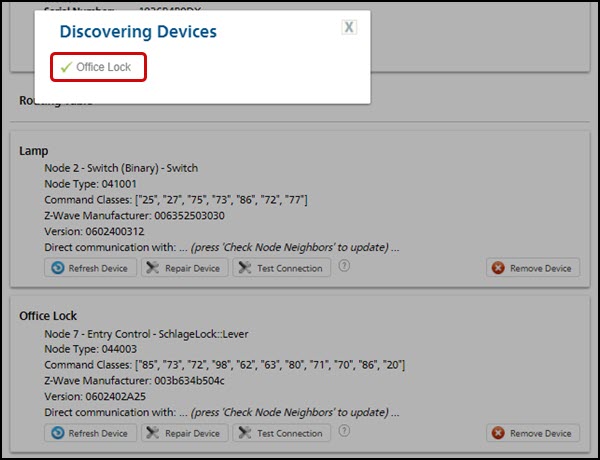
-
- Run a Test Connection.
- Without leaving the screen from the last section, select Test Connection under the lock's information.
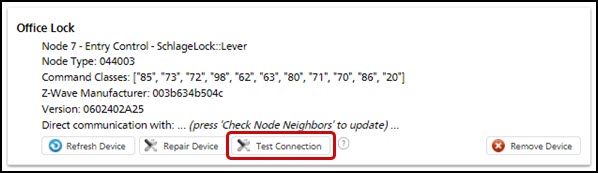
- Press Continue.
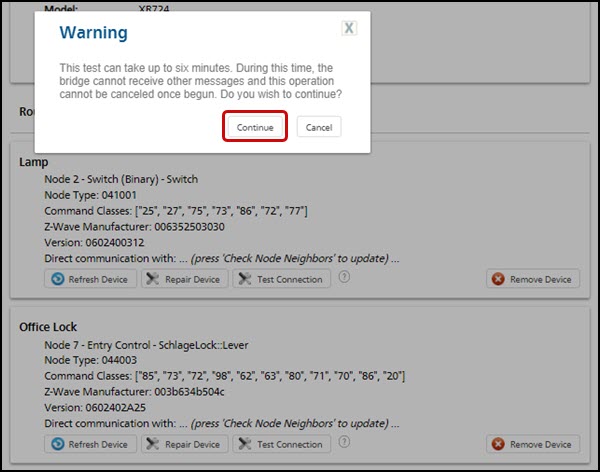
- When the test is complete, a percentage will appear to the right of the Test Connection button. If the signal strength is less than 80%, it could mean there is an intermittent communication issue. NOTE: Moving the bridge closer to the lock may improve the signal.
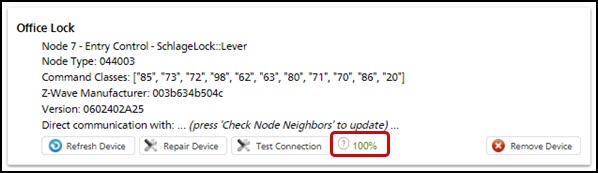
- Without leaving the screen from the last section, select Test Connection under the lock's information.
- Power cycle the bridge.
- If the scheduled code does not work, but regular commands from the portal work flawlessly, delete the scheduled code and re-create it.
Deleting Scheduled Code
- Log into the Trane Home web portal.
- If you have multiple homes, select the home where the lock in question is installed.
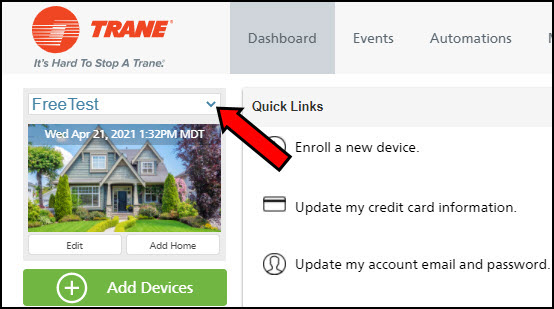
- Select Security & Sensors from the blue menu on the left side of the page.
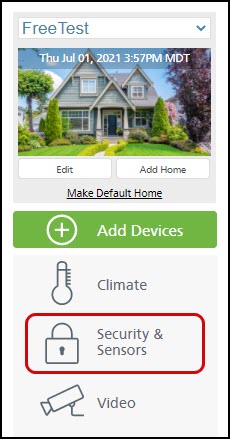
- Locate the lock in question and press the Edit User Codes button found to the right of the lock name.
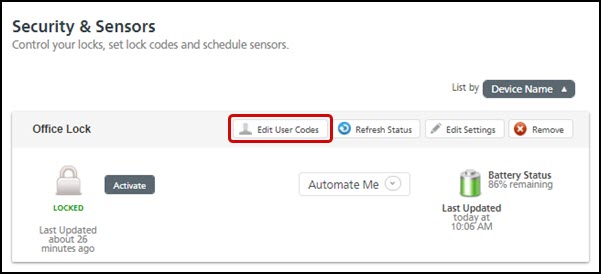
- Locate the Scheduled Code you would like to delete and press the red minus sign to the left of the entry.
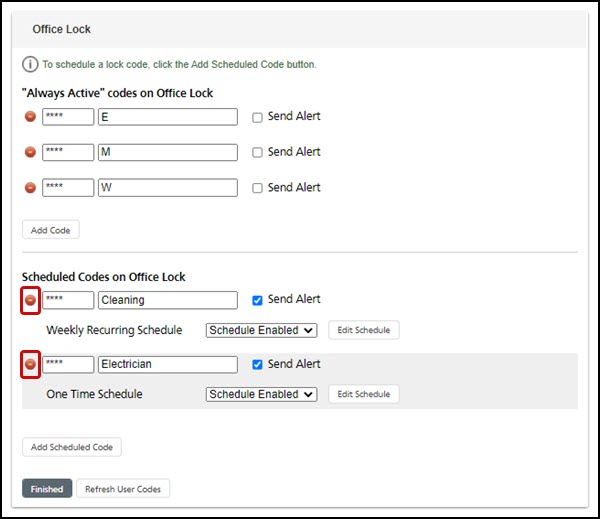
- Confirm that you want to delete the scheduled code.
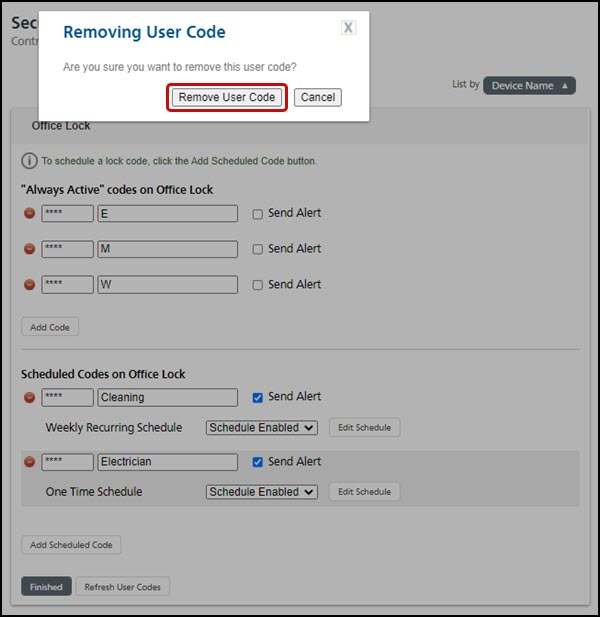
- Once the code has been deleted, click Finished to return to the Security & Sensors page.
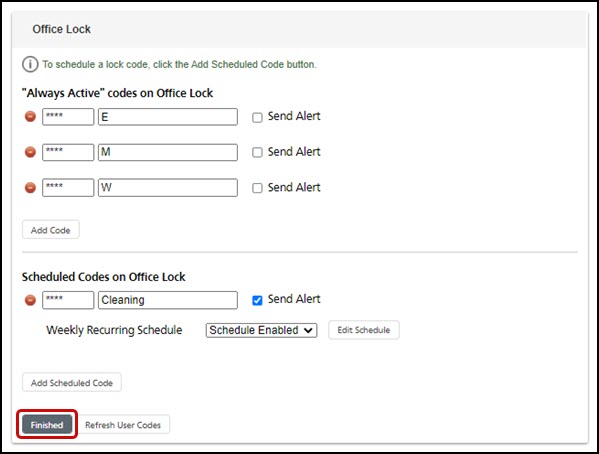
If you have any questions or need assistance, please contact Trane Home Customer Support via email at help@tranehome.com or call 1-877-288-7707, Monday-Friday 9 AM – 8 PM ET, and Saturday 10 AM – 5 PM ET.
Comments
0 comments
Article is closed for comments.