Trane® XR724 Fails to Enroll
If your Trane XR724 Control fails to enroll, please follow the instructions below.
NOTE: If your SSID (network name) or WiFi password has changed, or if the thermostat has disconnected from WiFi, you will need to reconfigure your WiFi connection. For assistance with this process, please refer to Reconfiguring WiFi for a Trane® XR724 Thermostat. |
1. Check Enrollment
Verify whether the thermostat was already enrolled in the Trane Home network. This can happen if the thermostat was registered by the previous homeowner or if it was previously enrolled in another house.
-
- If the thermostat display is dimmed, press Menu to turn on the backlight.
- Press Menu to enter the menu.

- Press Next twice to reach the Nexia screen.
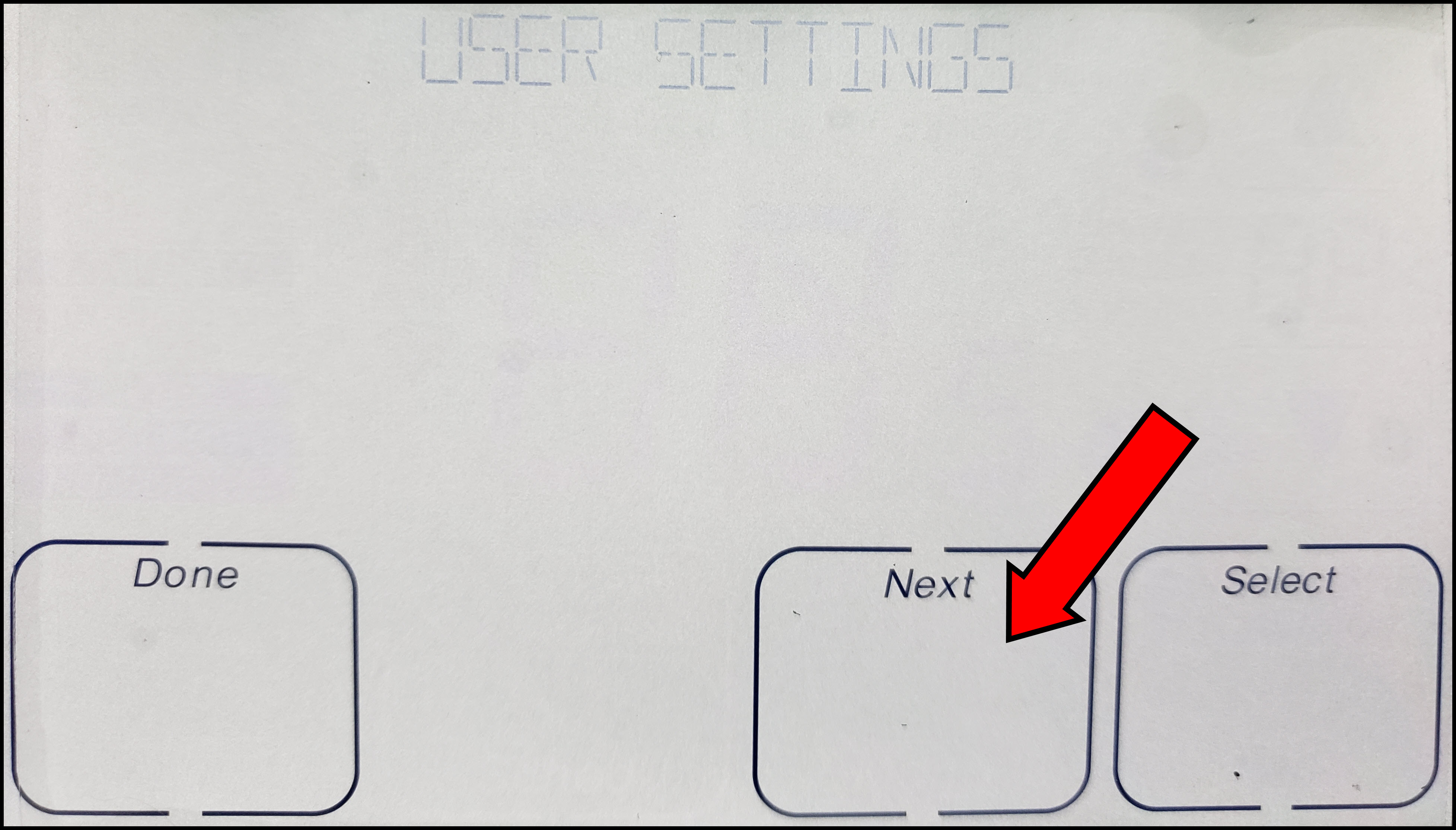
- Press Select to reach the Status screen.
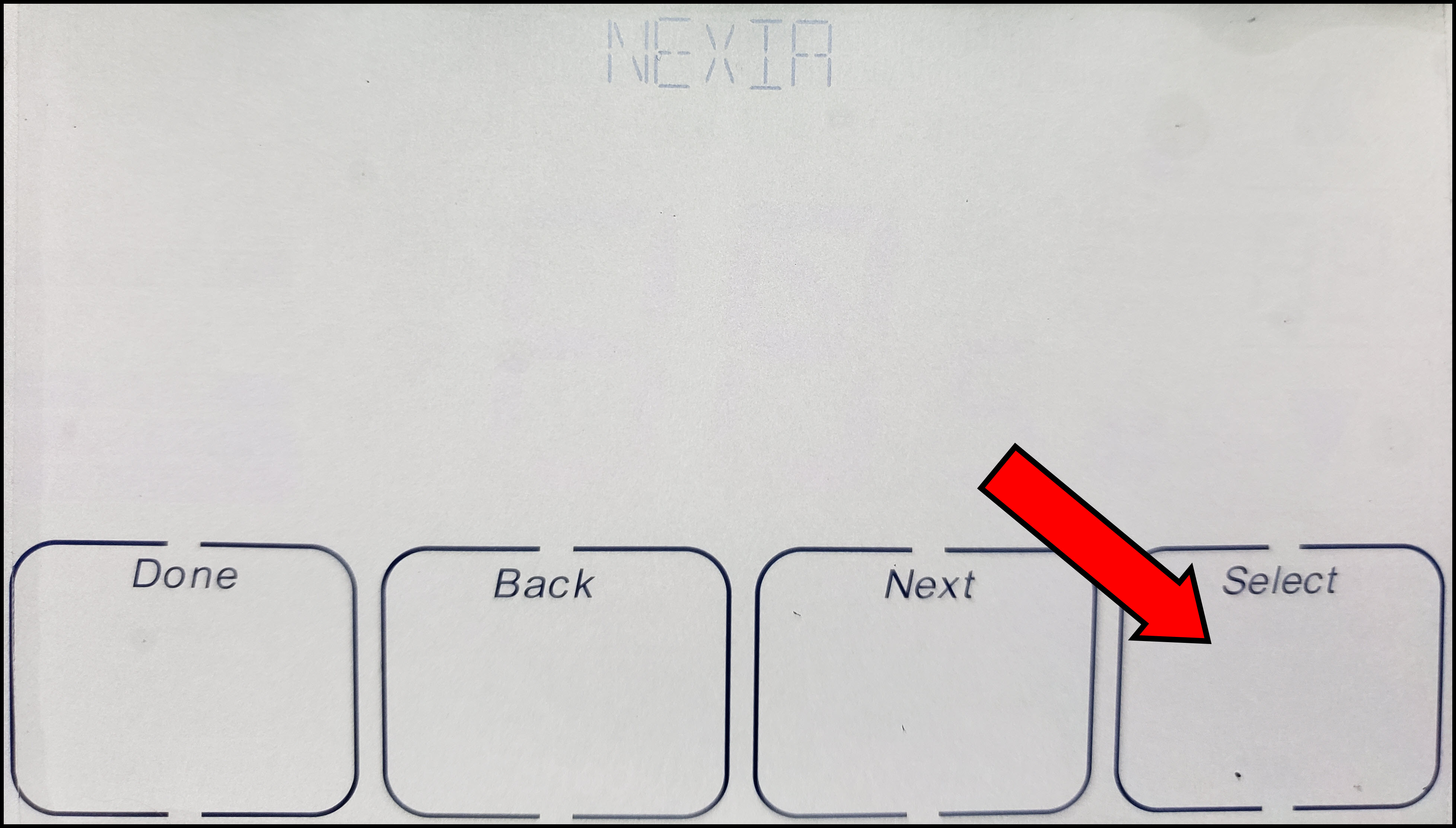
- Press Select and check the top of the screen. If it says ENROLLED, you must unenroll it.
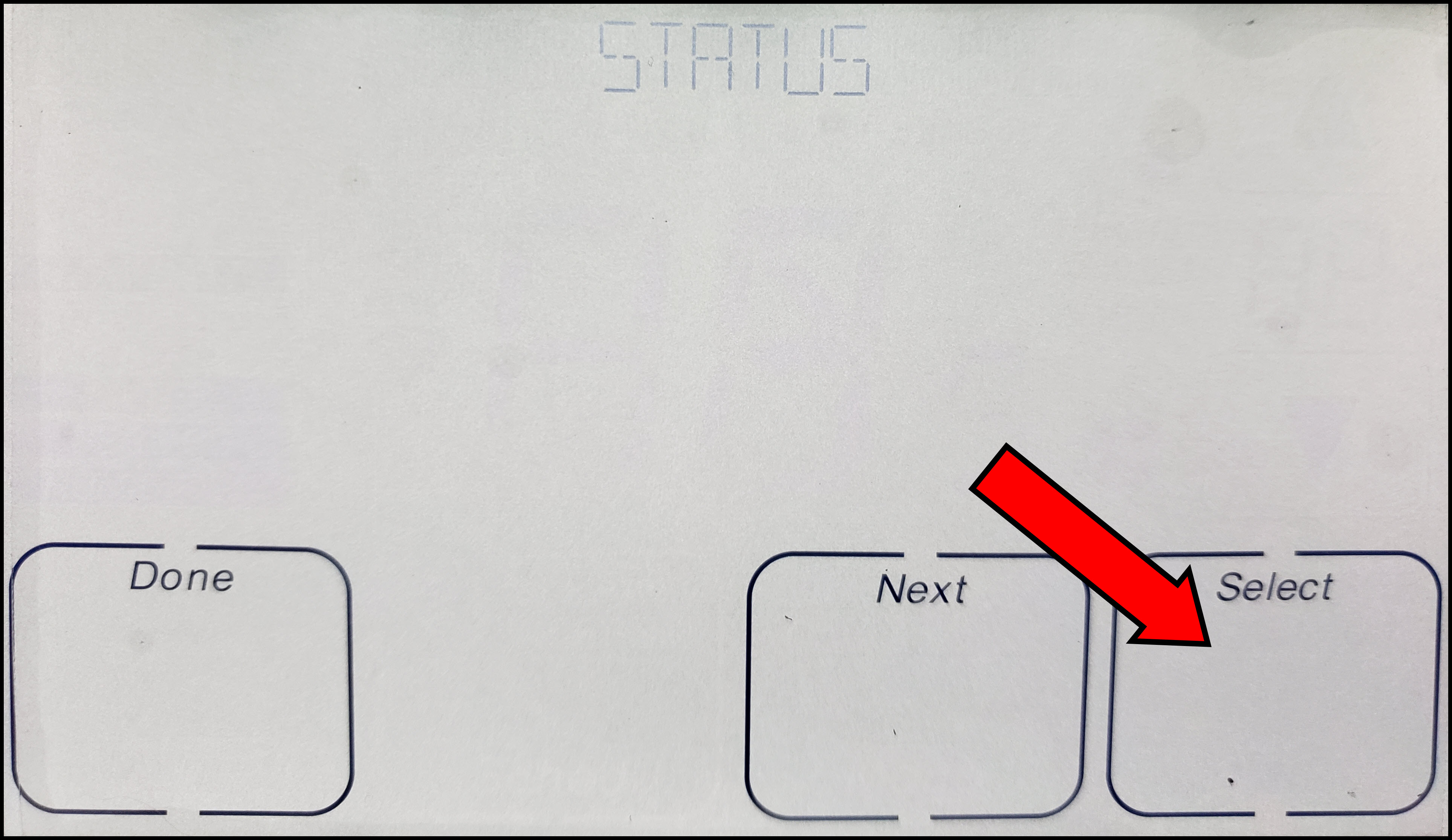
- To unenroll, press Done to return to the Status screen.
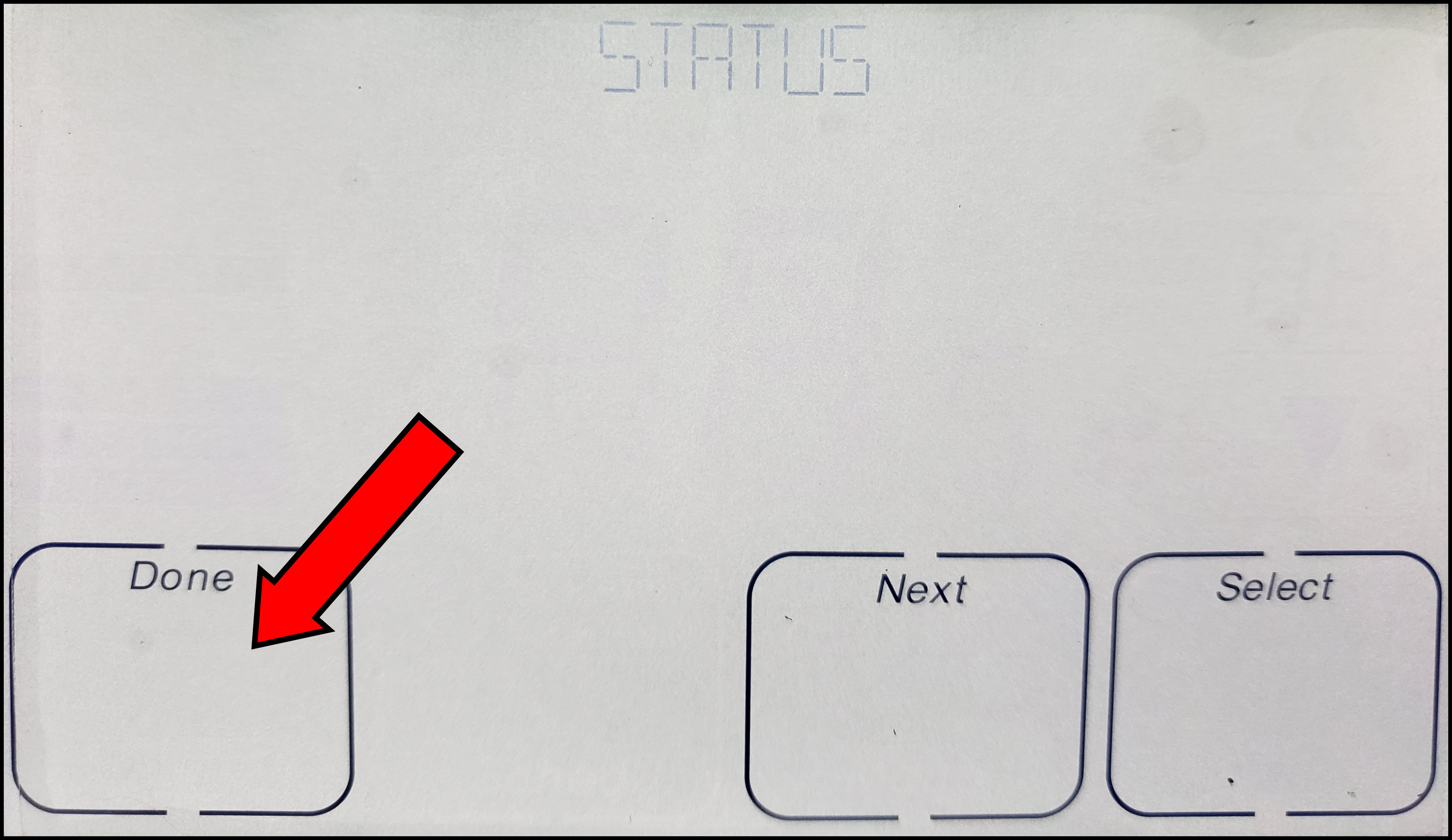
- Press Next twice and you should see UNENROLL at the top.
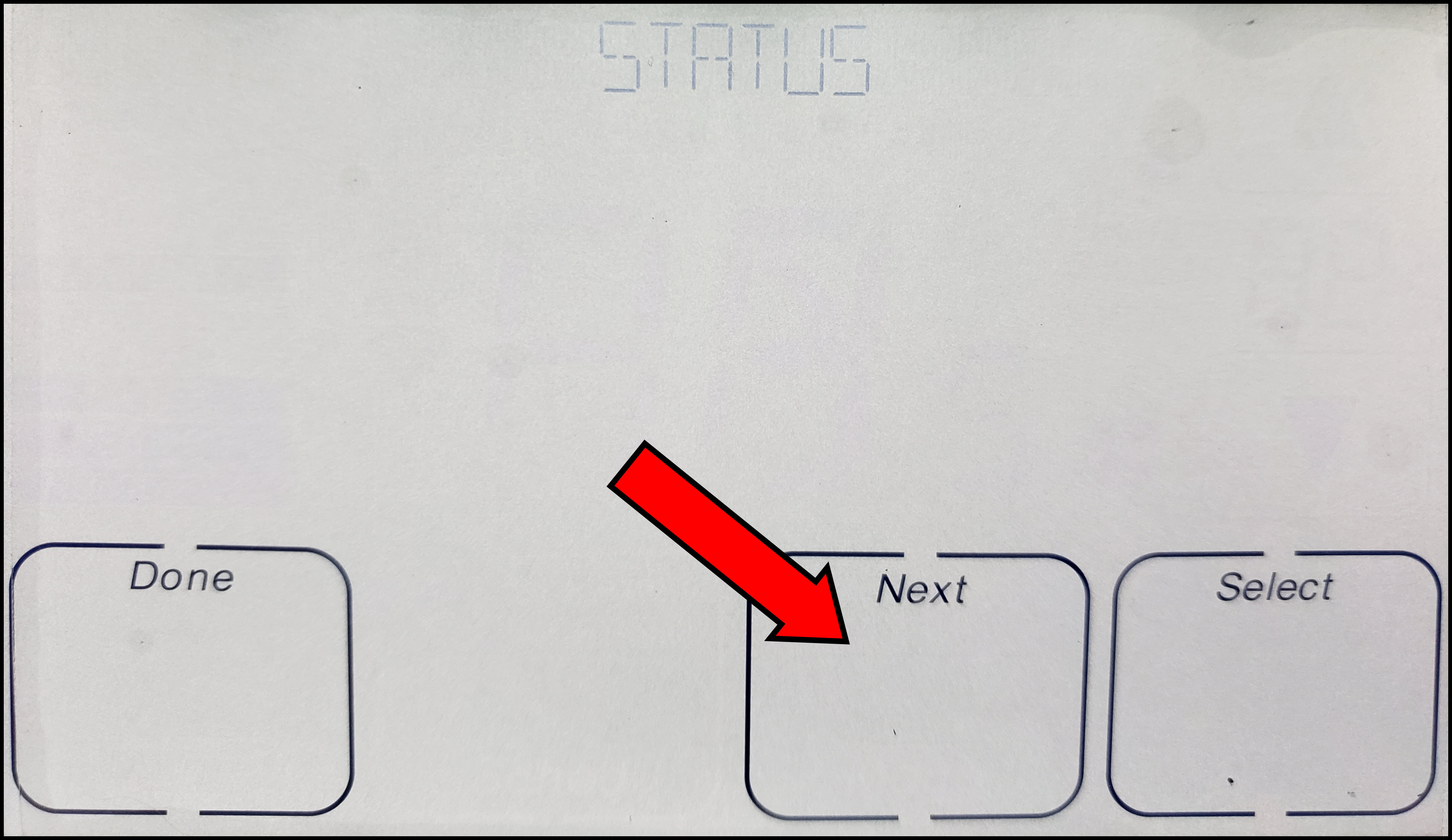
- Press Select.
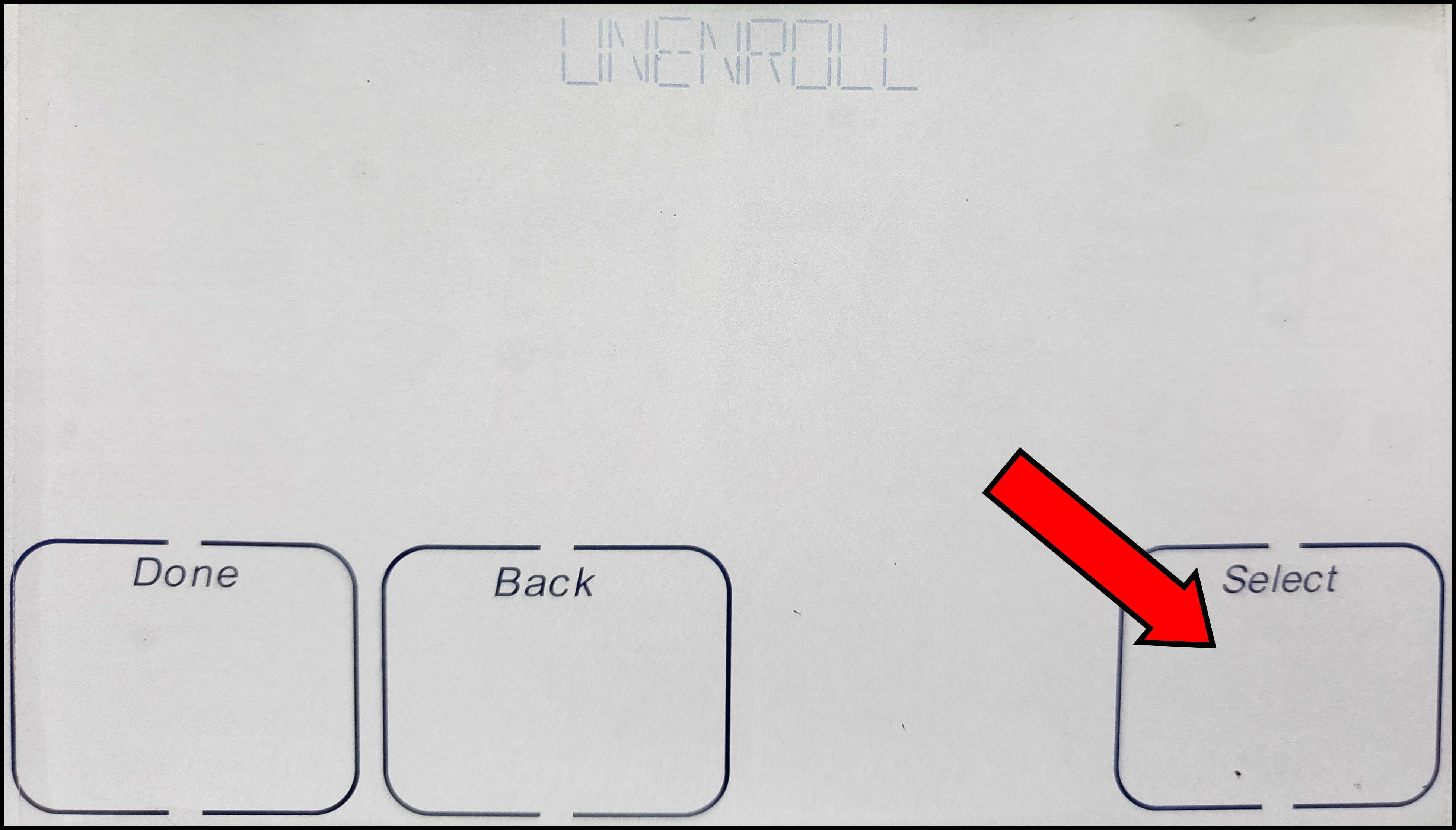
- Press Yes to begin unenrollment.
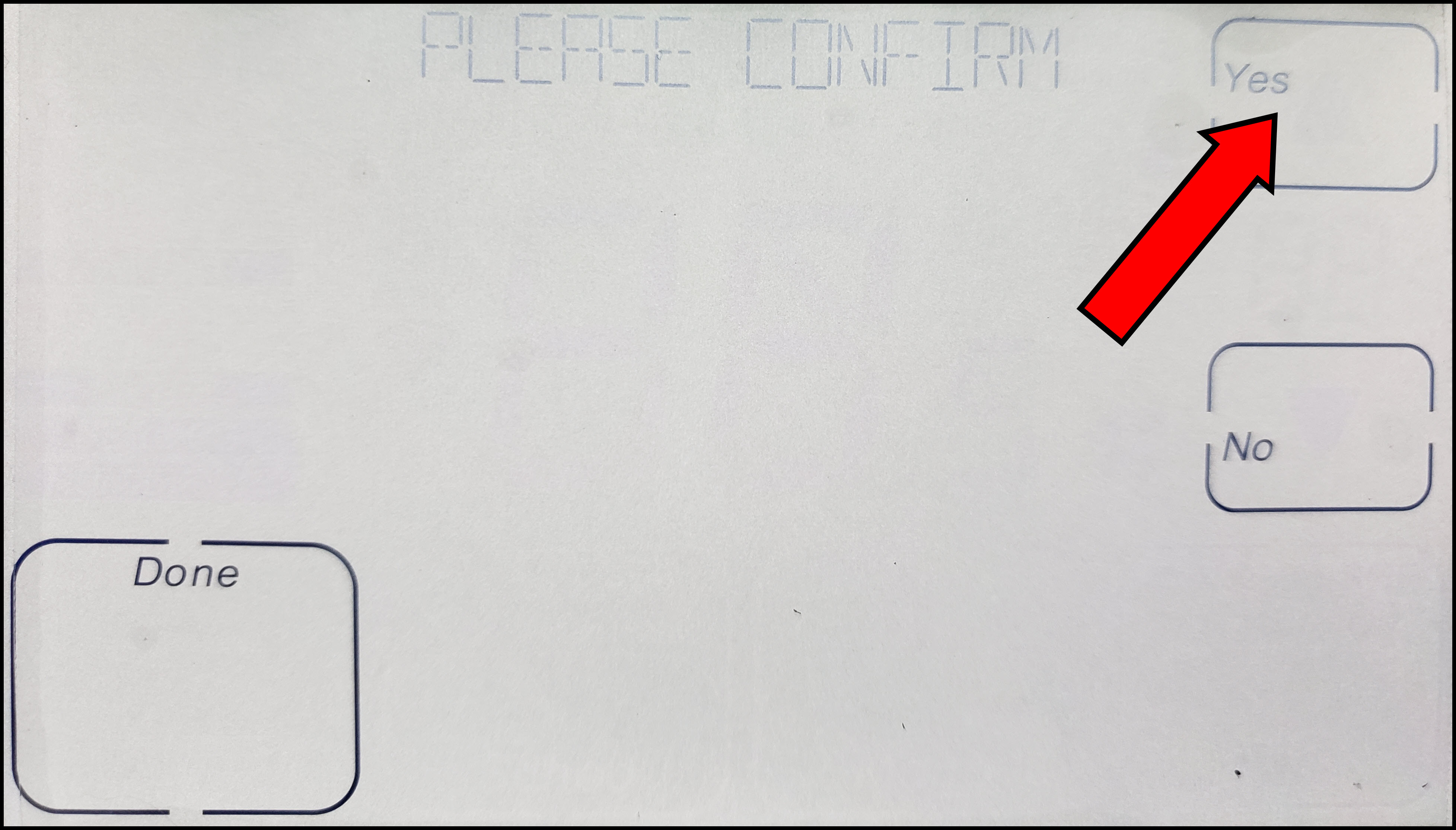
- Press Yes to confirm that you want to proceed with unenrollment.
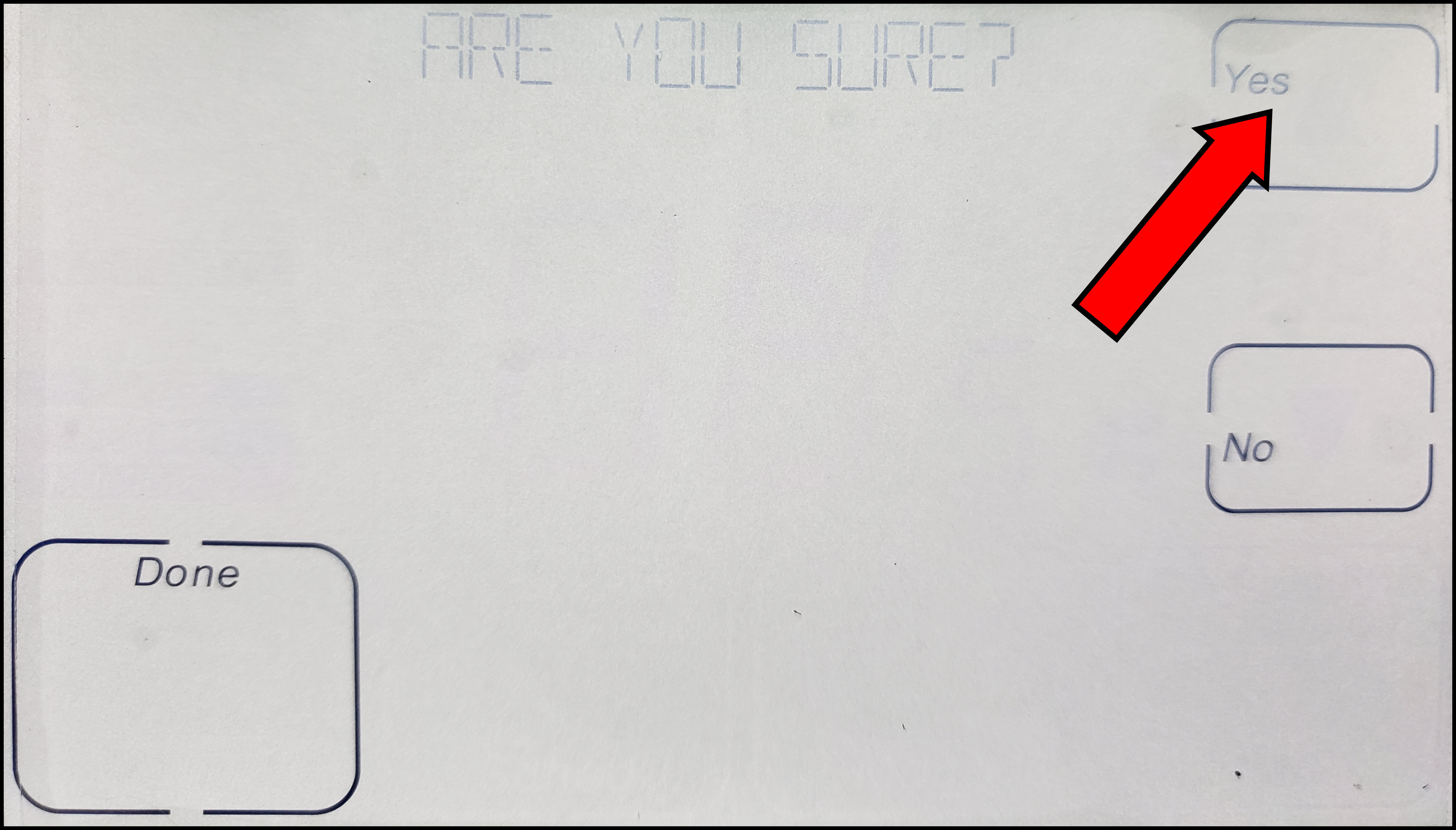
- Wait for the thermostat to display WIFI NOT CONFIGED and press Done.
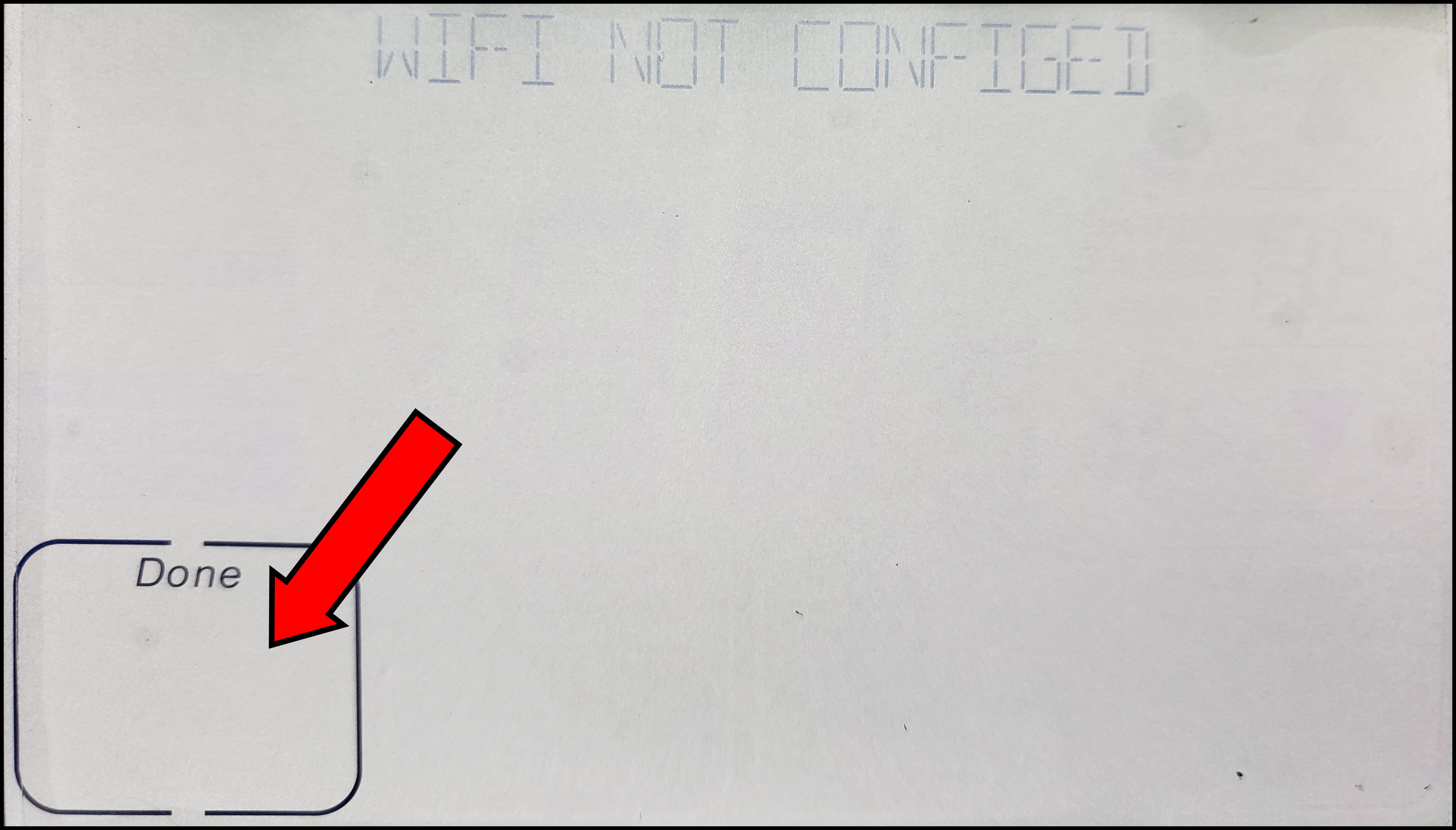
- Exit to the home screen and retry enrollment using the process found here: How to Enroll a Trane® XR724 WiFi Thermostat.
2. Check the WiFi Network
Verify that you are using a secure WiFi network, meaning that a password is required to connect to it. You will not be able to enroll the thermostat on an unsecured network.
-
- Connect to a secure network if one is available.
- If you only have an unsecured network in your home, please contact your Internet Service Provider for assistance in securing the network with a password.
3. Check Mobile Data
Ensure that your cell phone data is off during the enrollment process.
-
- Turn on Airplane Mode.
- Turn on WiFi. Your phone will now be able to access WiFi networks but not mobile data.
- Connect to your secure WiFi network.
- Retry enrollment using the process found here: How to Enroll a Trane® XR724 WiFi Thermostat
4. Check Your Password
Verify that you are using the correct WiFi password.
-
- Forget your WiFi network on your mobile phone.
- Reconnect to the network.
- Enter your WiFi password carefully.
- If your phone does not reconnect, you did not enter the correct password.
- If you have forgotten the password, you will need to contact your Internet Service Provider for assistance with resetting it.
- If your phone connects successfully, retry enrollment using the process found here: How to Enroll a Trane® XR724 WiFi Thermostat
5. Power Cycle Your Router
Power cycle your router to restart your wireless network.
-
-
Disconnect the power supply from your router for 20-30 seconds and reconnect it.
-
Once the router has restored service, verify that you can connect to WiFi on your phone.
-
If you can connect to WiFi, retry enrollment using the process found here: How to Enroll a Trane® XR724 WiFi Thermostat
-
6. Power Cycle the Thermostat
If the thermostat still does not enroll, power cycle it. Do not pull the faceplate off!
-
-
Make sure your HVAC system is not running.
-
Locate the breaker switch for the thermostat.
-
Flip the switch to the OFF position for 20-30 seconds.
-
Return the switch to the ON position and allow the thermostat to reboot.
-
Once the thermostat is displaying the temperature, retry enrollment using the process found here: How to Enroll a Trane® XR724 WiFi Thermostat
-
7. Contact Customer Support
Please call us when you are home with your thermostat and available to troubleshoot with us. We may request that you repeat some of the steps above so that we can properly document what has been done and the outcome of each step. Our contact information and hours of operation can be found at the bottom of this page.
If you have any questions or need assistance, please contact Trane Home Customer Support via email at help@tranehome.com or call 1-877-288-7707, Monday-Friday 9 AM – 8 PM ET, and Saturday 10 AM – 5 PM ET.
Comments
0 comments
Article is closed for comments.