Trane® XR724 Enrolled but not Connected to WiFi
Your thermostat may not have enrolled completely if it is showing up in your account, either on the Trane Home web portal or mobile app, but:
-
you are not seeing any data in the mobile app or web portal, or
-
the thermostat does not display the wireless symbol
 to the left of the temperature, or
to the left of the temperature, or -
the wireless symbol is flashing.
The processes below describe how to troubleshoot this issue.
NOTE: If your SSID (network name) or WiFi password has changed, or if the thermostat has disconnected from WiFi, you will need to reconfigure your WiFi connection. For assistance with this process, please refer to Reconfiguring WiFi for a Trane® XR724 Thermostat. |
Unenrolling from Trane Home
Sometimes unenrolling from Trane Home, then rejoining the WiFi network and re-enrolling can resolve this issue.
- If the thermostat display is dimmed, press Menu to turn on the backlight.
- Press Menu to enter the menu.

- Press Next twice to reach the Nexia screen.
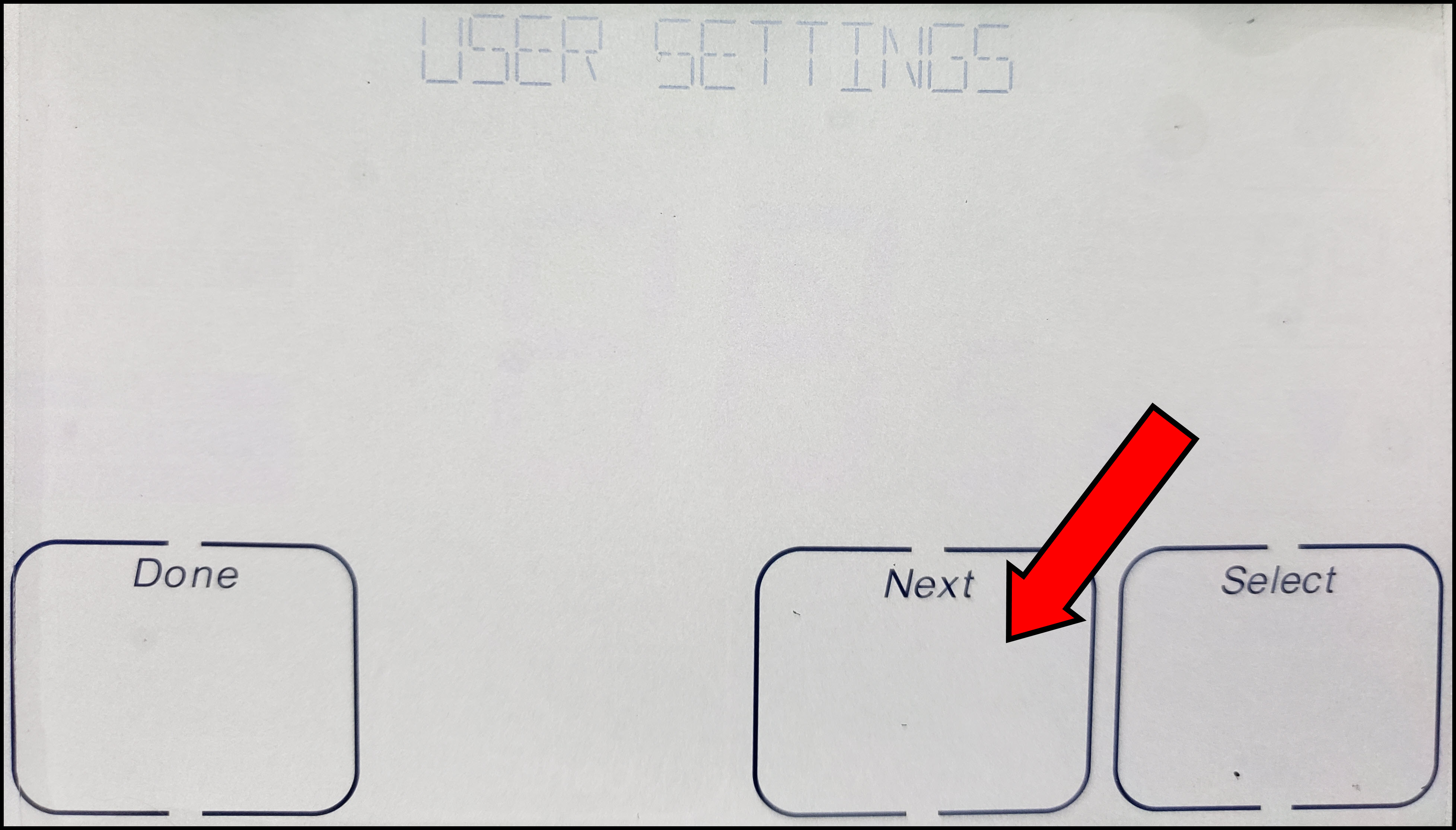
- Press Select to reach the Status screen.
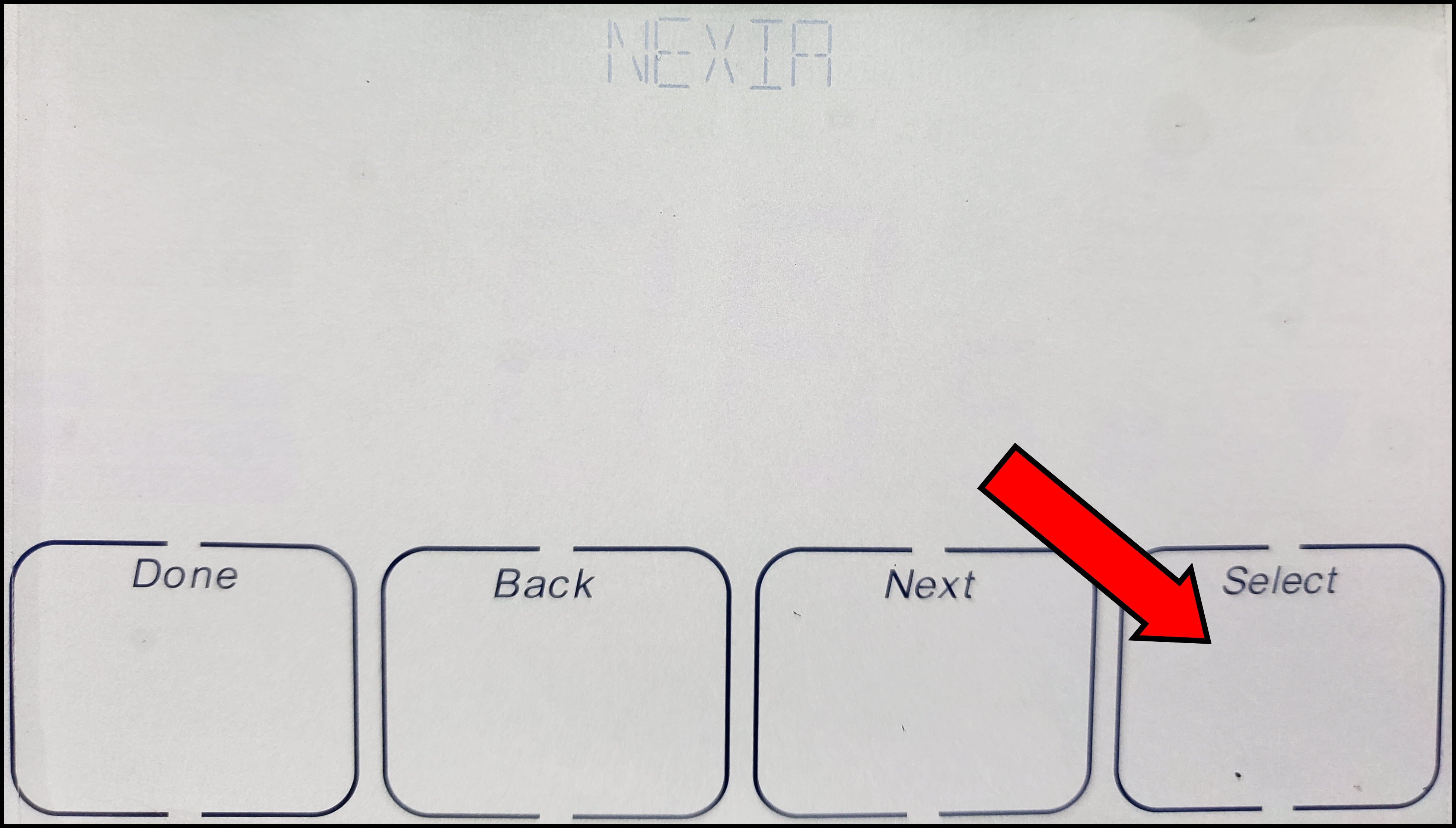
- Press Select and check the top of the screen. If it says ENROLLED, you must unenroll it.
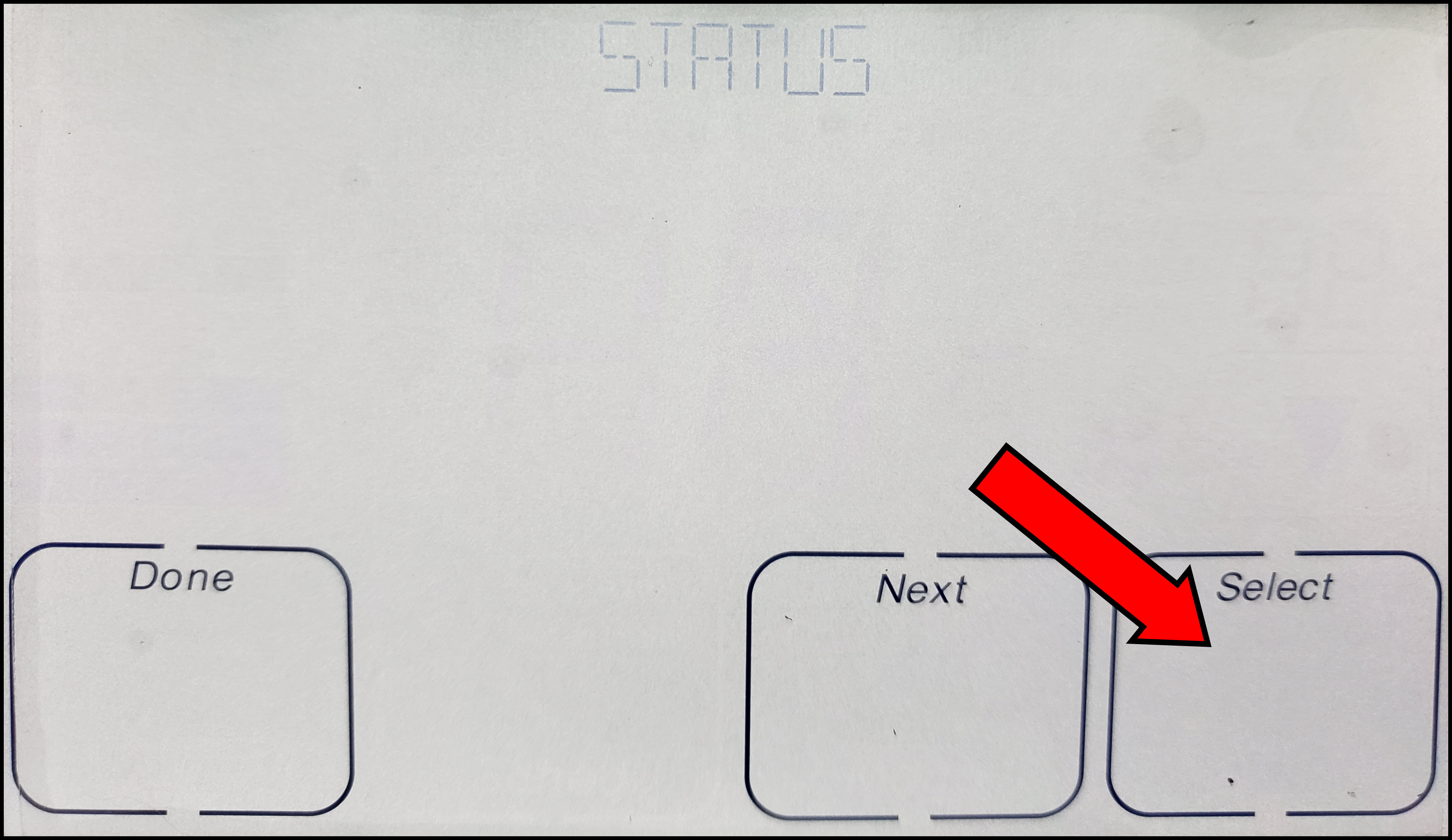
- To unenroll, press Done to return to the Status screen.
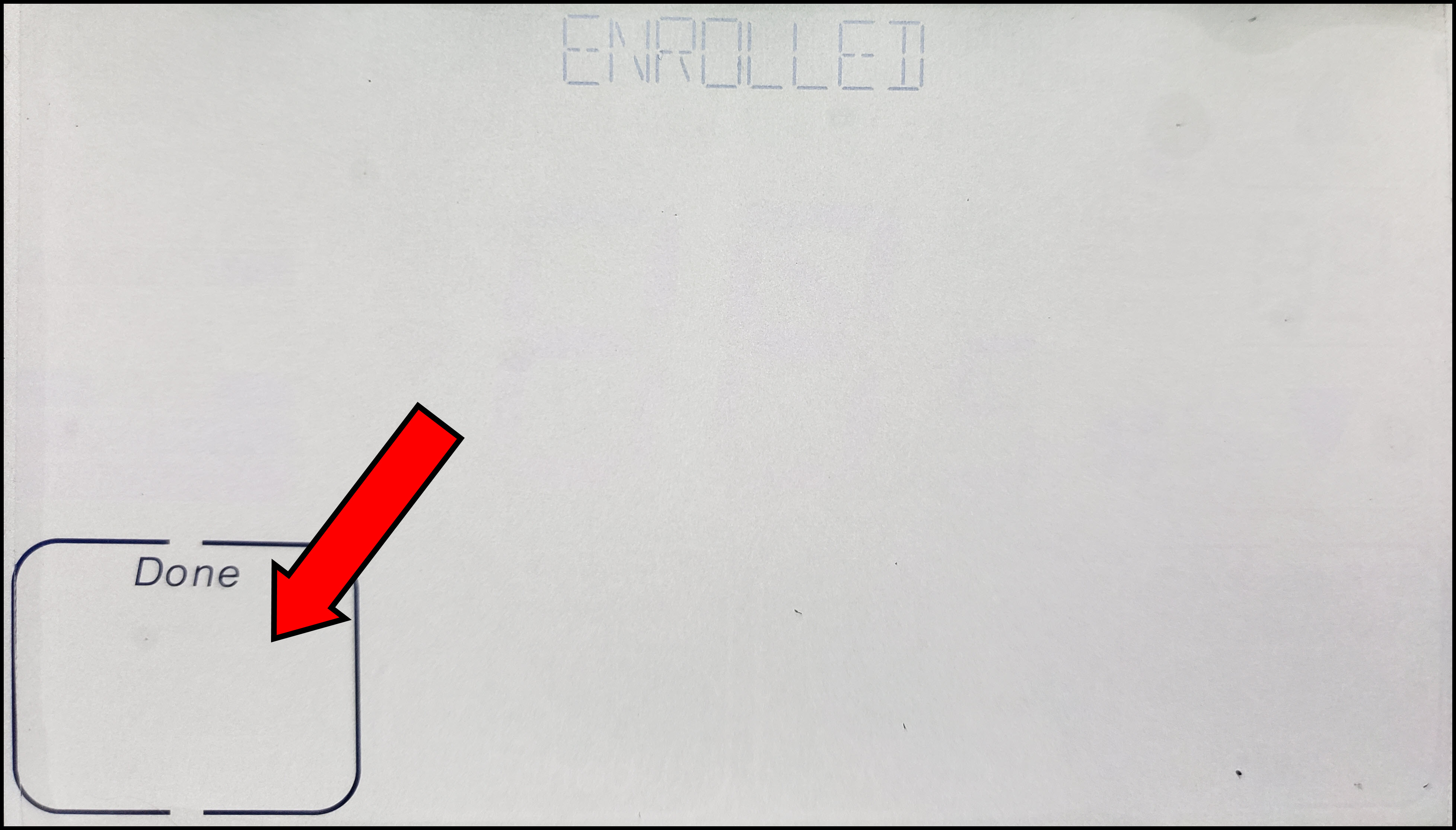
- Press Next twice and you should see UNENROLL at the top.
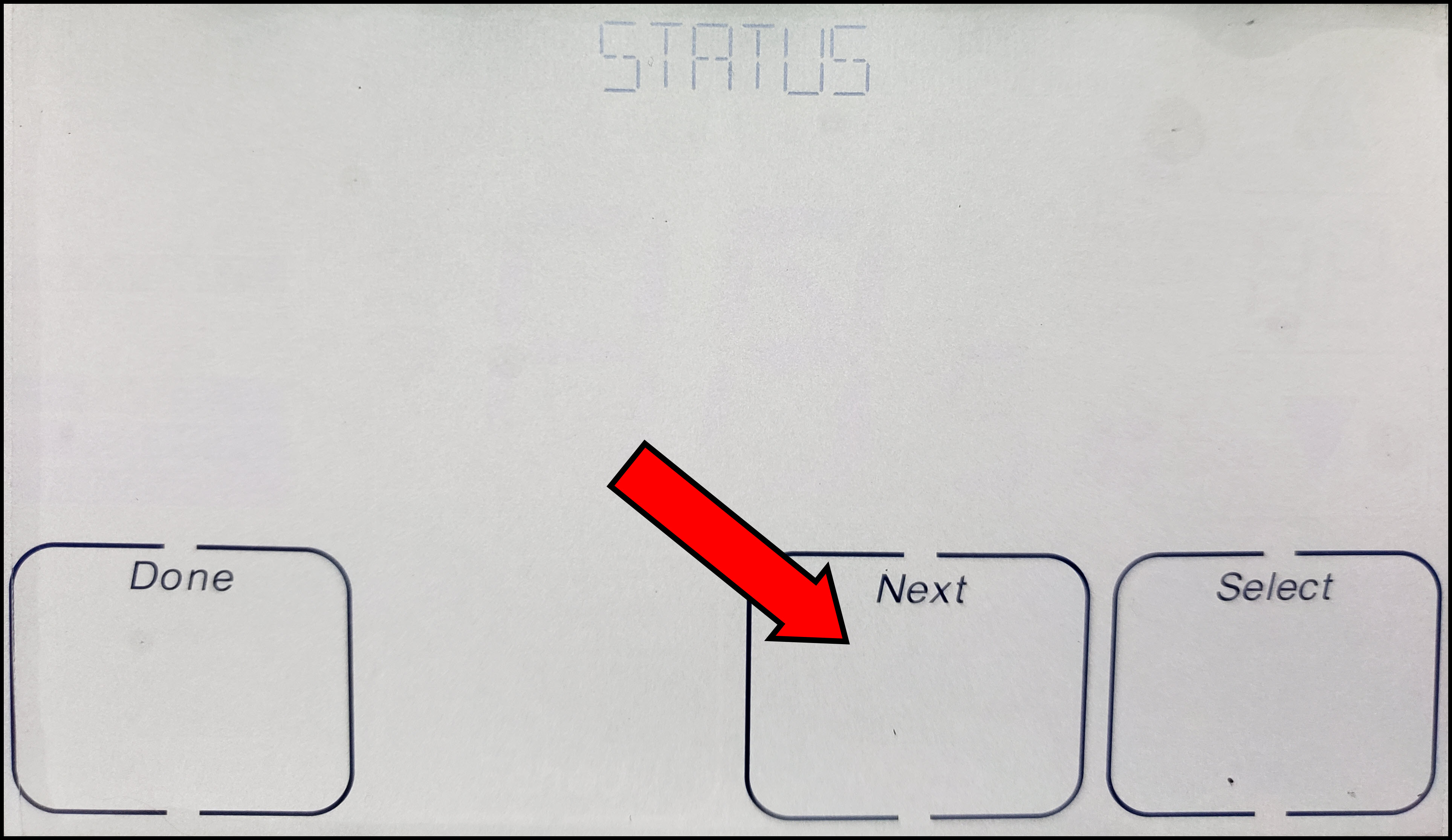
- Press Select.
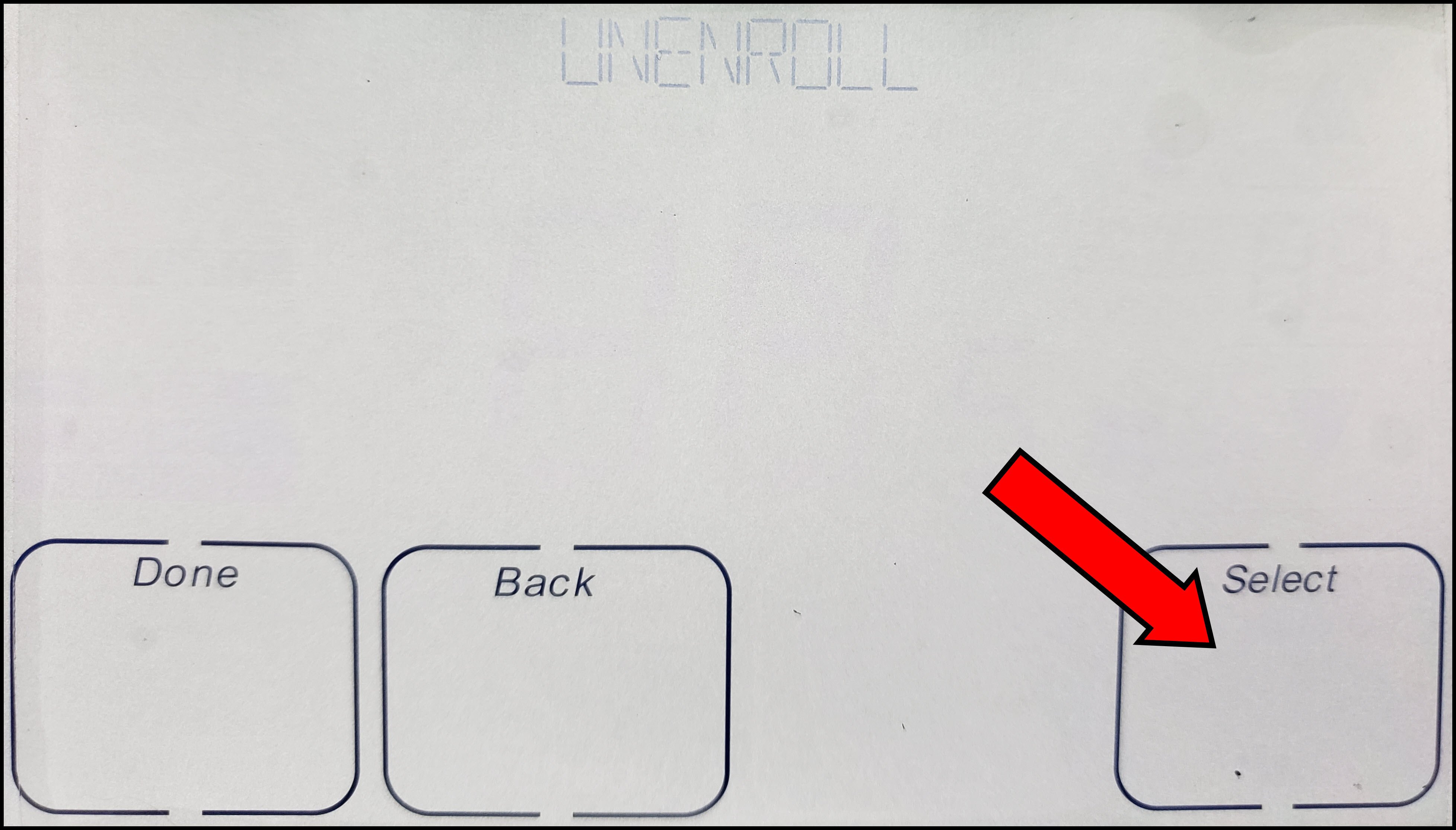
- Press Yes to begin unenrollment.
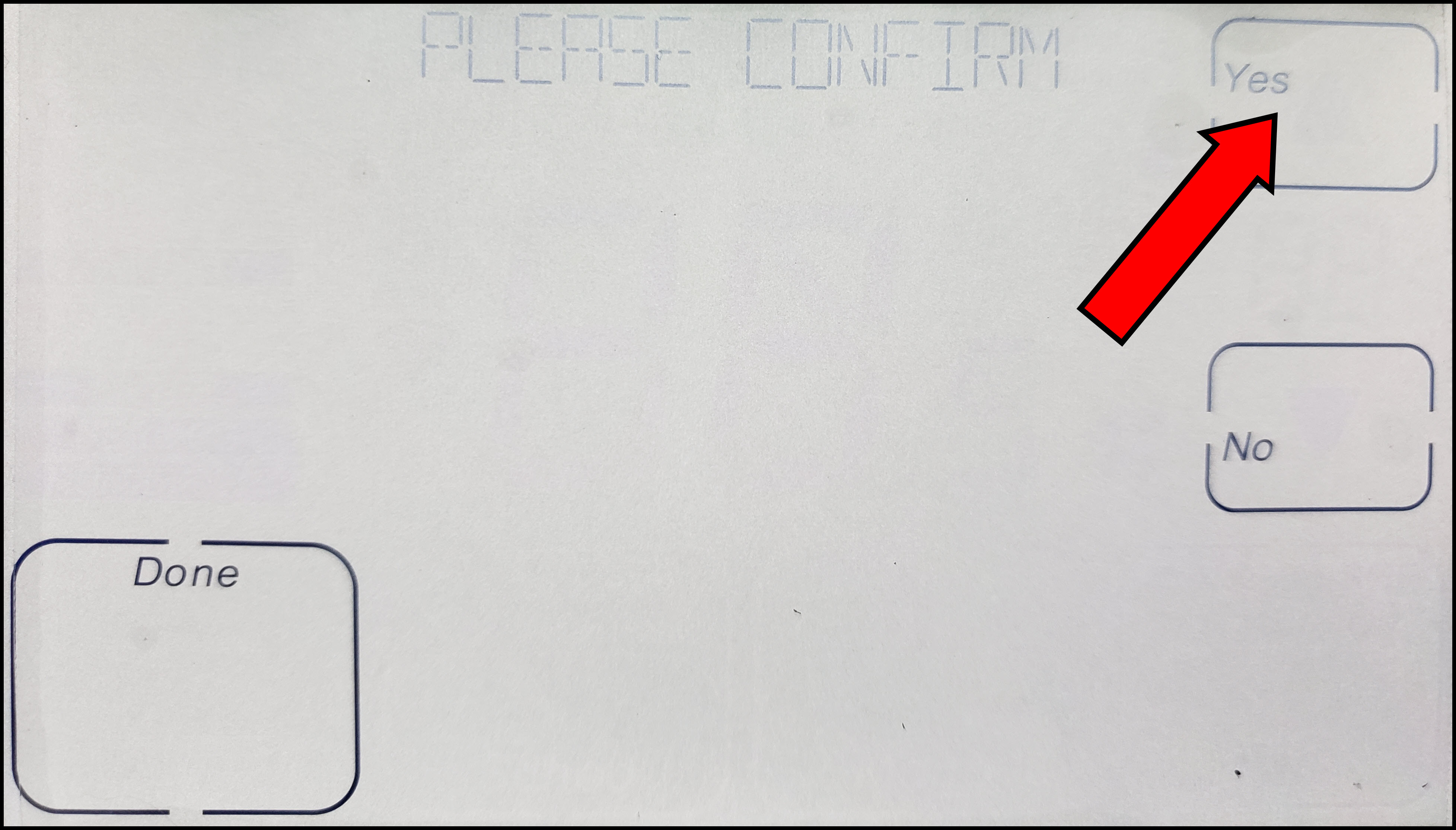
- Press Yes to confirm that you want to proceed with unenrollment.
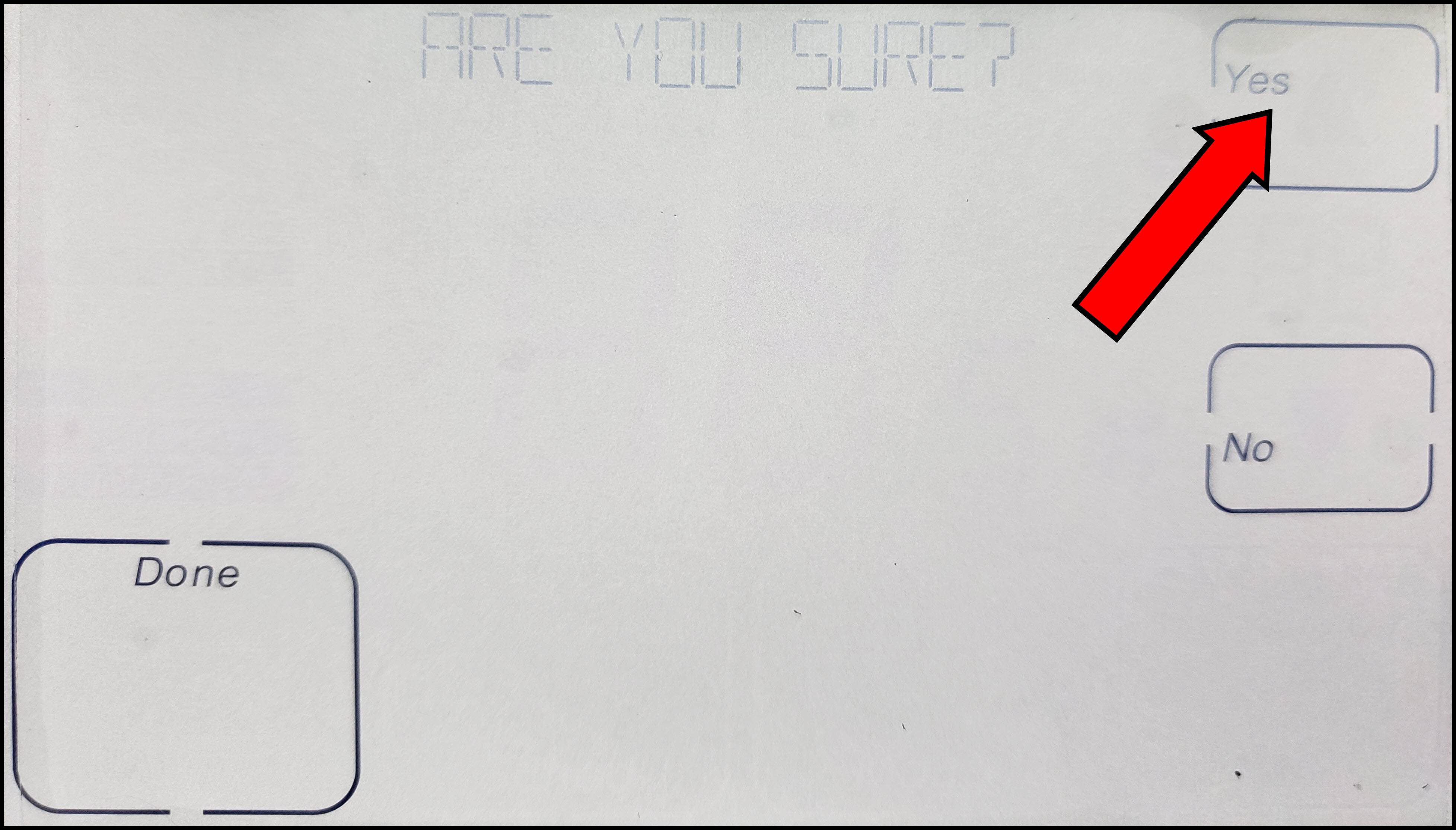
- Wait for the thermostat to display WIFI NOT CONFIGED and press Done.
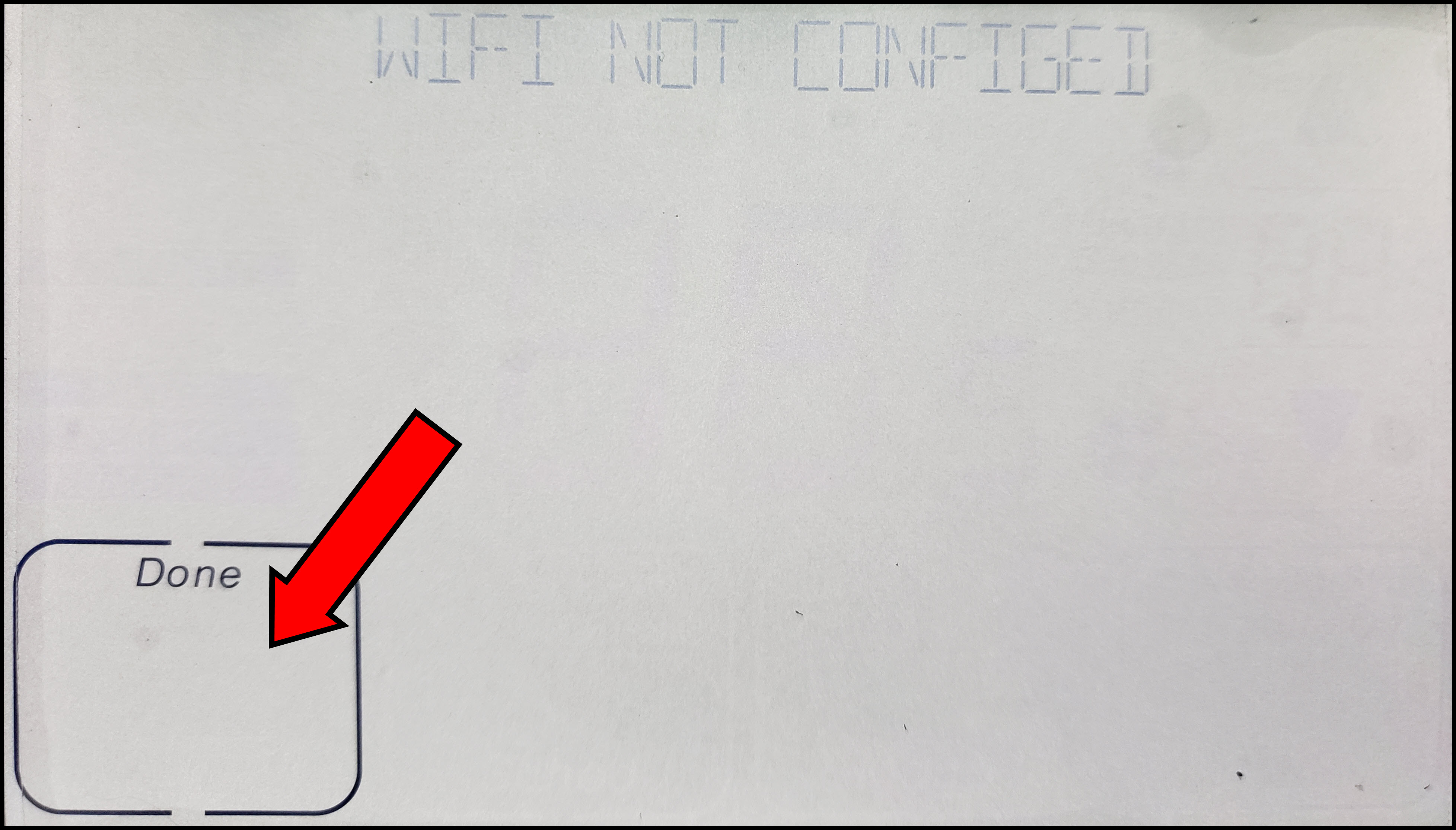
- Exit to the home screen and retry enrollment using the process found here: How to Enroll a Trane® XR724 WiFi Thermostat.
- If the issue is not resolved, please proceed to the next section: Power Cycling Devices.
Power Cycling Devices
Sometimes cycling power to your router and thermostat can resolve this issue.
- Power cycle your WiFi router.
- Disconnect the router's power supply.
- Wait 20-30 seconds
- Reconnect the power supply.
- Allow the router to fully restore service. Proceed to Step 2 while you wait.
- Power cycle your thermostat.
- Make sure your HVAC system is not running.
- Go to your breaker box and locate the switch for the thermostat.
- Flip the switch to the OFF position.
- Wait 20-30 seconds.
- Return the switch to the ON position.
- DO NOT REMOVE THE FACEPLATE!!!
If power cycling does not resolve the issue, you may need to contact your ISP to verify your router settings.
-
- DHCP must be enabled.
- MAC Filtering must be disabled.
- All Trane Home TCP ports must be open.
If you have any questions or need assistance, please contact Trane Home Customer Support via email at help@tranehome.com or call 1-877-288-7707, Monday-Friday 9 AM – 8 PM ET, and Saturday 10 AM – 5 PM ET.
Comments
0 comments
Article is closed for comments.