Google Home™ is not Controlling my Trane® Home Device - Basic Troubleshooting if Google Home Fails to Control Your Device
Basic Voice Recognition and Network Test
-
Ask Google Home to report the time. This is simply to verify a good WiFi connection and Google Home works. Say "OK, Google. What time is it?" If this step fails, check your wireless network connection to the Google device.
-
From the main Home screen, select your speaker device. In the example below, the speaker is named Den Speaker. Tap on the speaker device to open it.
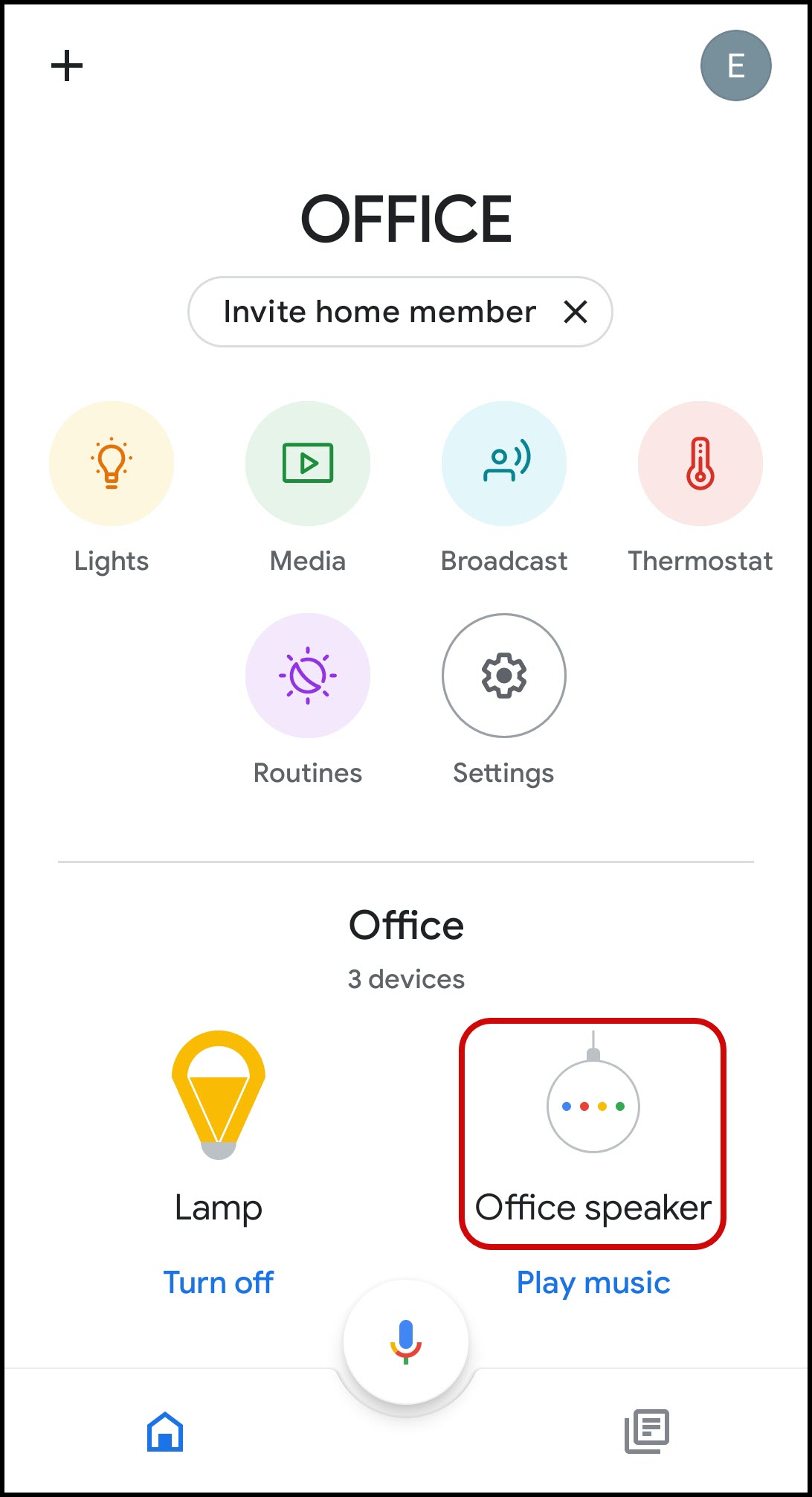
-
We see below that there is a potential device or network problem: The Google Home app cannot see the Den Speaker on the Wi-Fi network. Check your WiFi router's signal and make sure other wireless devices within the house are working properly.
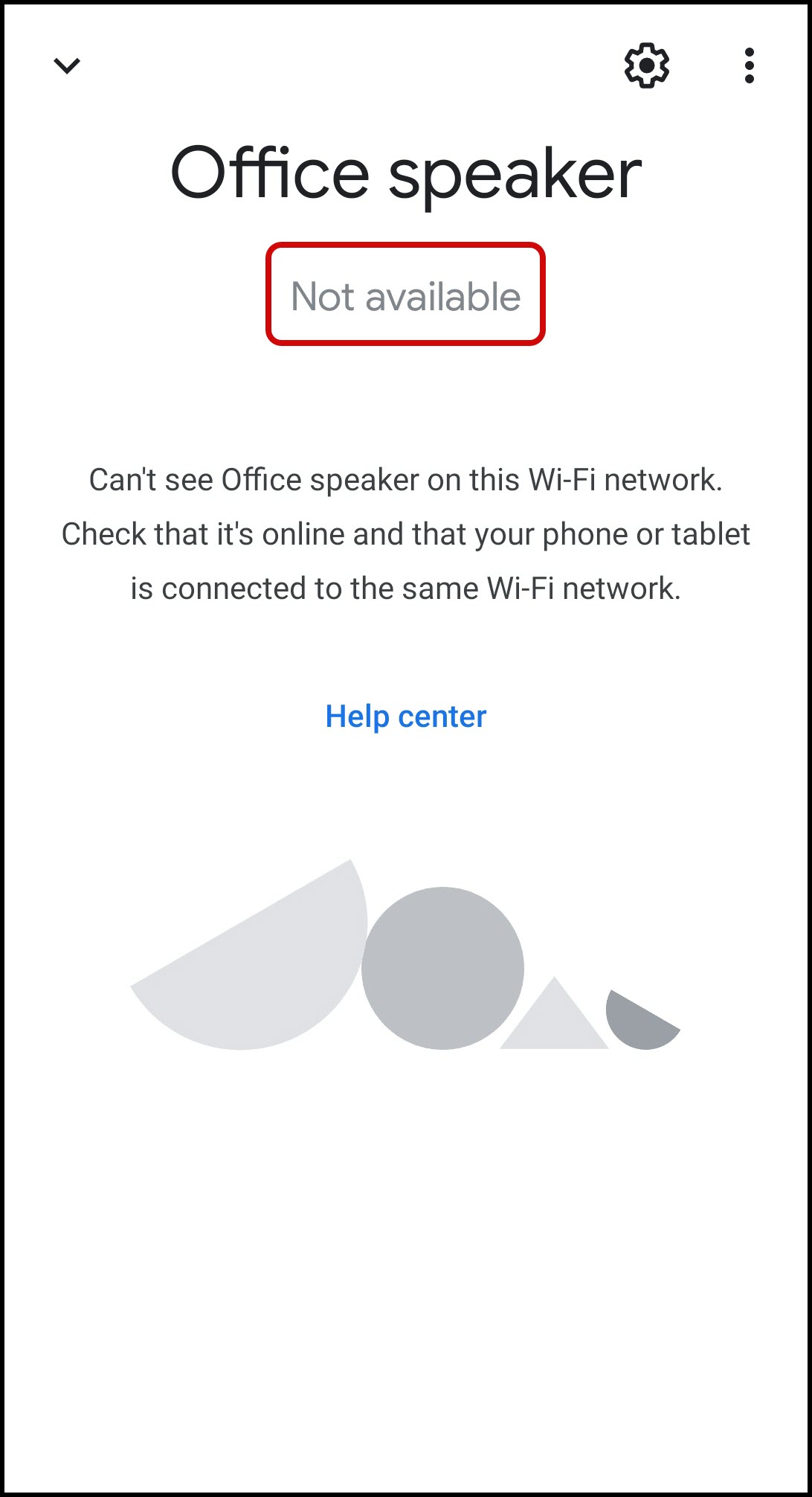
Voice Recognition Failures or Inconsistencies
- Try pausing after saying "OK, Google." For example: “OK, Google." <pause> "Turn on the Kitchen Light." In some cases, this helps Google Home to interpret the command by giving the voice-recognition algorithm a clearer input.
- Ensure that the names of the devices being controlled are simple, unique, and short, preferably one or two words.
- Correct any misspellings and eliminate numbers or special characters in device names. Please review the Naming Guidelines section of Linking Trane® Home to Google Home™ for more information on recommended device naming.
- Verify that Google Home has Voice Recognition set up for your voice, and for anyone else you want to control your devices.
- Statements like "What is the weather" or "What is 22 times 5.3" will work for anyone, but to control your devices, you need to set up Voice Recognition. Please see Setting up Voice Recognition for Google Home™ with Trane® Home for instructions.
If you have any questions or need assistance, please contact Trane Home Customer Support via email at help@tranehome.com or call 1-877-288-7707, Monday-Friday 9 AM – 8 PM ET, and Saturday 10 AM – 5 PM ET.
Comments
0 comments
Article is closed for comments.