Creating Mode Schedules
By scheduling your modes to activate automatically throughout the week, your Trane® Home system will adjust seamlessly to your lifestyle. There are countless ways to use scheduled modes to meet your needs. Common solutions include:
-
Schedule your lock codes and motion sensors to trigger interior lighting, but only during the hours from sunset to sunrise.
-
Schedule your door and window sensors to send activity alerts when you are away from 8:00 AM to 5:00 PM on weekdays. The alerts then become disabled during the hours you normally are home.
-
Receive alerts from rental guests on their scheduled arrival day, then automatically disable alerts for the remainder of their stay.
For information on creating new modes, please visit Creating Modes.
To Create a Mode Schedule
-
Log into the Trane Home web portal.
-
If you have multiple homes, select the home you want to modify.
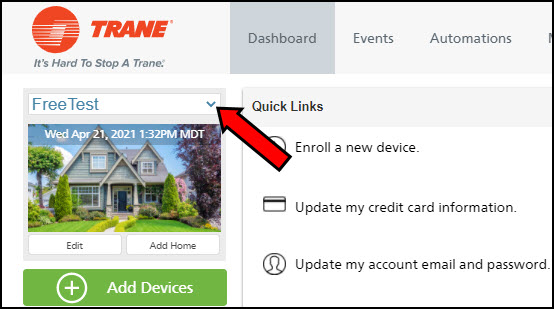
-
Select Modes from the grey banner at the top of the page.

-
Select the Mode you wish to schedule and click the gear icon to the upper-right of the mode icon.
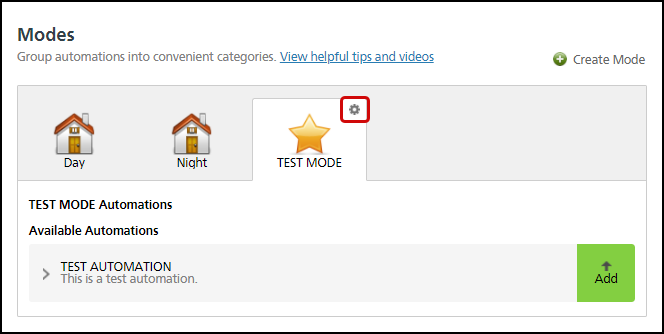
-
Click Add Schedule.
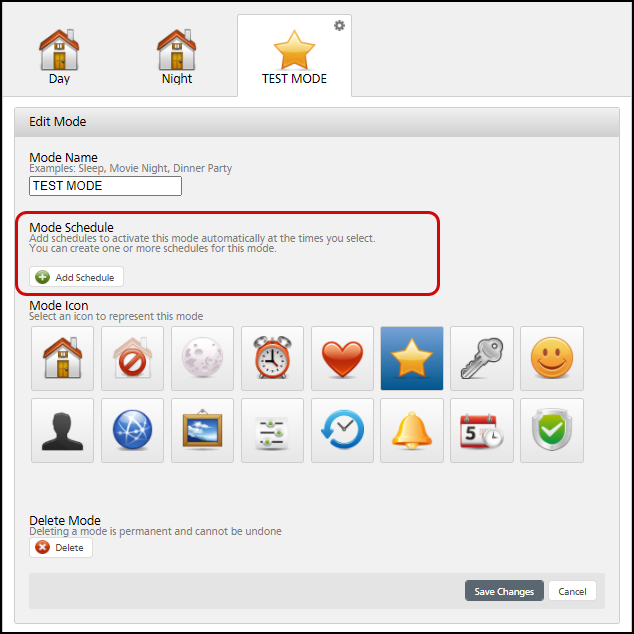
-
Name the Mode Schedule, then choose your settings for Frequency, Active Days, and start time (At). Click OK to confirm the settings.
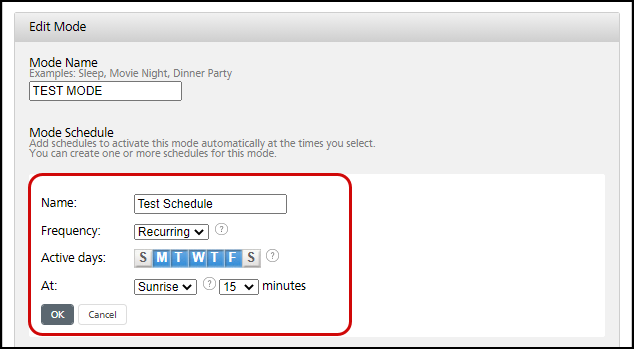
- If you want the schedule to run every week, set Frequency to Recurring.
- Select only the days you want the schedule to run. You can choose any combination of days based on your needs.
- Using the first dropdown next to At, select Sunrise, Sunset, or Clock to set the start time.
- Sunrise - if you choose Sunrise, you can also choose an offset of up to 60 minutes before or after sunrise. If you choose 0 minutes, the mode will begin precisely at sunrise. Negative values are minutes before sunrise, positive values are minutes after.
- Sunset - if you choose Sunset, you can also choose an offset of up to 60 minutes before or after sunset. If you choose 0 minutes, the mode will begin precisely at sunset. Negative values are minutes before sunset while positive values are minutes after.
- Clock - if you choose Clock, you will need to choose the hour, minutes, and AM/PM for the start time.
-
Confirm that your schedule is correct and enabled, then click Save Changes.
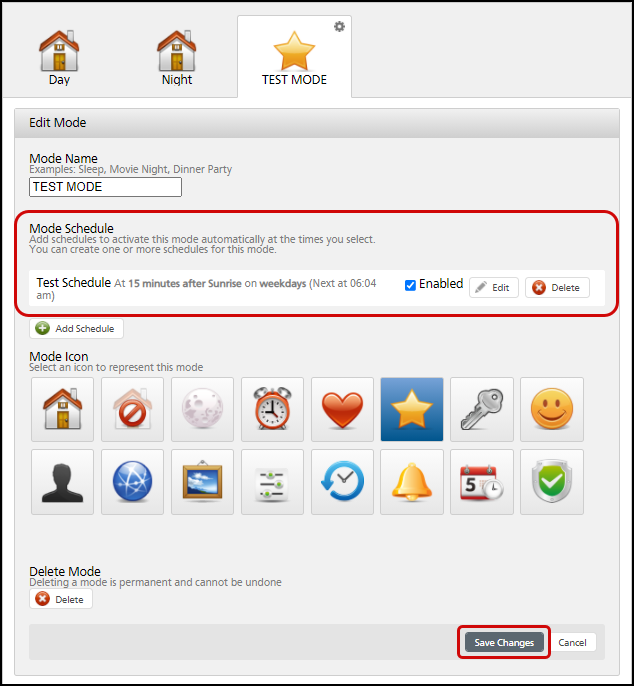
NOTE: It is not possible to set an end time for a mode; a mode ends when the next mode begins because there can only ever be one active mode. You can, however, change the start time of one mode to affect the end time of another. For example, if no other modes are configured, Day Mode ends when Night Mode begins and vice versa. If you want Day Mode to run until 8:00 PM, you must set Night Mode to start at 8:00 PM.
If you have any questions or need assistance, please contact Trane Home Customer Support via email at help@tranehome.com or call 1-877-288-7707, Monday-Friday 9 AM – 8 PM ET, and Saturday 10 AM – 5 PM ET.
Comments
0 comments
Article is closed for comments.